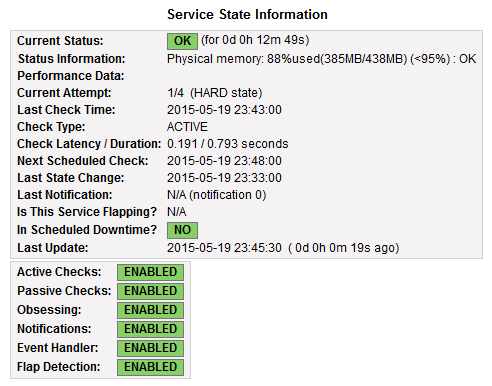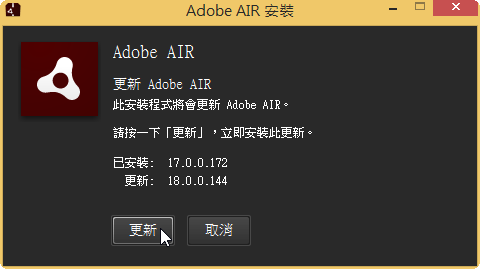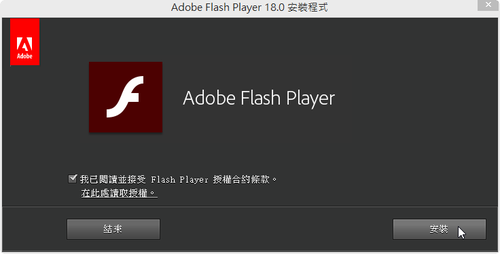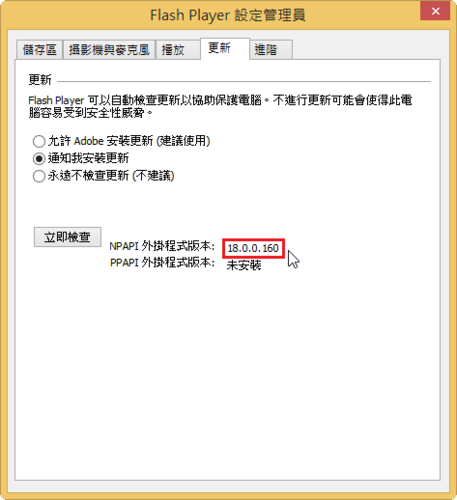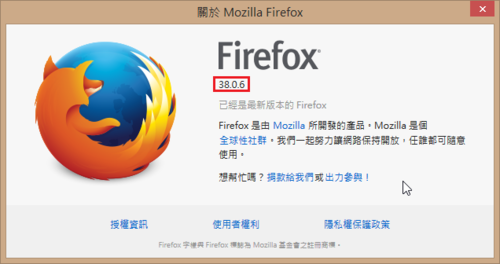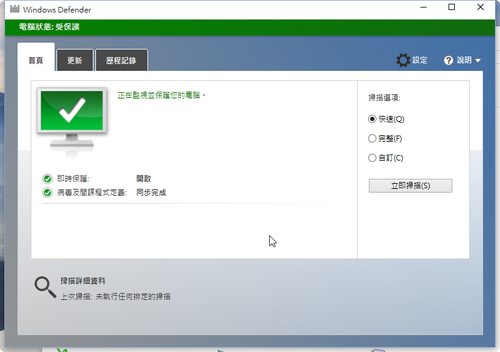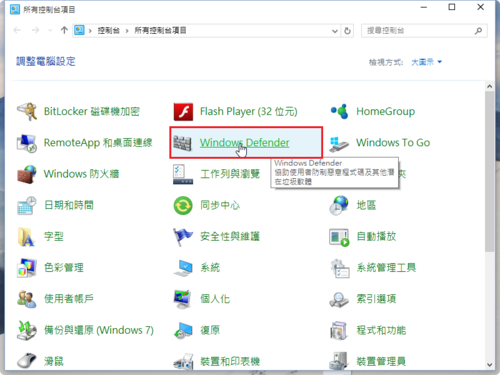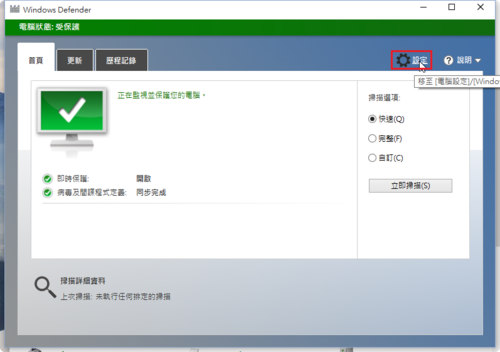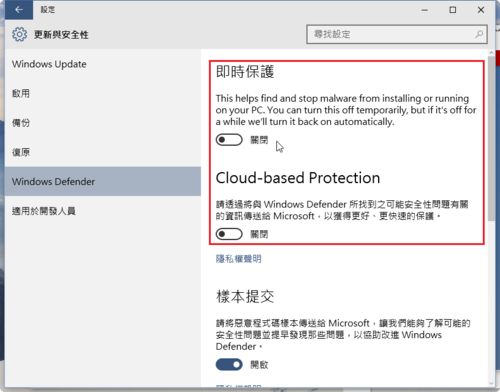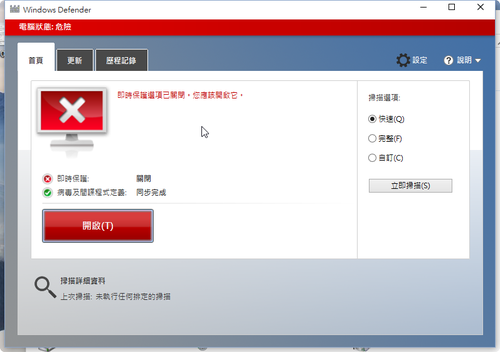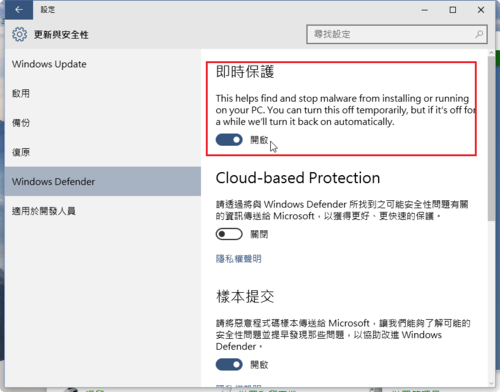1. 切換目錄
$ cd /media/gigabyte/VMware Tools/

2. 查看目錄內容
$ ls
manifest.txt VMwareTools-9.6.1-1378637.tar.gz vmware-tools-upgrader-64
run_upgrader.sh vmware-tools-upgrader-32
 [@more@]
[@more@]
3. 解壓縮 VMwareTools-9.6.1-1378637.tar.gz 到 /tmp 目錄
$ tar xvzf VMwareTools-9.6.1-1378637.tar.gz -C /tmp


4. 切換目錄
$ cd /tmp/vmware-tools-distrib
5. 進行安裝,一直按 Enter 鍵即可
$ sudo ./vmware-install.pl
Creating a new VMware Tools installer database using the tar4 format.
Installing VMware Tools.
In which directory do you want to install the binary files?
[/usr/bin]
What is the directory that contains the init directories (rc0.d/ to rc6.d/)?
[/etc]
What is the directory that contains the init scripts?
[/etc/init.d]
In which directory do you want to install the daemon files?
[/usr/sbin]
The configuration of VMware Tools 9.6.1 build-1378637 for Linux for this
running kernel completed successfully.
You must restart your X session before any mouse or graphics changes take
effect.
You can now run VMware Tools by invoking “/usr/bin/vmware-toolbox-cmd” from the
command line.
To enable advanced X features (e.g., guest resolution fit, drag and drop, and
file and text copy/paste), you will need to do one (or more) of the following:
1. Manually start /usr/bin/vmware-user
2. Log out and log back into your desktop session; and,
3. Restart your X session.
Enjoy,
–the VMware team
完成安裝,重新啟動電腦即可!

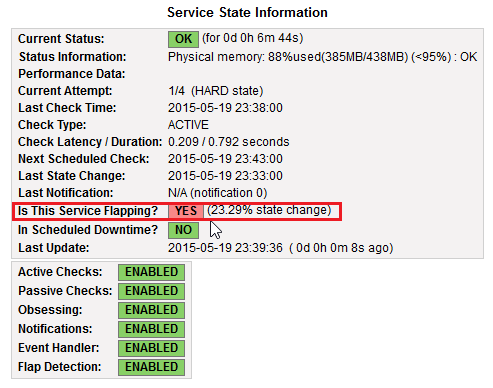 [@more@]在網路上搜尋了一下,找到了這一篇:
[@more@]在網路上搜尋了一下,找到了這一篇: