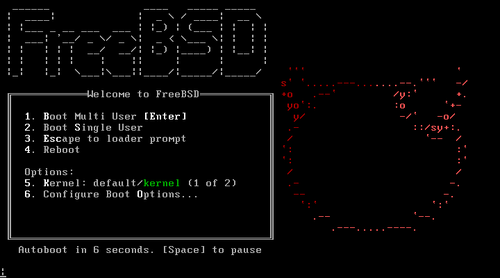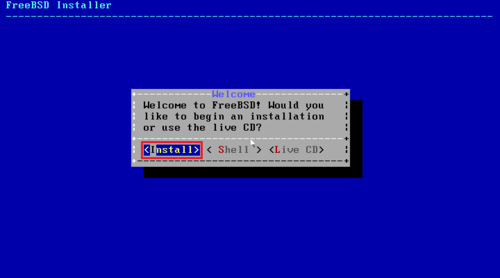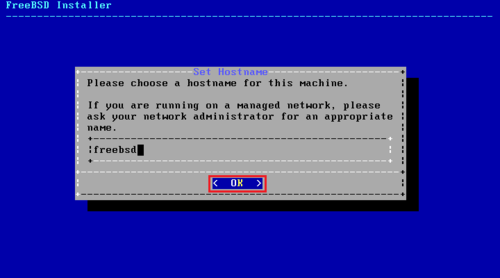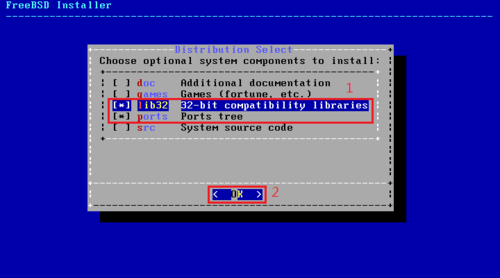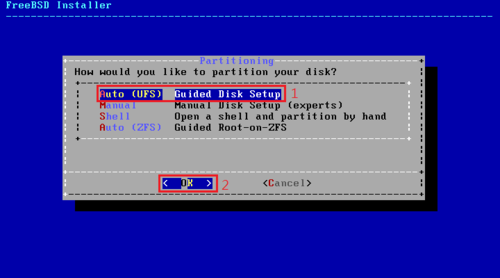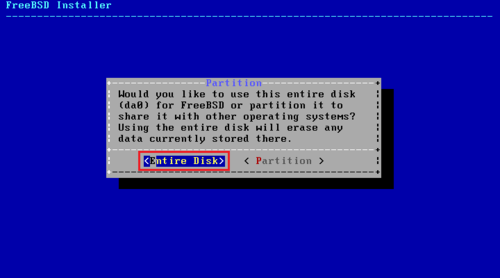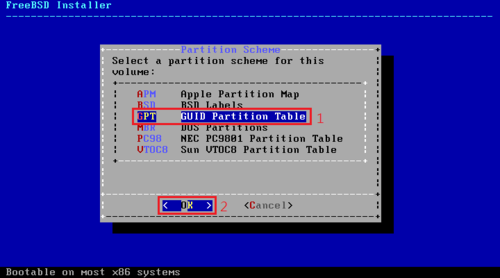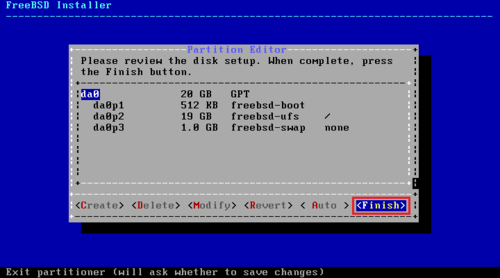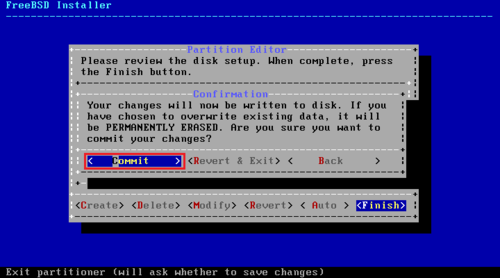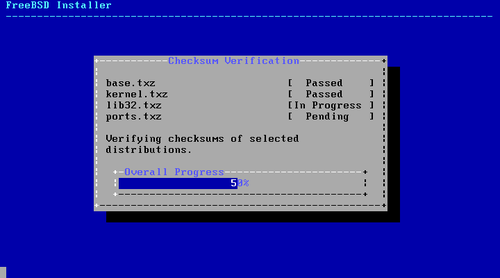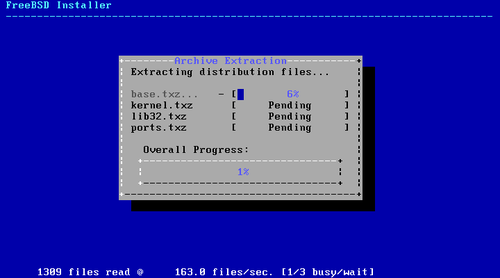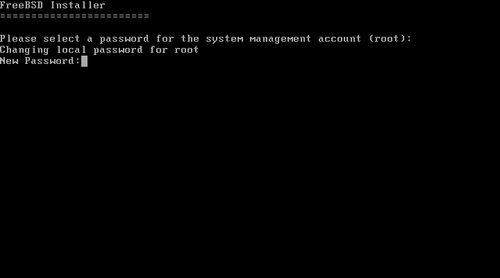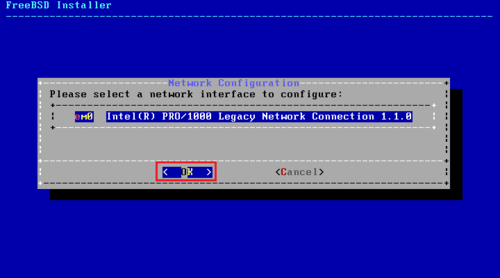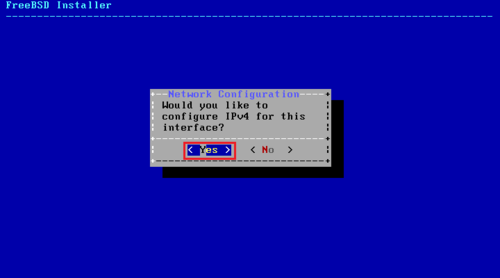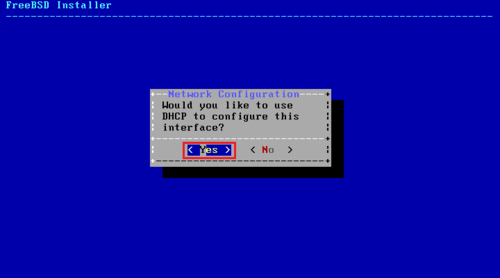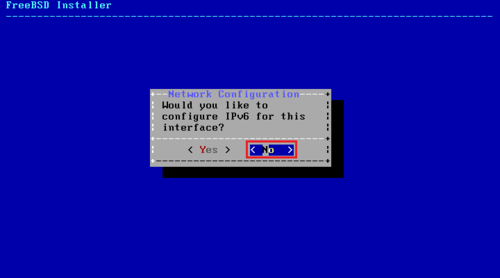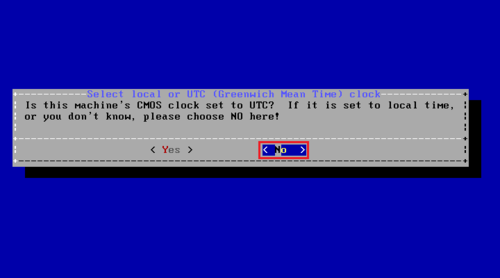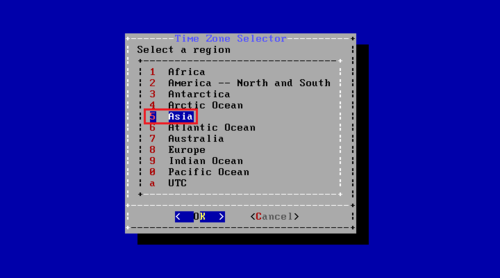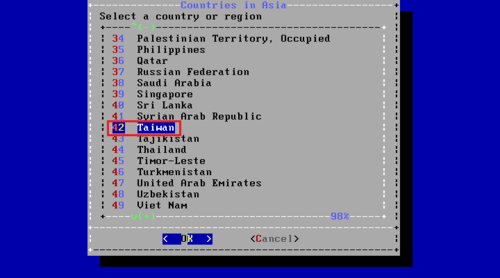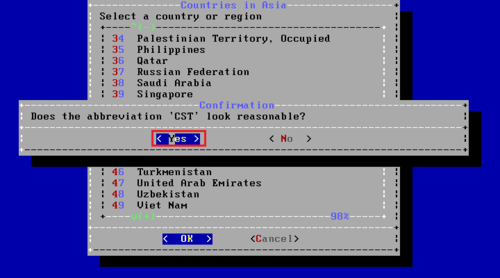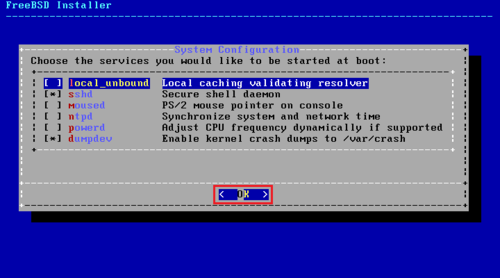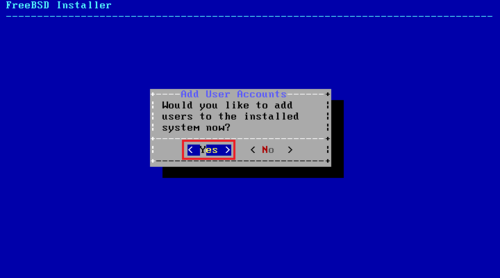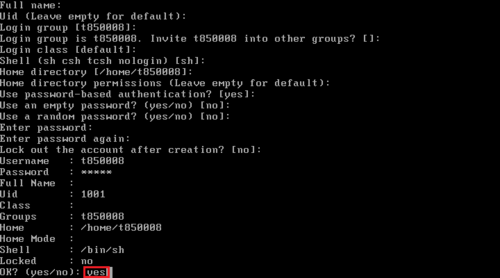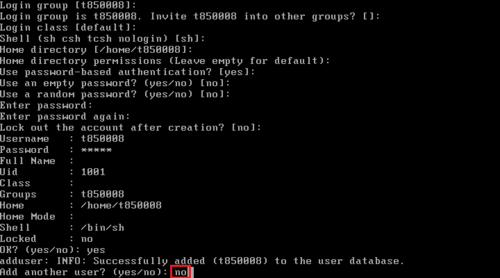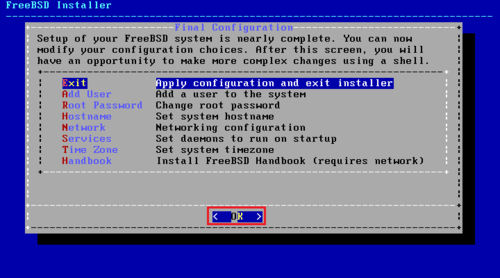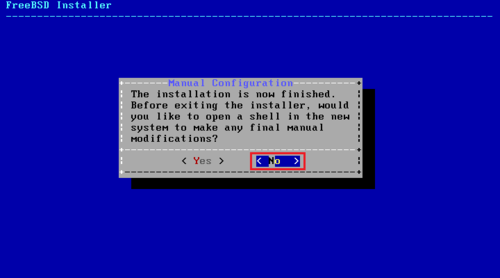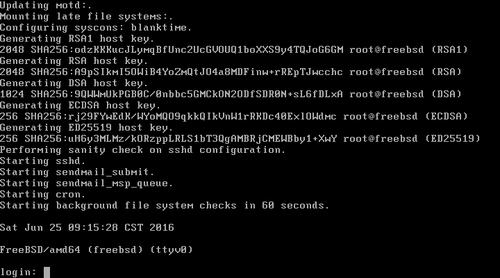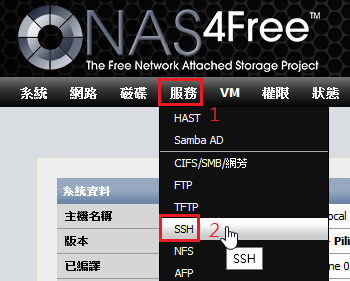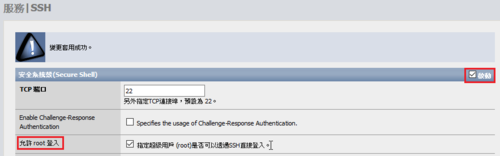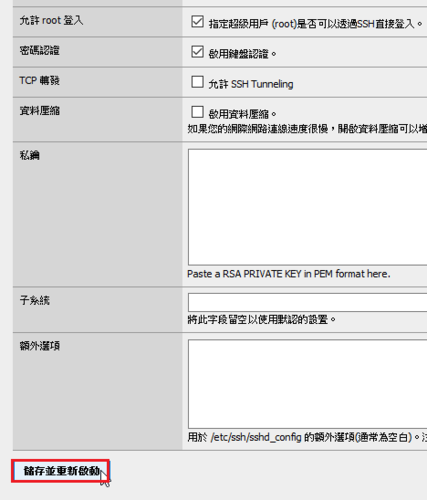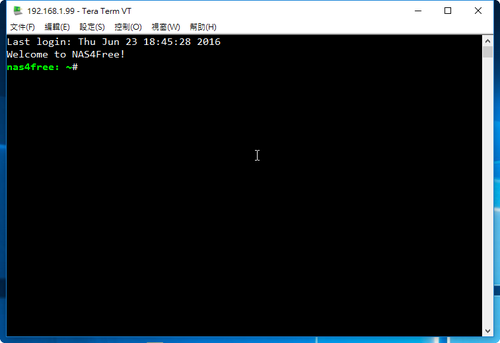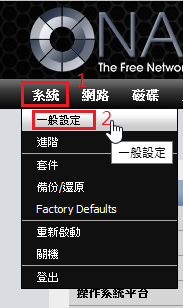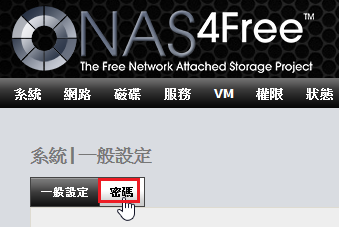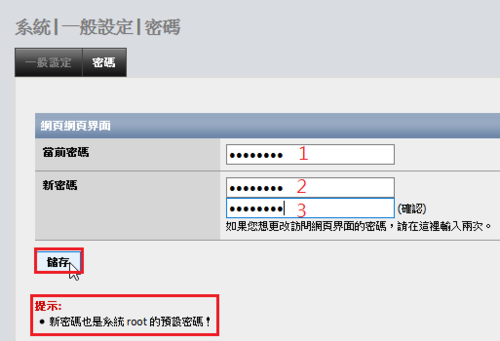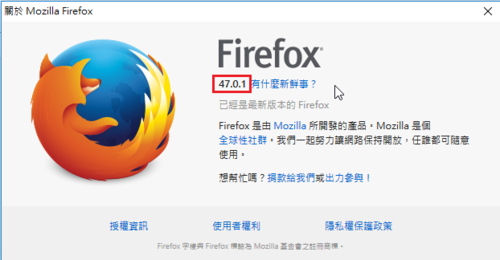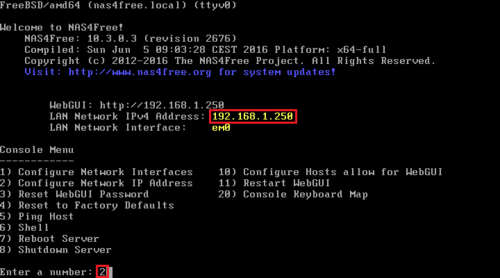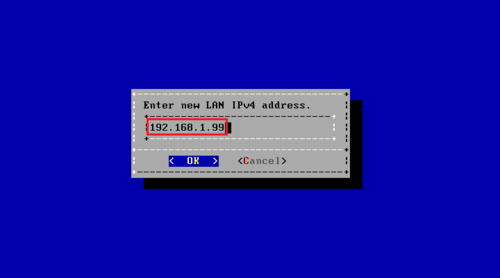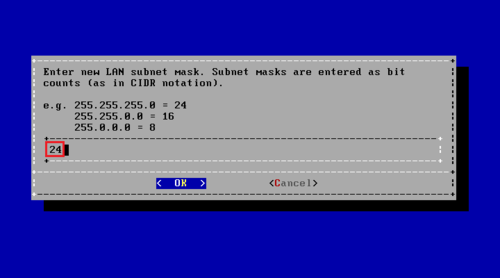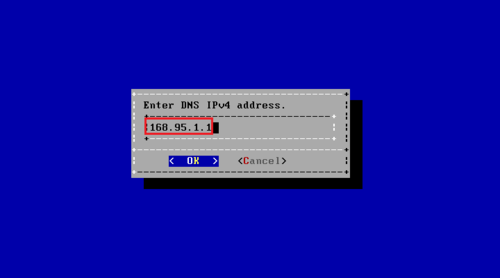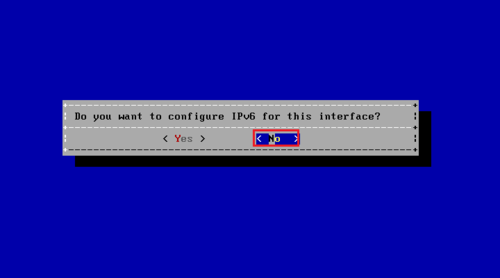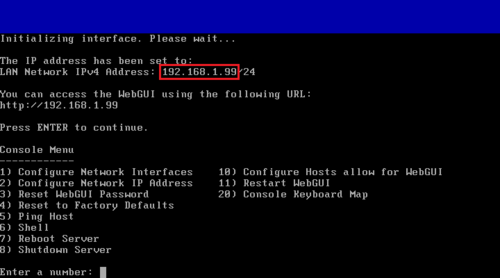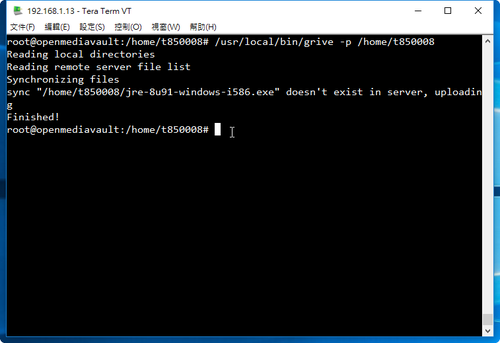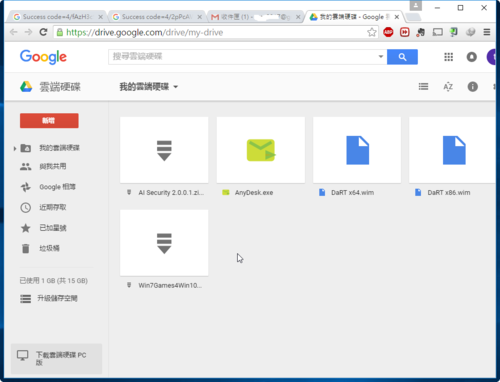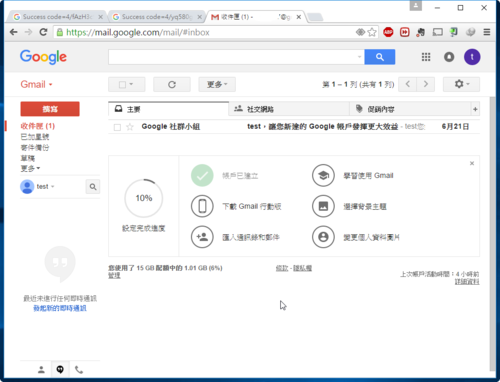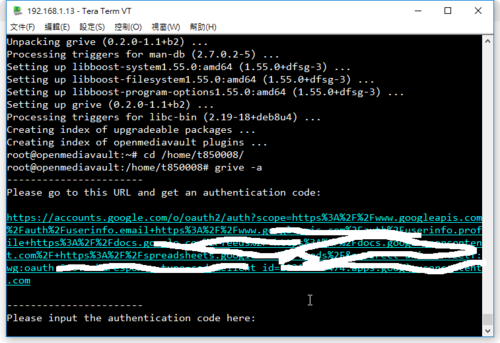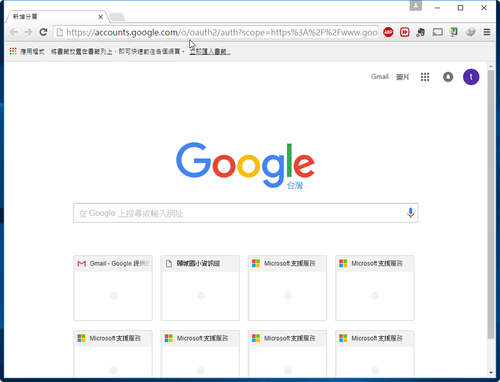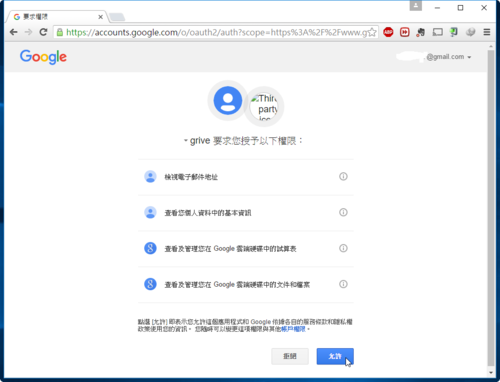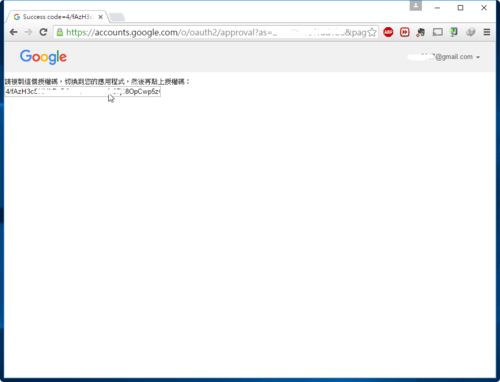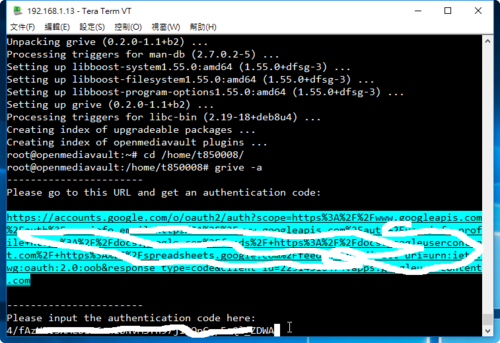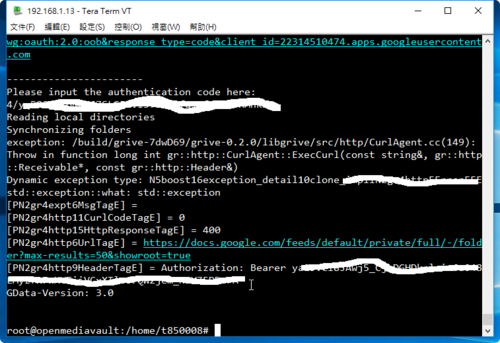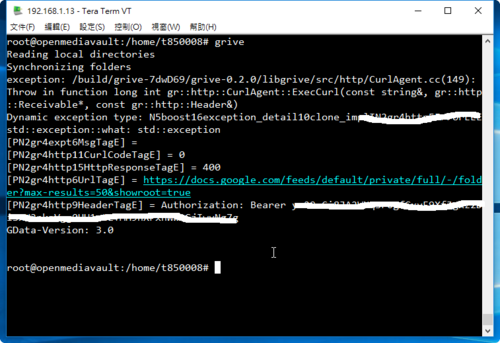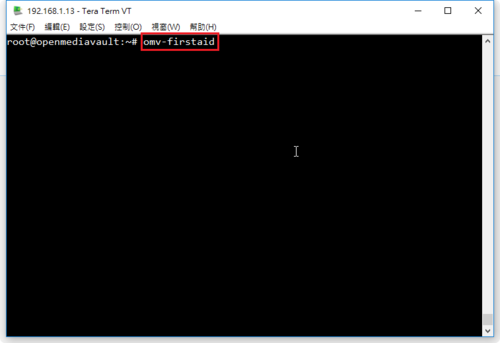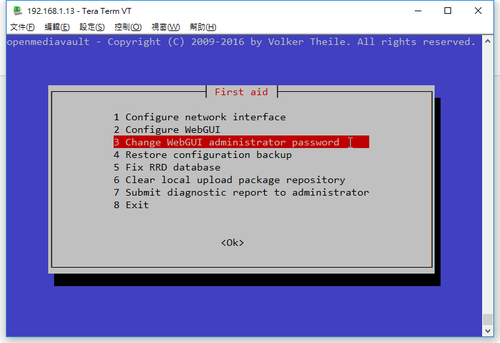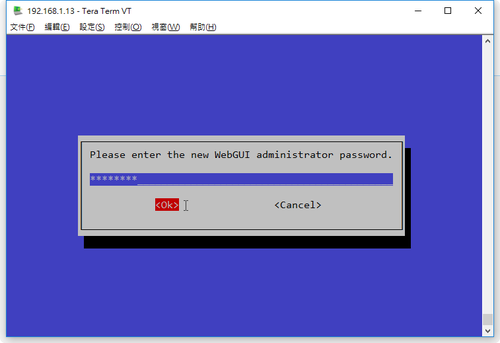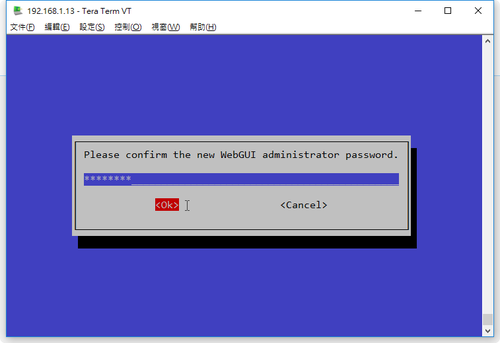FreeBSD 可以使用 pkg 和 ports 來安裝套件。其中 pkg 指令的功能和 RedHat/CentOS Linux 中的 yum 和 Debian/Ubuntu Linux 中的 apt 及 ArchLinux 中的 pacman 功能類似。
搜尋套件
# pkg search bash | grep ^bash
bash-4.3.42_1 The GNU Project’s Bourne Again SHell
bash-completion-2.1_6,1 Programmable completion library for Bash
bash-static-4.3.42_1 The GNU Project’s Bourne Again SHell
bashc-3.2.33.0_1 GNU bash shell extended with visual two-panel file browser[@more@]
查詢套件資訊
# pkg info bash
安裝套件
# pkg install bash
查詢套件安裝的版本
# pkg version | grep bash
bash-4.3.42_1 =
移除套件
# pkg delete bash
自動移除系統中用不到的套件
# pkg autoremove
更新系統中已安裝的套件
# pkg upgrade
更新套件庫
# pkg update
清除暫存區的舊套件
# pkg clean
查詢系統中安裝的套件
# pkg info
# pkg version
套件安裝的版本
# pkg version -v
bash-4.3.42_1 = up-to-date with port
gettext-runtime-0.19.7 > succeeds port (port has 0.19.6)
gnuls-8.22 = up-to-date with port
indexinfo-0.2.4 = up-to-date with port
pkg-1.7.2 > succeeds port (port has 1.6.2)
vim-lite-7.4.1556 > succeeds port (port has 7.4.979)
查詢套件安裝的位置
# pkg info -l gnuls
gnuls-8.22:
/usr/local/bin/dir
/usr/local/bin/dircolors
/usr/local/bin/gnuls
/usr/local/bin/vdir
/usr/local/man/man1/dir.1.gz
/usr/local/man/man1/dircolors.1.gz
/usr/local/man/man1/gnuls.1.gz
/usr/local/man/man1/vdir.1.gz
查詢套件的相依性
# pkg info -d bash
bash-4.3.42_1:
indexinfo-0.2.4
gettext-runtime-0.19.7
檔案所屬套件
# pkg which /usr/local/bin/bash
/usr/local/bin/bash was installed by package bash-4.3.42_1
更多的 pkg 功能
# pkg help