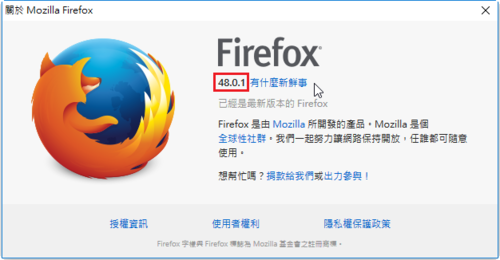為了能更精確掌握硬碟的健康狀態,免得最後硬碟出現問題,不能用時才做處理,所以使用 smartd 服務。
參考網頁:
Smartctl – Monitoring & Analysis tool for Hard drive
Install SMART on CentOS 6.4 | Zwiegnet Blog
Linux 下用 smartd 监测硬盘状况 | vpsee.com
1. 安裝 smartmontools 套件
# yum install smartmontools
2. 啟動 smartd 服務及設定開機時啟動
# systemctl start smartd.service
# systemctl enable smartd.service[@more@]3. 檢查 smartd 服務狀態
# systemctl status smartd.service
● smartd.service – Self Monitoring and Reporting Technology (SMART) Daemon
Loaded: loaded (/usr/lib/systemd/system/smartd.service; enabled; vendor preset: enabled)
Active: active (running) since 日 2016-08-14 13:45:13 CST; 33s ago
Main PID: 2712 (smartd)
CGroup: /system.slice/smartd.service
mq2712 /usr/sbin/smartd -n -q never
8月 14 13:45:13 localhost.localdomain systemd[1]: Starting Self Monitoring and Reporting Technology (SMART) Daemon…
8月 14 13:45:13 localhost.localdomain smartd[2712]: smartd 6.2 2013-07-26 r3841 [x86_64-linux-3.10.0-327.28.2.el7.x86_64] (local build)
8月 14 13:45:13 localhost.localdomain smartd[2712]: Copyright (C) 2002-13, Bruce Allen, Christian Franke, www.smartmontools.org
8月 14 13:45:13 localhost.localdomain smartd[2712]: Opened configuration file /etc/smartmontools/smartd.conf
8月 14 13:45:13 localhost.localdomain smartd[2712]: Configuration file /etc/smartmontools/smartd.conf was parsed, found DEVICESCAN, scanning devices
8月 14 13:45:13 localhost.localdomain smartd[2712]: Device: /dev/sda, opened
8月 14 13:45:13 localhost.localdomain smartd[2712]: Device: /dev/sda, [VMware, VMware Virtual S 1.0 ], 21.4 GB
8月 14 13:45:13 localhost.localdomain smartd[2712]: Device: /dev/sda, IE (SMART) not enabled, skip device
8月 14 13:45:13 localhost.localdomain smartd[2712]: Try ‘smartctl -s on /dev/sda’ to turn on SMART features
8月 14 13:45:13 localhost.localdomain smartd[2712]: Monitoring 0 ATA and 0 SCSI devices
4. 檢查硬碟資訊
# smartctl -i /dev/sda
smartctl 6.2 2013-07-26 r3841 [x86_64-linux-3.10.0-327.28.2.el7.x86_64] (local build)
Copyright (C) 2002-13, Bruce Allen, Christian Franke, www.smartmontools.org
=== START OF INFORMATION SECTION ===
Device Model: TS128GSSD370S
Serial Number: xxxxx
Firmware Version: xxxxx
User Capacity: 128,035,676,160 bytes [128 GB]
Sector Size: 512 bytes logical/physical
Rotation Rate: Solid State Device
Device is: Not in smartctl database [for details use: -P showall]
ATA Version is: ACS-2 (minor revision not indicated)
SATA Version is: SATA 3.1, 6.0 Gb/s (current: 6.0 Gb/s)
Local Time is: Sun Aug 14 13:49:10 2016 CST
SMART support is: Available – device has SMART capability.
SMART support is: Enabled
5. 顯示更詳盡的硬碟資訊
# smartctl -a -d ata /dev/sdb
smartctl 6.2 2013-07-26 r3841 [x86_64-linux-3.10.0-327.28.2.el7.x86_64] (local build)
Copyright (C) 2002-13, Bruce Allen, Christian Franke, www.smartmontools.org
=== START OF INFORMATION SECTION ===
Device Model: ST4000VN000-2AH166
Serial Number: xxxxx
LU WWN Device Id: xxxxx
Firmware Version: xxxxx
User Capacity: 4,000,787,030,016 bytes [4.00 TB]
Sector Sizes: 512 bytes logical, 4096 bytes physical
Rotation Rate: 5980 rpm
Device is: Not in smartctl database [for details use: -P showall]
ATA Version is: ACS-3 (unknown minor revision code: 0x006d)
SATA Version is: SATA 3.1, 6.0 Gb/s (current: 6.0 Gb/s)
Local Time is: Sun Aug 14 13:52:53 2016 CST
SMART support is: Available – device has SMART capability.
SMART support is: Enabled
=== START OF READ SMART DATA SECTION ===
SMART overall-health self-assessment test result: PASSED
General SMART Values:
Offline data collection status: (0x00) Offline data collection activity
was never started.
Auto Offline Data Collection: Disabled.
Self-test execution status: ( 0) The previous self-test routine completed
without error or no self-test has ever
been run.
Total time to complete Offline
data collection: ( 591) seconds.
Offline data collection
capabilities: (0x73) SMART execute Offline immediate.
Auto Offline data collection on/off support.
Suspend Offline collection upon new
command.
No Offline surface scan supported.
Self-test supported.
Conveyance Self-test supported.
Selective Self-test supported.
SMART capabilities: (0x0003) Saves SMART data before entering
power-saving mode.
Supports SMART auto save timer.
Error logging capability: (0x01) Error logging supported.
General Purpose Logging supported.
Short self-test routine
recommended polling time: ( 1) minutes.
Extended self-test routine
recommended polling time: ( 637) minutes.
Conveyance self-test routine
recommended polling time: ( 2) minutes.
SCT capabilities: (0x50bd) SCT Status supported.
SCT Error Recovery Control supported.
SCT Feature Control supported.
SCT Data Table supported.
SMART Attributes Data Structure revision number: 10
Vendor Specific SMART Attributes with Thresholds:
ID# ATTRIBUTE_NAME FLAG VALUE WORST THRESH TYPE UPDATED WHEN_FAILED RAW_VALUE
1 Raw_Read_Error_Rate 0x000f 073 070 044 Pre-fail Always – 20940518
3 Spin_Up_Time 0x0003 095 095 000 Pre-fail Always – 0
4 Start_Stop_Count 0x0032 100 100 020 Old_age Always – 6
5 Reallocated_Sector_Ct 0x0033 100 100 010 Pre-fail Always – 0
7 Seek_Error_Rate 0x000f 064 060 045 Pre-fail Always – 2719493
9 Power_On_Hours 0x0032 100 100 000 Old_age Always – 14 (58 128 0)
10 Spin_Retry_Count 0x0013 100 100 097 Pre-fail Always – 0
12 Power_Cycle_Count 0x0032 100 100 020 Old_age Always – 6
184 End-to-End_Error 0x0032 100 100 099 Old_age Always – 0
187 Reported_Uncorrect 0x0032 100 100 000 Old_age Always – 0
188 Command_Timeout 0x0032 100 100 000 Old_age Always – 0
189 High_Fly_Writes 0x003a 100 100 000 Old_age Always – 0
190 Airflow_Temperature_Cel 0x0022 065 058 040 Old_age Always – 35 (Min/Max 29/35)
191 G-Sense_Error_Rate 0x0032 100 100 000 Old_age Always – 0
192 Power-Off_Retract_Count 0x0032 100 100 000 Old_age Always – 2
193 Load_Cycle_Count 0x0032 100 100 000 Old_age Always – 24
194 Temperature_Celsius 0x0022 035 042 000 Old_age Always – 35 (0 27 0 0 0)
197 Current_Pending_Sector 0x0012 100 100 000 Old_age Always – 0
198 Offline_Uncorrectable 0x0010 100 100 000 Old_age Offline – 0
199 UDMA_CRC_Error_Count 0x003e 200 200 000 Old_age Always – 0
240 Head_Flying_Hours 0x0000 100 253 000 Old_age Offline – 276698973077514
241 Total_LBAs_Written 0x0000 100 253 000 Old_age Offline – 6425312
242 Total_LBAs_Read 0x0000 100 253 000 Old_age Offline – 8038850139
SMART Error Log Version: 1
No Errors Logged
SMART Self-test log structure revision number 1
No self-tests have been logged. [To run self-tests, use: smartctl -t]
SMART Selective self-test log data structure revision number 1
SPAN MIN_LBA MAX_LBA CURRENT_TEST_STATUS
1 0 0 Not_testing
2 0 0 Not_testing
3 0 0 Not_testing
4 0 0 Not_testing
5 0 0 Not_testing
Selective self-test flags (0x0):
After scanning selected spans, do NOT read-scan remainder of disk.
If Selective self-test is pending on power-up, resume after 0 minute delay.
6. 檢查硬碟狀況
# smartctl -H /dev/sdb
smartctl 6.2 2013-07-26 r3841 [x86_64-linux-3.10.0-327.28.2.el7.x86_64] (local build)
Copyright (C) 2002-13, Bruce Allen, Christian Franke, www.smartmontools.org
=== START OF READ SMART DATA SECTION ===
SMART overall-health self-assessment test result: PASSED
7. 進行快速檢查
# smartctl -t short /dev/sdb
smartctl 6.2 2013-07-26 r3841 [x86_64-linux-3.10.0-327.28.2.el7.x86_64] (local build)
Copyright (C) 2002-13, Bruce Allen, Christian Franke, www.smartmontools.org
=== START OF OFFLINE IMMEDIATE AND SELF-TEST SECTION ===
Sending command: “Execute SMART Short self-test routine immediately in off-line mode”.
Drive command “Execute SMART Short self-test routine immediately in off-line mode” successful.
Testing has begun.
Please wait 1 minutes for test to complete.
Test will complete after Sun Aug 14 13:59:57 2016
Use smartctl -X to abort test.
# smartctl -l selftest /dev/sdb
smartctl 6.2 2013-07-26 r3841 [x86_64-linux-3.10.0-327.28.2.el7.x86_64] (local build)
Copyright (C) 2002-13, Bruce Allen, Christian Franke, www.smartmontools.org
=== START OF READ SMART DATA SECTION ===
SMART Self-test log structure revision number 1
Num Test_Description Status Remaining LifeTime(hours) LBA_of_first_error
# 1 Short offline Completed without error 00% 14 –
設定檔
/etc/smartmontools/smartd.conf


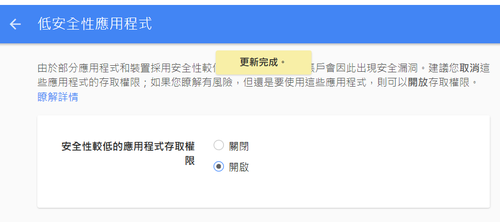

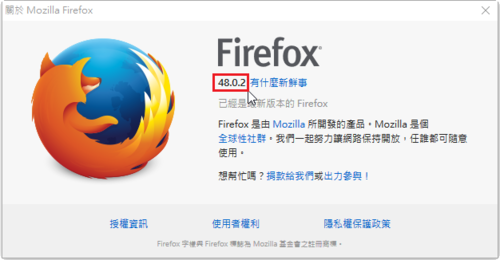
 [@more@]
[@more@]