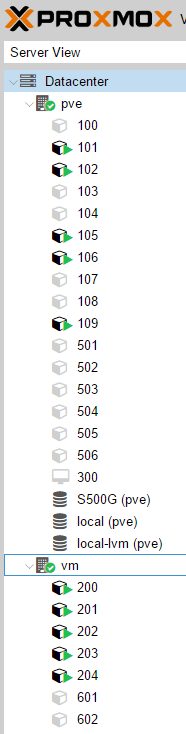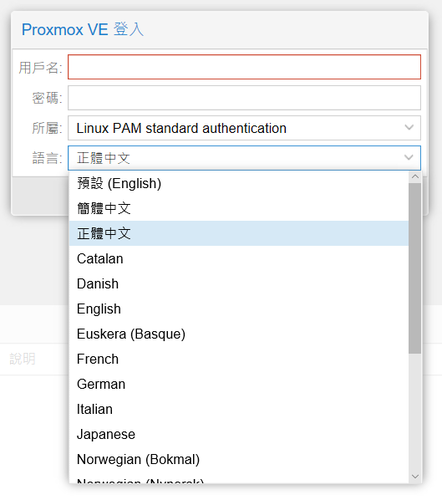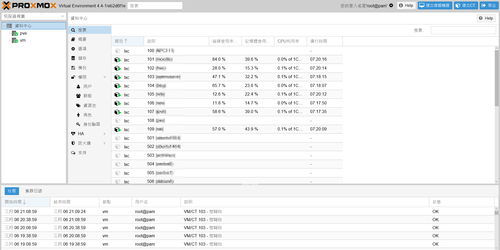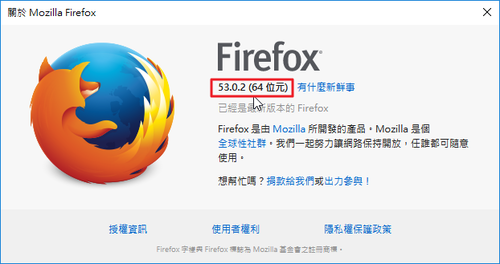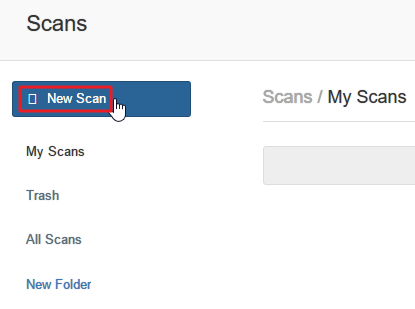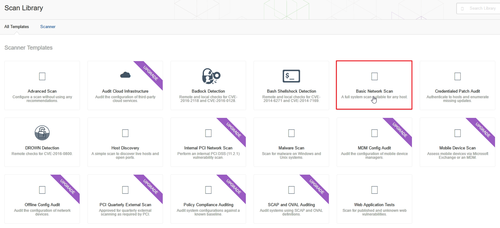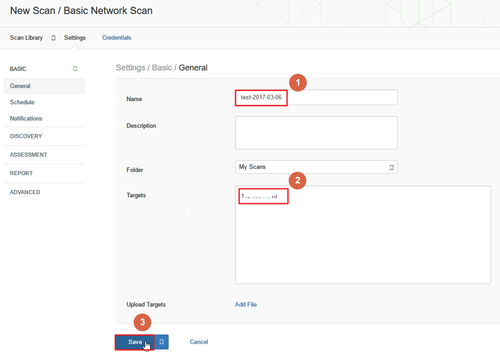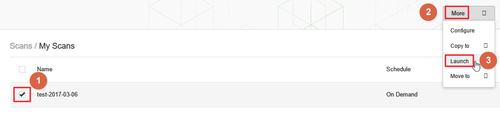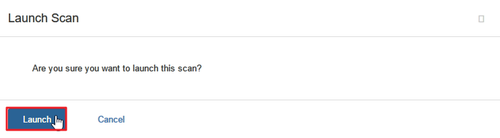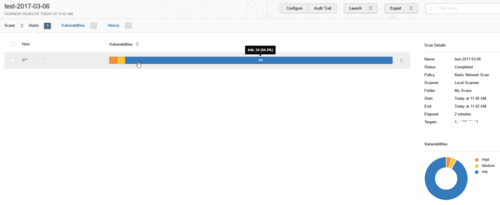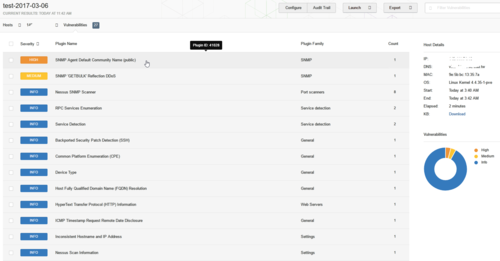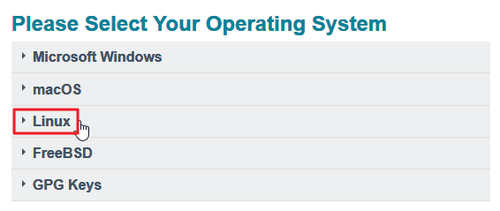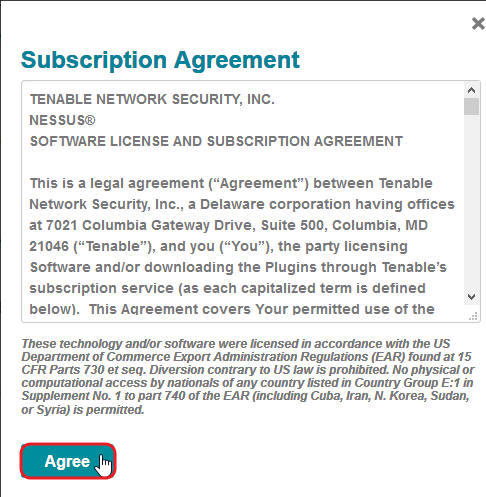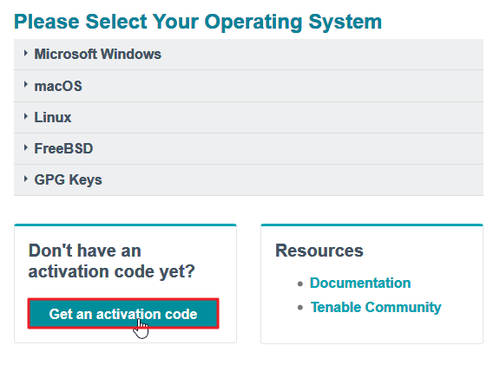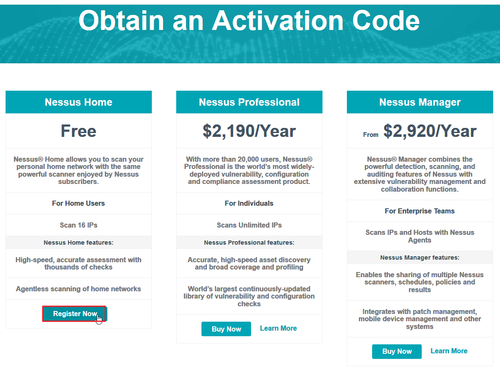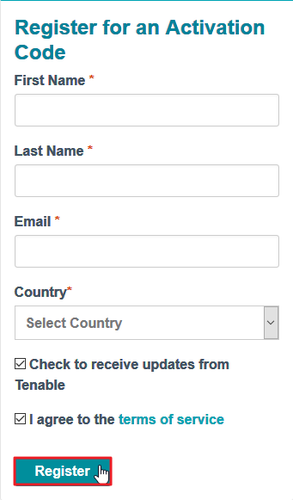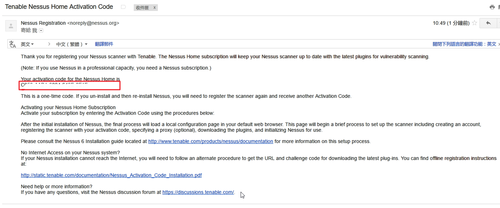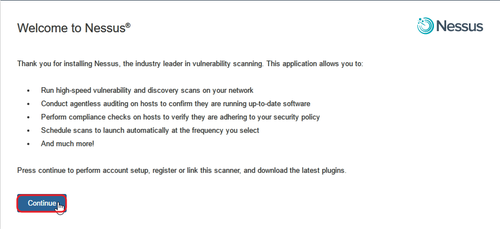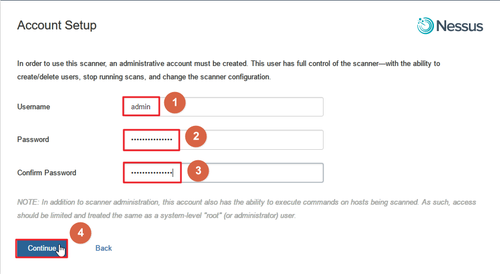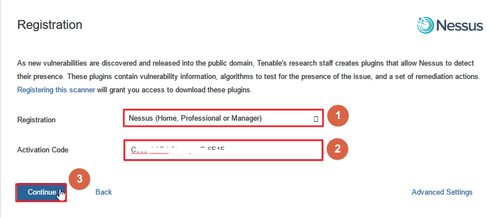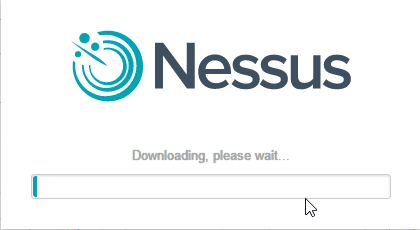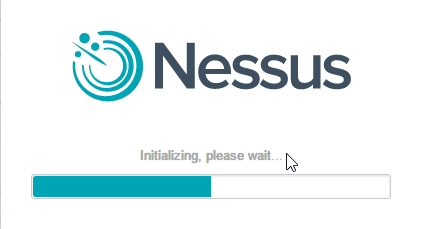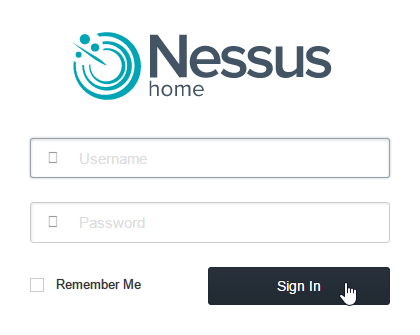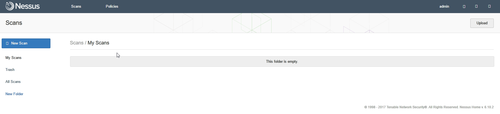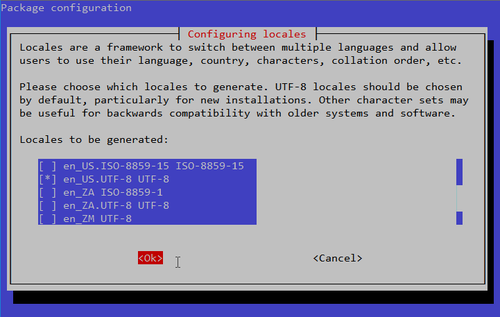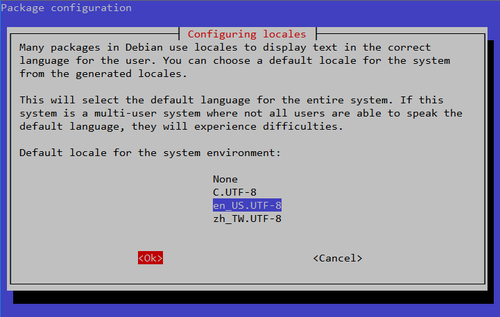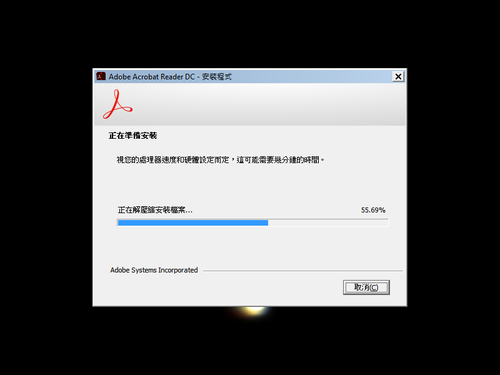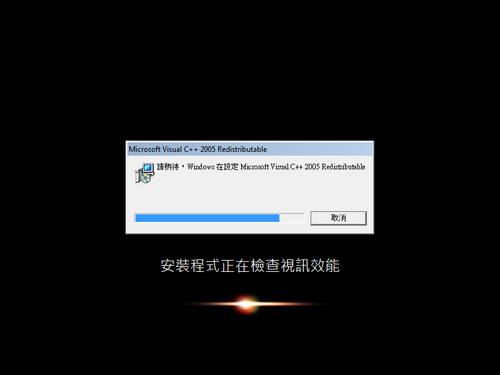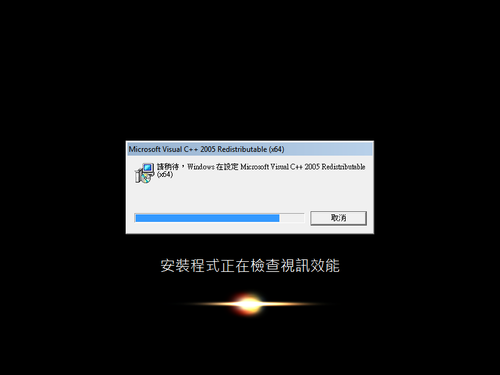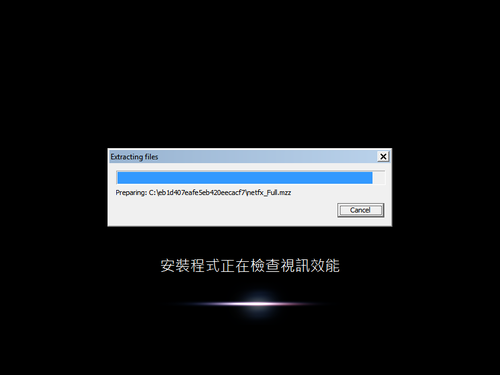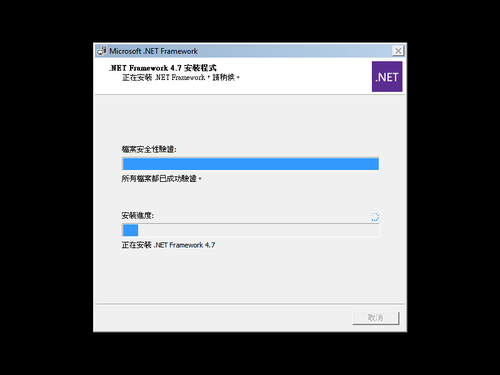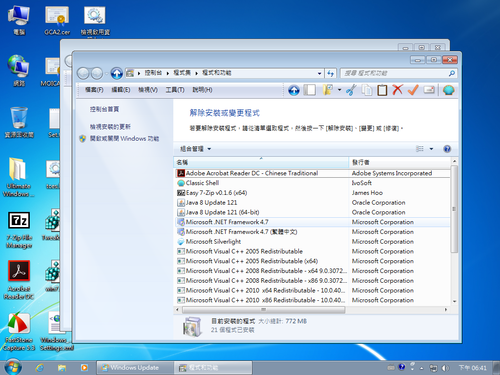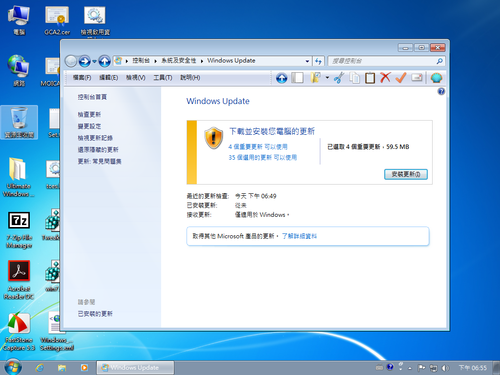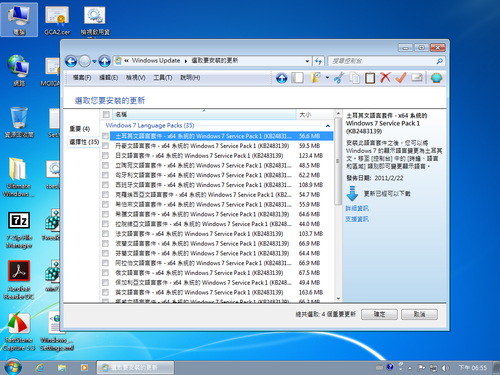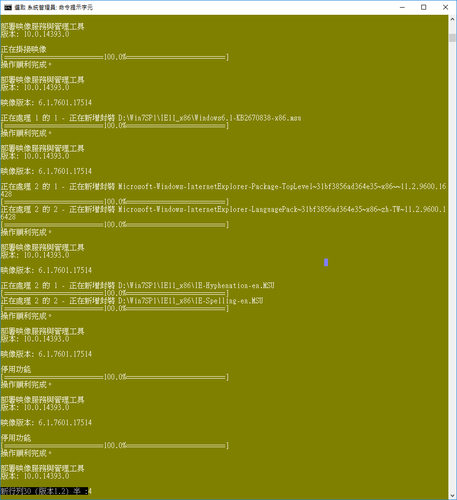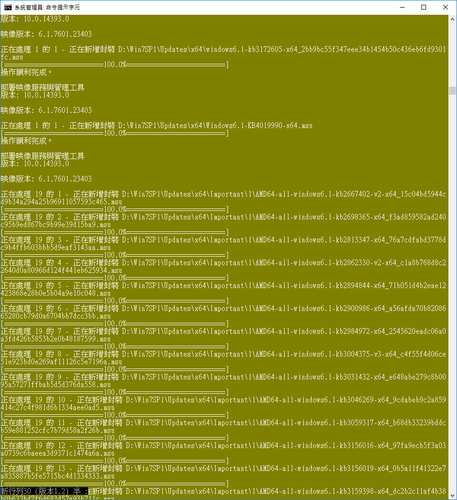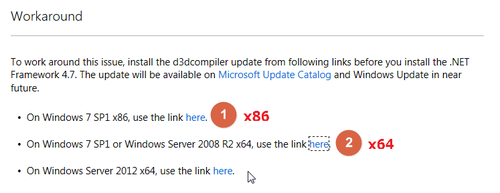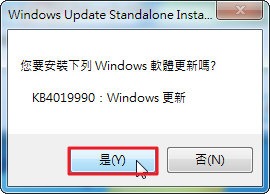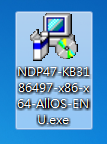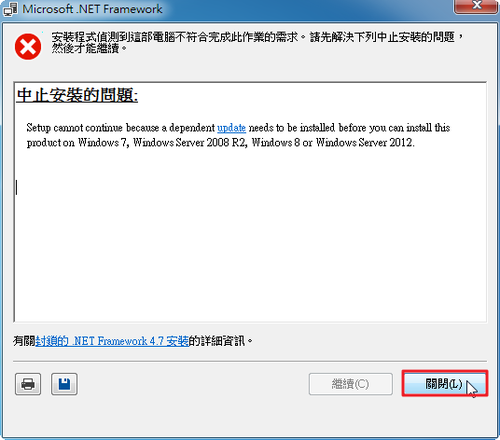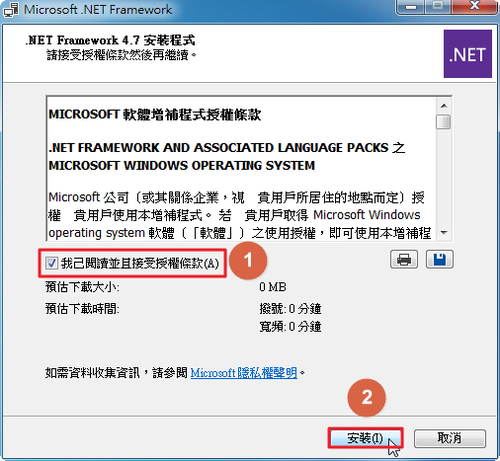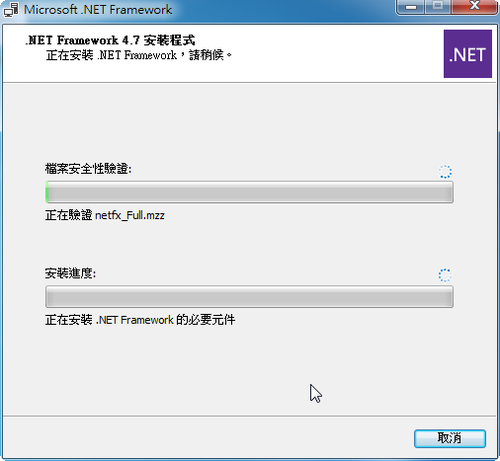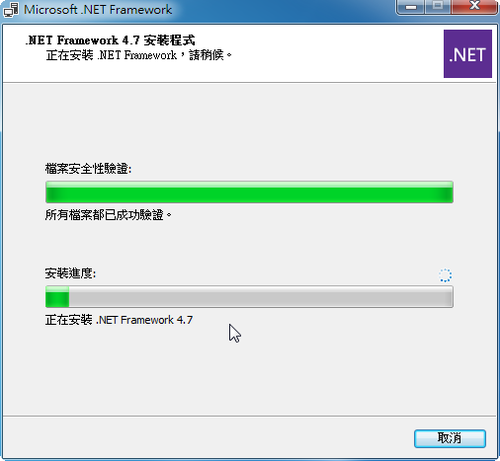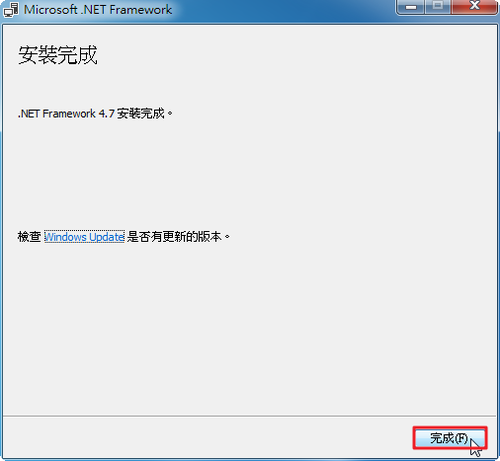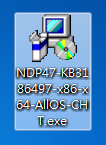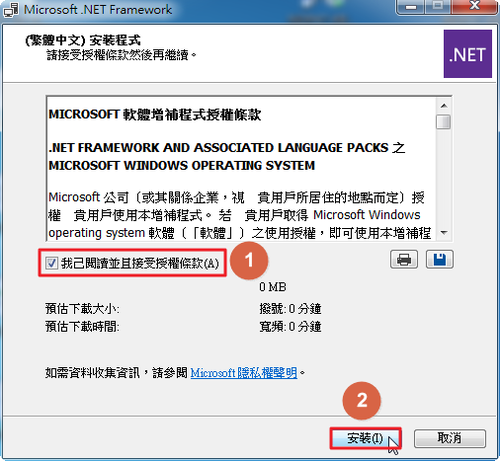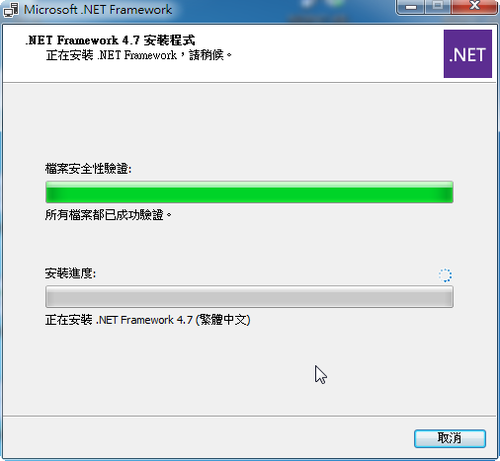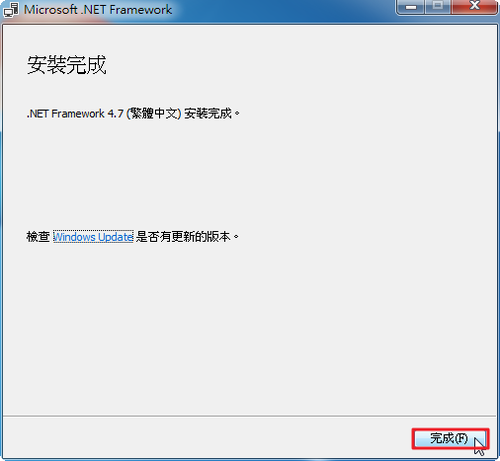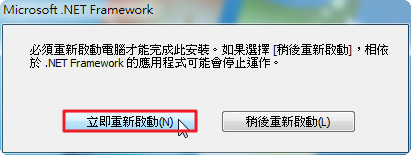LightSquid 是一個可以分析 Squid Proxy Server 瀏覽記錄的程式,可以讓管理者更加了解 Proxy Server 的使用狀況。
LightSquid 官方網站:http://lightsquid.sourceforge.net/
1. 下載 LightSquid
# wget –no-check-certificate https://downloads.sourceforge.net/project/lightsquid/lightsquid/1.8/lightsquid-1.8.tgz -P /var/www
2. 解壓縮
# tar xvzf /var/www/lightsquid-1.8.tgz
3. 搬移目錄
# mv /var/www/lightsquid-1.8 /var/www/lightsquid[@more@]
4. 更改設定檔 /var/www/lightsquid/lightsquid.cfg
# sed -i ‘s@/var/www/html@/var/www@’ /var/www/lightsquid/lightsquid.cfg
5. 檢查設定
# cd /var/www/lightsquid
# ./check-setup.pl
LightSquid Config Checker, (c) 2005-9 Sergey Erokhin GNU GPL
no: CGI.PM found, please install
no: GD.PM found, please install or set $graphreport=0 to disable
# yum install perl-CGI perl-GD
# ./check-setup.pl
LightSquid Config Checker, (c) 2005-9 Sergey Erokhin GNU GPL
LogPath : /var/log/squid
reportpath: /var/www/lightsquid/report
Lang : /var/www/lightsquid/lang/zh_tw
Template : /var/www/lightsquid/tpl/base
Ip2Name : /var/www/lightsquid/ip2name/ip2name.simple
all check passed, now try access to cgi part in browser
6. 處理 SELinux 權限
# chcon -R system_u:object_r:httpd_sys_script_exec_t:s0 /var/www/lightsquid
7. 建立 /etc/httpd/conf.d/lightsquid.conf
# vim /etc/httpd/conf.d/lightsquid.conf
Alias /lightsquid /var/www/lightsquid
ScriptAlias /lightsquid/ /var/www/lifgtsquid/
<Directory /var/www/lightsquid/>
DirectoryIndex index.cgi
Options ExecCGI
AddHandler cgi-script .cgi
</Directory>
8. 處理 SELinux 權限
# chcon -R system_u:object_r:httpd_config_t:s0 /etc/httpd/conf.d
9. 重新啟動 Web Server
# systemctl restart httpd.service
10. 加入工作排程
# crontab -e
0 1 * * * /usr/sbin/squid -k rotate > /dev/null 2>&1
30 1 * * * /var/www/lightsquid/lightparser.pl access.log.0 > /dev/null 2>&1