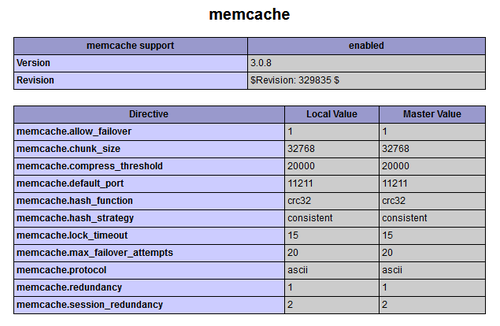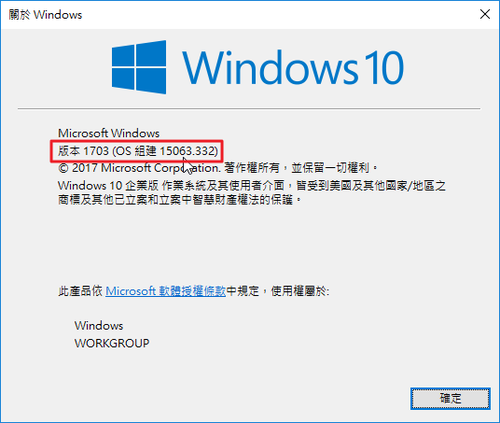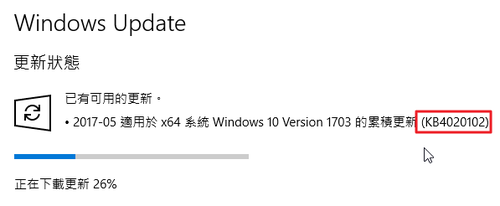在 CentOS 7.x 使用內建的套件庫安裝的 MariaDB SQL Server 版本是 5.x
# /usr/bin/mysql -u root -p
Enter password:
Welcome to the MariaDB monitor. Commands end with ; or g.
Your MariaDB connection id is 16
Server version: 5.5.52-MariaDB MariaDB Server
Copyright (c) 2000, 2016, Oracle, MariaDB Corporation Ab and others.
Type ‘help;’ or ‘h’ for help. Type ‘c’ to clear the current input statement.
MariaDB [(none)]> quit
Bye
安裝 10.x 版本
1. 使用 MariaDB 網站上的設定網頁
MariaDB – Setting up MariaDB Repositories – MariaDB
[@more@]2. 移除舊版套件
# systemctl disable mariadb.service
Removed symlink /etc/systemd/system/multi-user.target.wants/mariadb.service.
# systemctl stop mariadb.service
# yum remove mariadb mariadb-server mariadb-libs
3. 建立 mariadb.repo
# vim /etc/yum.repos.d/mariadb.repo
# MariaDB 10.1 CentOS repository list – created 2017-03-12 06:10 UTC
# http://downloads.mariadb.org/mariadb/repositories/
[mariadb]
name = MariaDB
baseurl = http://yum.mariadb.org/10.1/centos7-amd64
gpgkey=https://yum.mariadb.org/RPM-GPG-KEY-MariaDB
gpgcheck=1
4. 更新套件庫
# yum update
5. 進行安裝
# yum install MariaDB-server MariaDB-client
6. 啟動 MariaDB SQL Server
# systemctl enable mariadb.service
# systemctl start mariadb.service
7. 版本
# /usr/bin/mysql -u root -p
Enter password:
Welcome to the MariaDB monitor. Commands end with ; or g.
Your MariaDB connection id is 2
Server version: 10.1.21-MariaDB MariaDB Server
Copyright (c) 2000, 2016, Oracle, MariaDB Corporation Ab and others.
Type ‘help;’ or ‘h’ for help. Type ‘c’ to clear the current input statement.
MariaDB [(none)]> quit
Bye