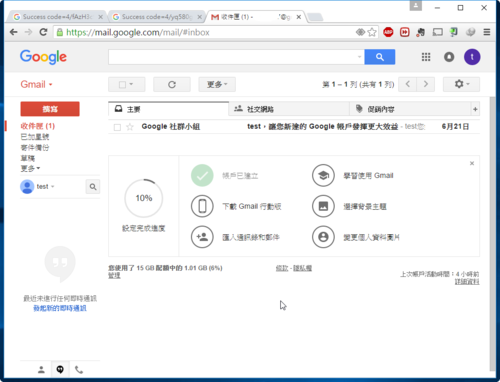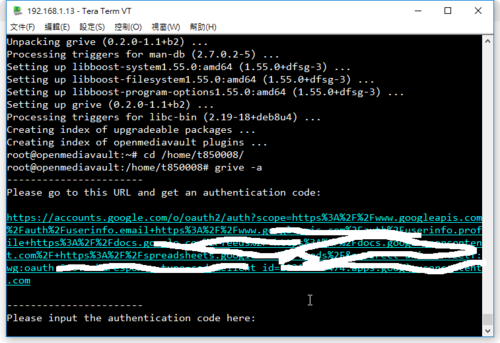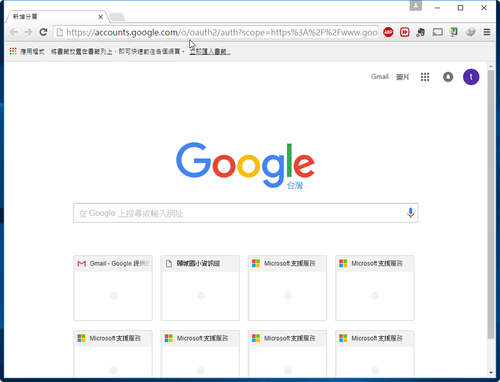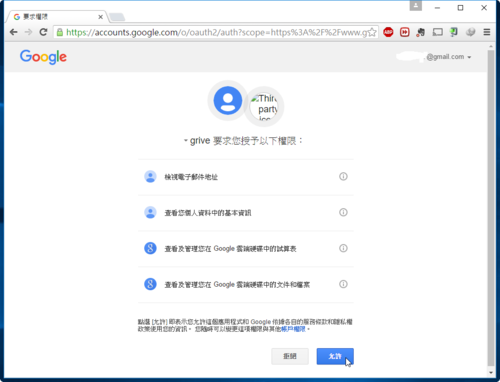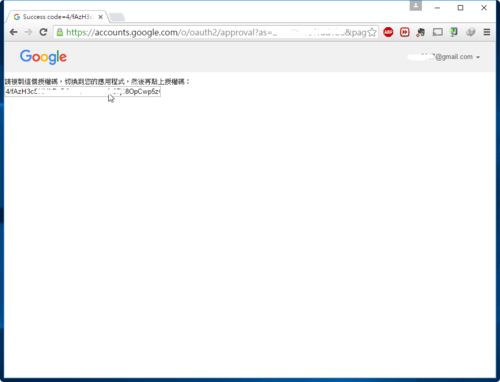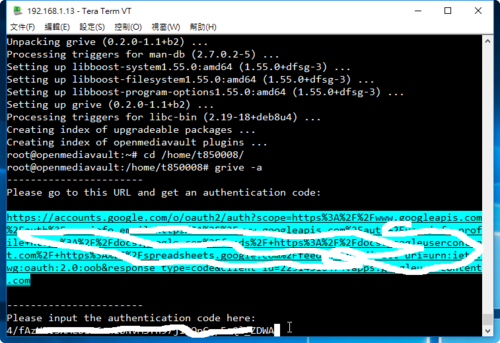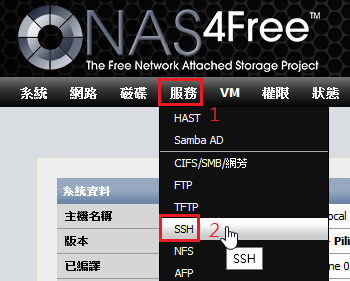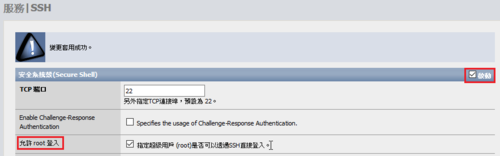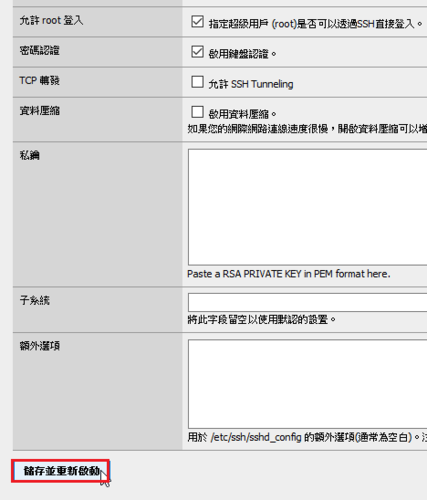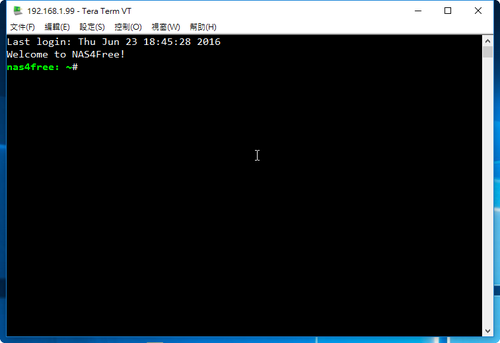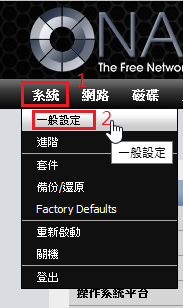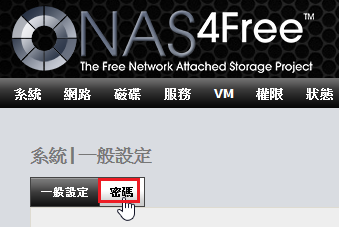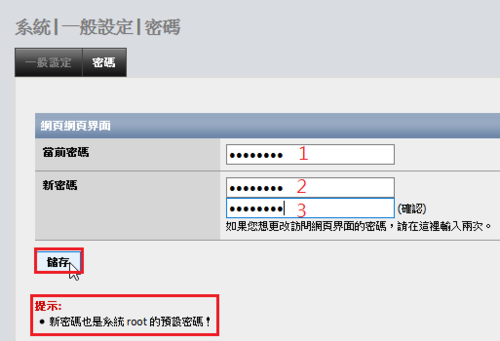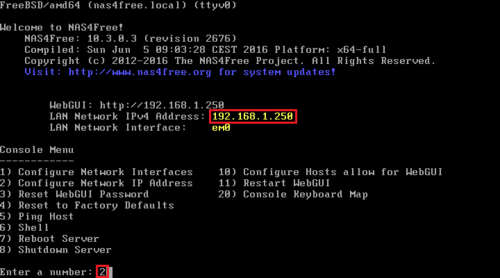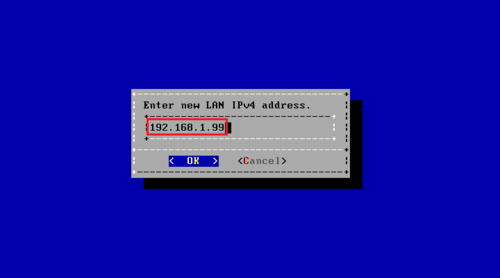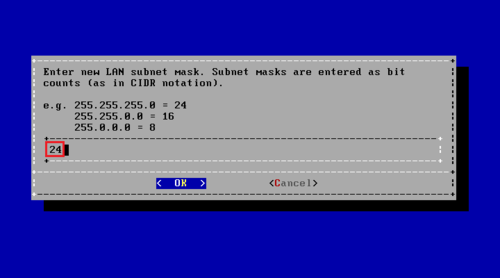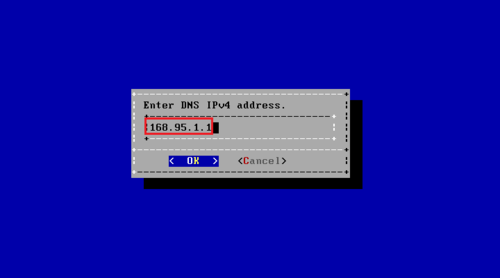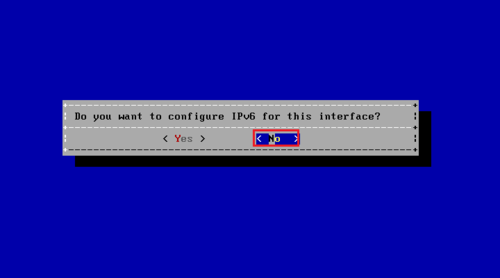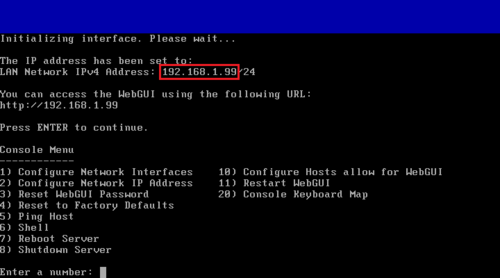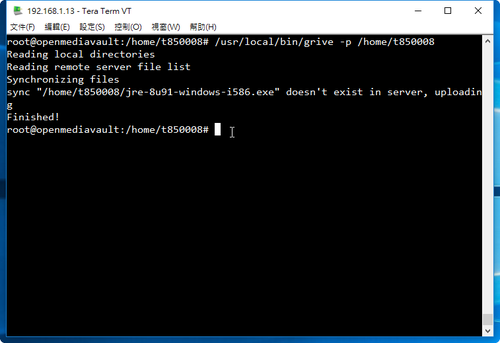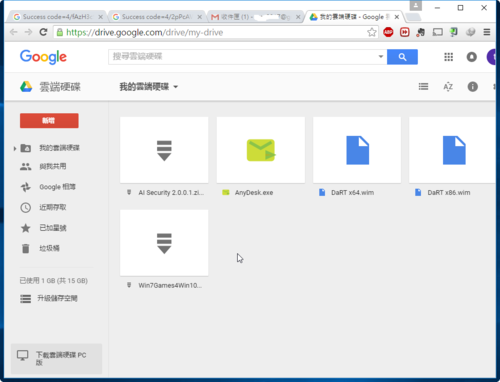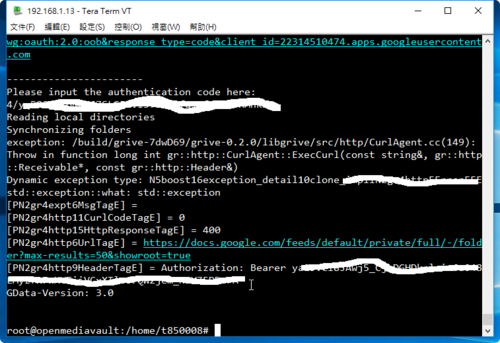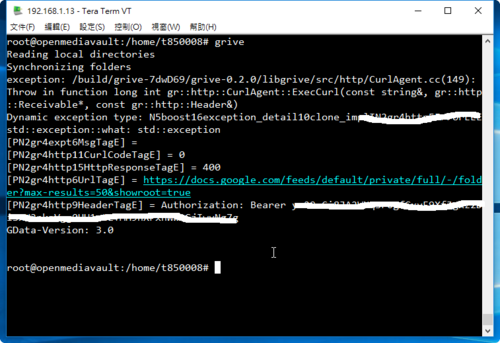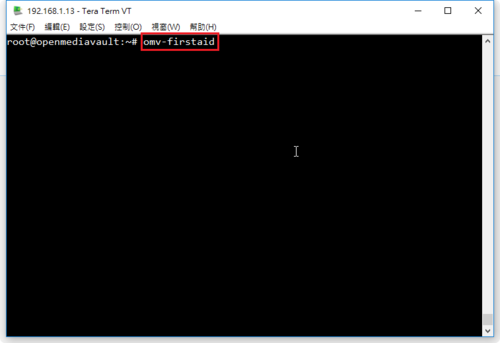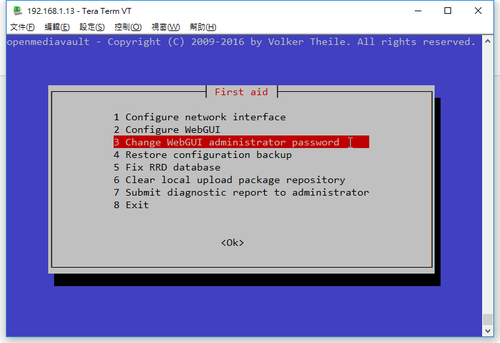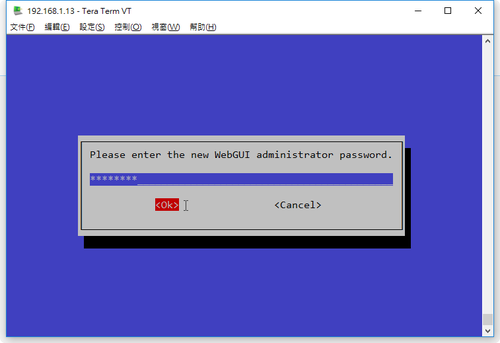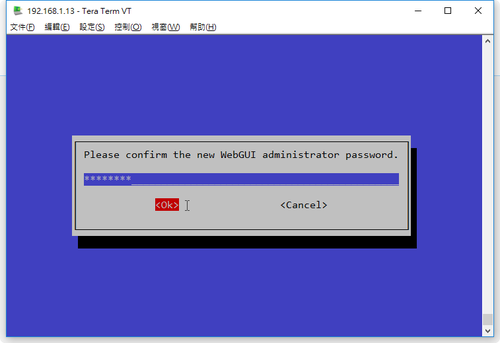grive 程式路徑
$ which grive
/usr/local/bin/grive
grive 使用參數
$ /usr/local/bin/grive –help
Grive options:
-h [ –help ] Produce help message
-v [ –version ] Display Grive version
-a [ –auth ] Request authorization token
-p [ –path ] arg Root directory to sync
-s [ –dir ] arg Single subdirectory to sync (remembered for next
runs)
-V [ –verbose ] Verbose mode. Enable more messages than normal.
–log-http arg Log all HTTP responses in this file for
debugging.
–new-rev Create new revisions in server for updated files.
-d [ –debug ] Enable debug level messages. Implies -v.
-l [ –log ] arg Set log output filename.
-f [ –force ] Force grive to always download a file from Google
Drive instead of uploading it.
-u [ –upload-only ] Do not download anything from Google Drive, only
upload local changes
-n [ –no-remote-new ] Download only files that are changed in Google
Drive and already exist locally
–dry-run Only detect which files need to be
uploaded/downloaded, without actually performing
them.
–ignore arg Perl RegExp to ignore files (matched against
relative paths, remembered for next runs).
-U [ –upload-speed ] arg Limit upload speed in kbytes per second
-D [ –download-speed ] arg Limit download speed in kbytes per second[@more@]-h 列出參數說明
-v 列出 grive 版本
$ /usr/local/bin/grive -v
grive version 0.5.1-dev Jun 30 2016 13:33:47
-a 取得授權碼
$ /usr/local/bin/grive -a
-p 要同步的根目錄,同步到 Google Drive 後,呈現的就是 /home/t850008/Google 目錄下的檔案及目錄
$ /usr/local/bin/grive -p /home/t850008/Google
-s 單一子目錄同步
$ /usr/local/bin/grive -s /home/t850008/Google/123
-V 詳細模式,啟用比正常更多的訊息
$ /usr/local/bin/grive -p /home/t850008/Google -V
config file name “/home/t850008/Google/.grive”
Reading local directories
file .grive_state is ignored by grive
file .grive is ignored by grive
Reading remote server file list
file “/home/t850008/Google/格式工廠 format factory 3.8.0.0 中文免安裝版.exe” is already in sync
Synchronizing files
sync “/home/t850008/Google” already in sync
sync “/home/t850008/Google/pCloud_Windows_3.2.4.exe” deleted in remote. deleting local
sync “/home/t850008/Google/格式工廠 format factory 3.8.0.0 中文免安裝版.exe” already in sync
change stamp is set to 14
Finished!
-l 設定輸入的 log 檔的檔案名稱
-f 強制
$ /usr/local/bin/grive -p /home/t850008/Google -f
-u 不從 Google Drive 下載檔案, 只上傳本地端有改變的檔案
$ /usr/local/bin/grive -p /home/t850008/Google -u
-n 只下載 Google Drive 有改變且已存在本地端的檔案,也會上傳本地端的檔案到 Google Drive
$ /usr/local/bin/grive -p /home/t850008/Google -n
–dry-run 只偵測哪些檔案要處理,並不實際做檔案的上傳或下載
$ /usr/local/bin/grive -p /home/t850008/Google –dry-run
–ignore 使用 Perl 常規表示式來過濾一些不處理的目錄(針對相對應目錄處理)
-U 限制上傳的速度 kbytes per second
-D 限制下載的速度 kbytes per second