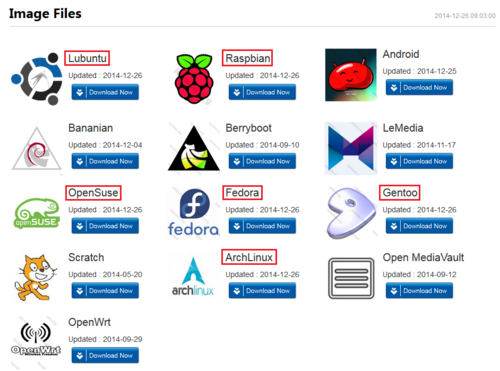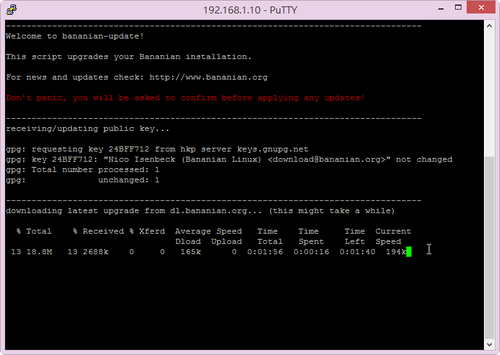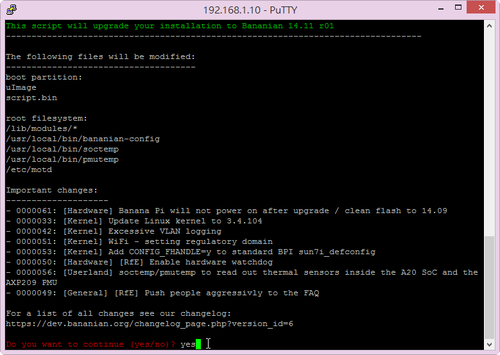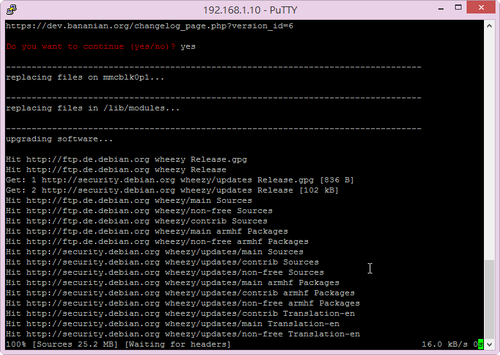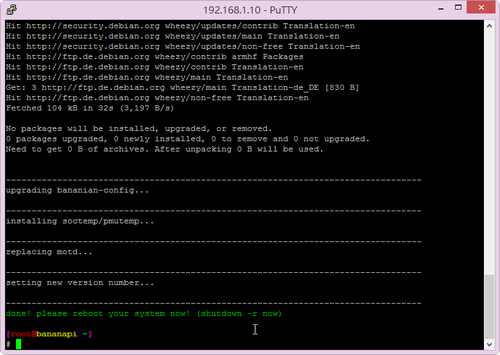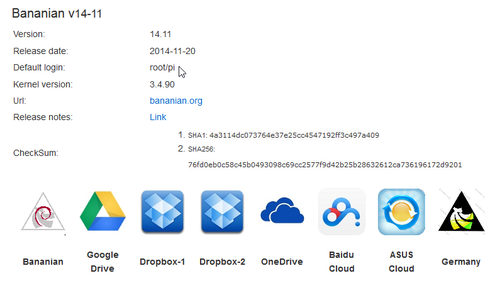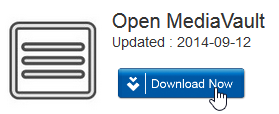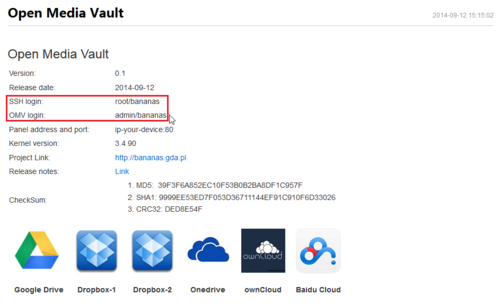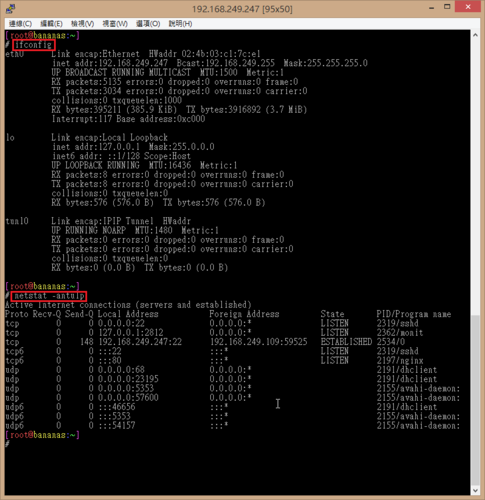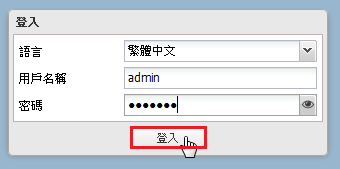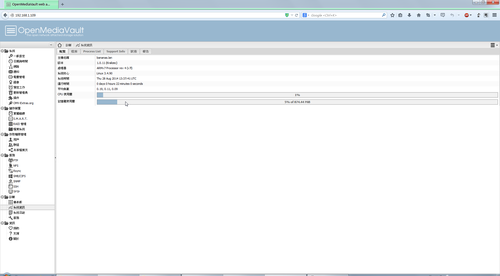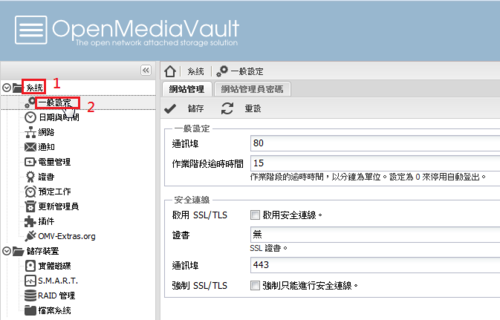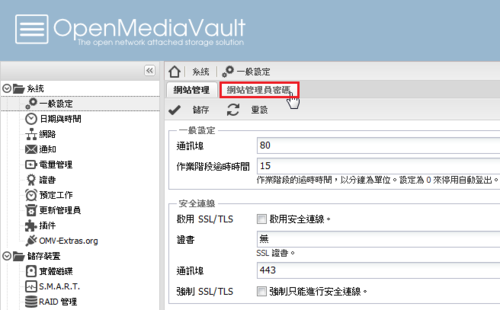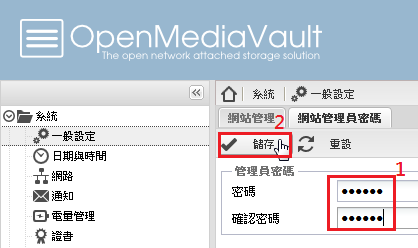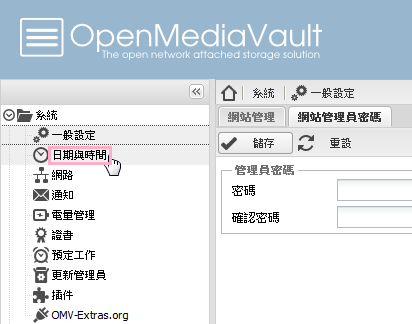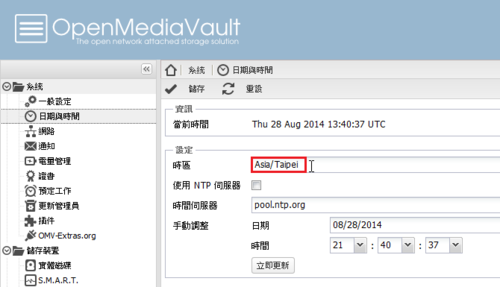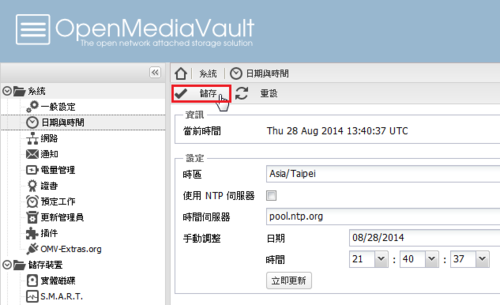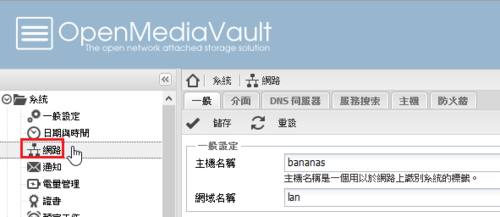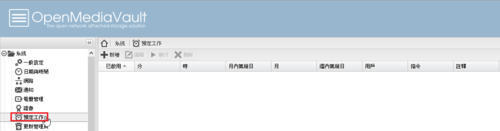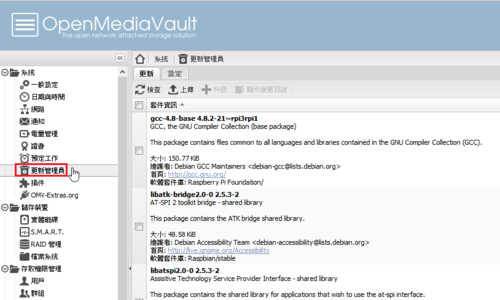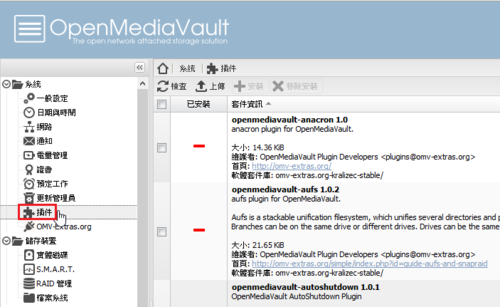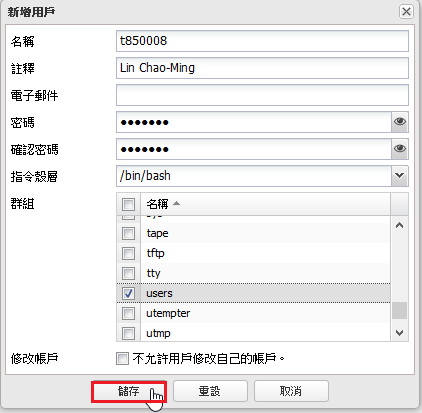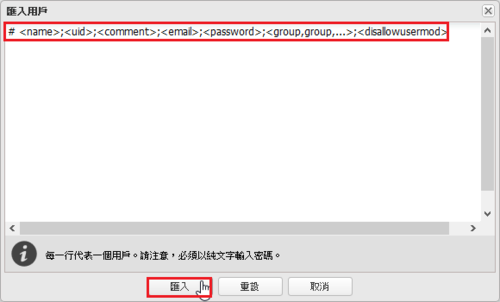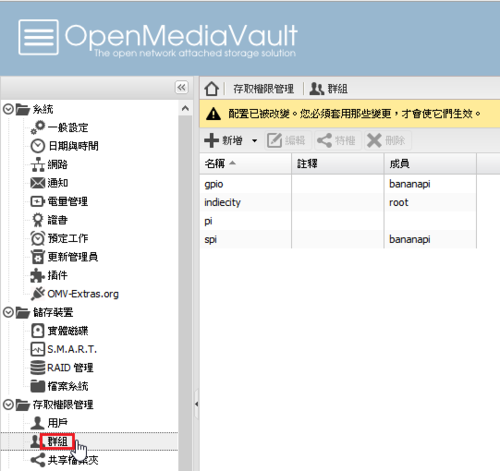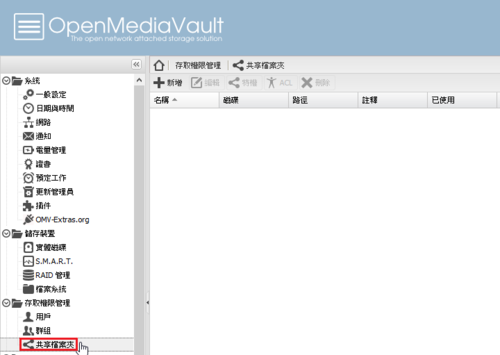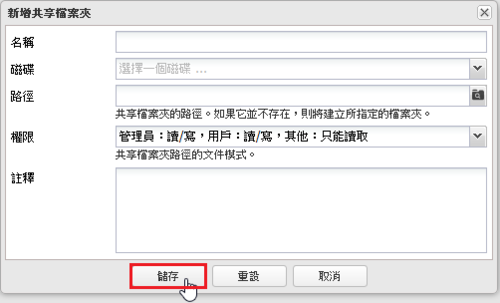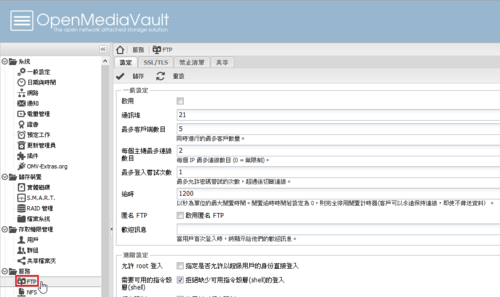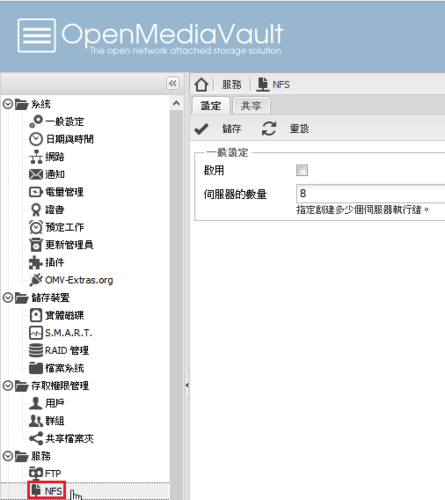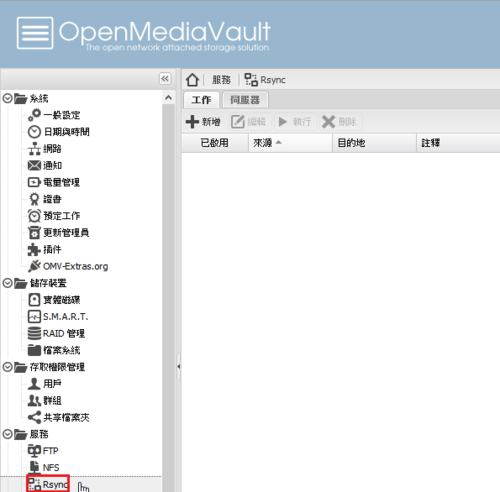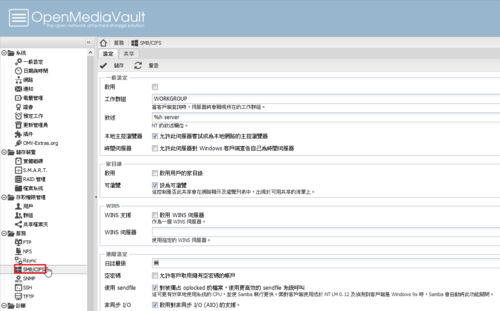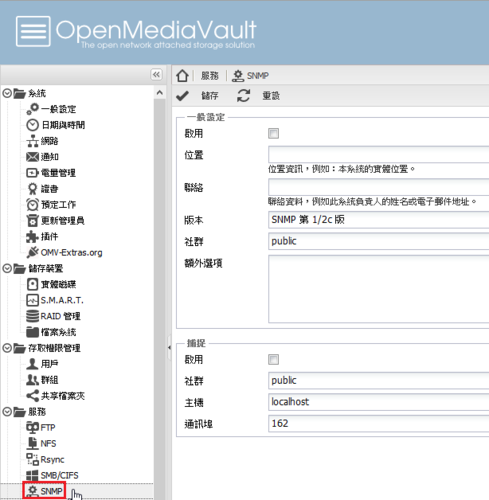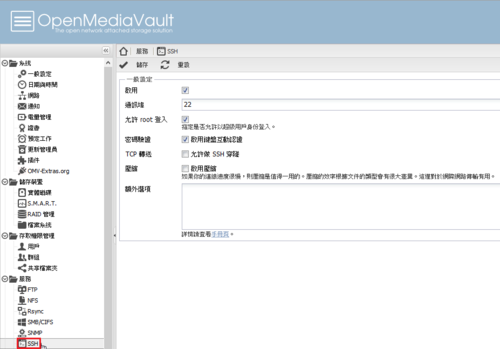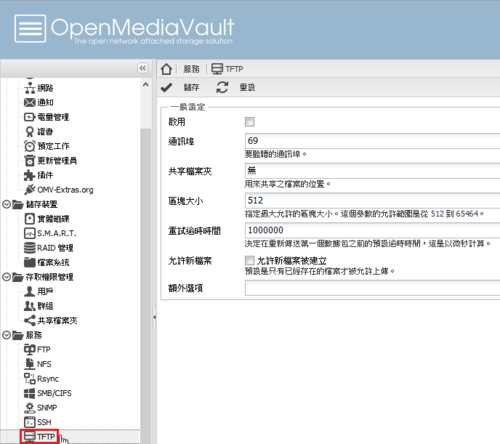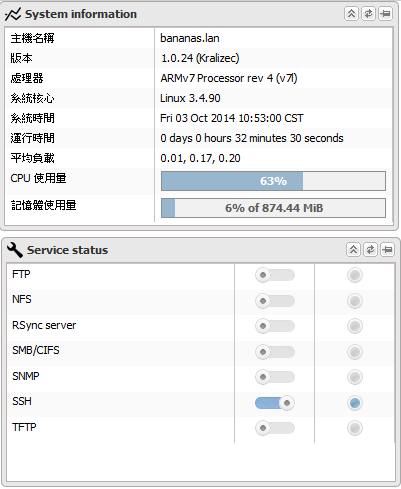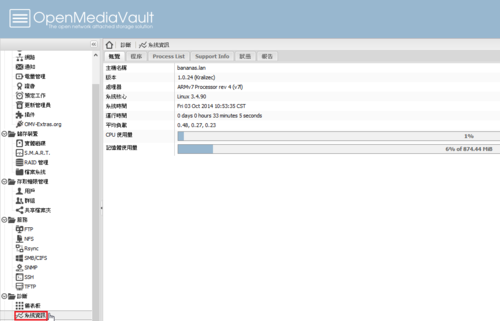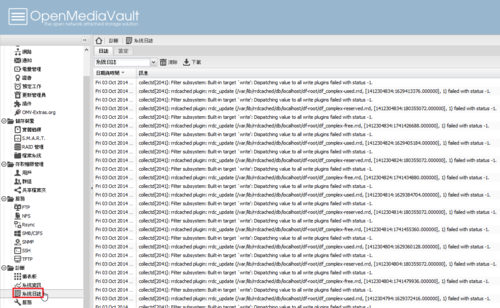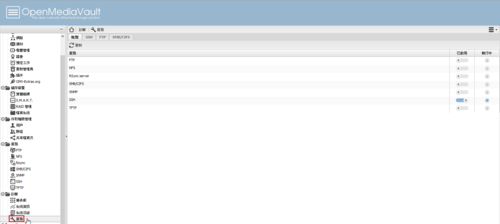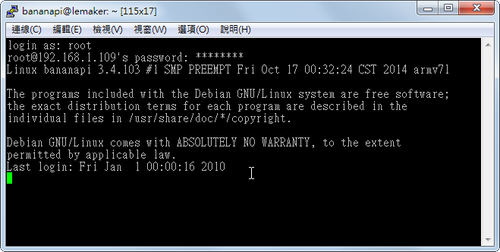Banana Pi 上的 Led 的作用主要是讓使用者能透過 Led 燈號來了解系統目前的狀態,不過因為我的 Banana Pi 是拿來當做 Server,一天 24h 開機,晚上經過放電腦的房間會發現 Led 燈號一閃一閃的,有些刺眼,所以決定把它關閉。
參考網頁:
Switch off the leds ? – Advanced users – Banana Pi Forum
Banana Pi User Defined LED | Banana Pi Blog
【转】关闭那个烦人的绿灯 – Banana PI – 树莓派创客社区 – Powered by Discuz!
Banana Pi Forums :: Topic: How to Modify The script.bin File (1/1)
Banana Pi: Onboard, User-Definable Green Led – Debian, <br> Ubuntu et al.
關閉 綠色 Led 燈
# echo none > /sys/class/leds/green:ph24:led1/trigger
開啟 綠色 Led 燈
# echo 1 > /sys/class/leds/green:ph24:led1/brightness
讓開機時立即生效
# sed -i ‘/^exit 0/iecho none > /sys/class/leds/green:ph24:led1/trigger’ /etc/rc.local
開機時還原
# sed -i ‘/green/s/^/#/’ /etc/rc.local[@more@]另外一種方式:
安裝所須套件 git / pkg-config / libusb
# apt-get install git pkg-config libusb-1.0-0 libusb-1.0-0-dev -y
建立掛載目錄
# mkdir /mnt/mmcblk0p1
掛載第一個分割區
# mount /dev/mmcblk0p1 /mnt/mmcblk0p1
下載 sunxi-tools tool
# git clone git://github.com/linux-sunxi/sunxi-tools.git
Cloning into ‘sunxi-tools’…
remote: Counting objects: 1075, done.
remote: Total 1075 (delta 0), reused 0 (delta 0)
Receiving objects: 100% (1075/1075), 368.20 KiB | 36 KiB/s, done.
Resolving deltas: 100% (577/577), done.
切換目錄
# cd sunxi-tools
進行編譯
# make
備份原檔
# cp /mnt/mmcblk0p1/script.bin /root/script.bin.source
修改 /mnt/mmcblk0p1/script.bin 檔案
要先利用 bin2fex 工具將 script.bin 檔案轉換成 fex 檔案
# /root/sunxi-tools/bin2fex /mnt/mmcblk0p1/script.bin > /root/script.fex
fexc-bin: script.bin: version: 0.1.2
fexc-bin: script.bin: size: 50908 (86 sections)
開始修改 /mnt/mmcblk0p1/script.fex 檔案
# sed -i ‘s/leds_used = 1/leds_used = 0/’ /root/script.fex
# sed -i ‘s/leds_trigger_1 = “heartbeat”/leds_trigger_1 = “”/’ /root/script.fex
將 script.fex 轉換回 script.bin
# /root/sunxi-tools/fex2bin /root/script.fex > /root/script.bin
複製修改完的檔案回 /mnt/mmcblk0p1 目錄
# cp /root/script.bin /mnt/mmcblk0p1
取消掛載目錄
# umount /mnt/mmcblk0p1
刪除用來臨時掛載的目錄
# rm -rf /mnt/mmcblk0p1
大功告成!不過我比較喜歡用第一種方式,不用去更動系統的內部設定
至於 紅色和藍色的 Led 似乎不是使用 led_para 來做控制,所以並沒有找到相關的資料可以把它們關閉。
讓綠色的 Led 燈一閃一閃
# vim leds.sh
#!/bin/bash
echo none > /sys/class/leds/green:ph24:led1/trigger
while true; do
echo 1 > /sys/class/leds/green:ph24:led1/brightness
sleep 1
echo 0 > /sys/class/leds/green:ph24:led1/brightness
sleep 1
done
執行
# sh leds.sh