Office 2010 的更新檔案似乎有支援多國語言,所以在 Updates 目錄下的檔案非常多,檔案也非常大,甚至比原本的 ISO 光碟都還來的大。
以 Office 2010 x64 為例,就有 459 個更新檔,容量到達 1.35G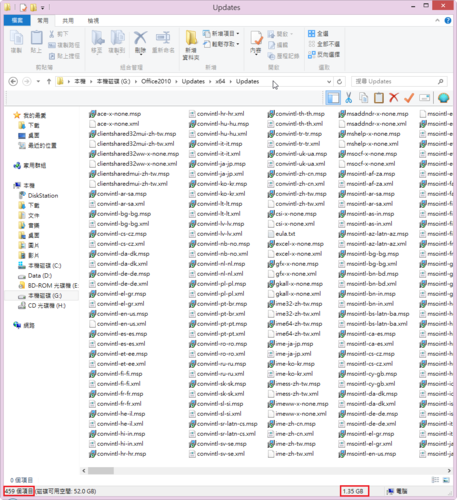 [@more@]可以去除一些用不到的語系,目前我只保留 en-us / zh-tw / x-none 三種檔案
[@more@]可以去除一些用不到的語系,目前我只保留 en-us / zh-tw / x-none 三種檔案
檔案數量縮減到 77 個,容量大小到 1.13G
整合 Office 2010 x86/x64 的更新檔
自動化安裝 Office 2010 x86/x64
在安裝 Office 2010 時,因為光碟內的軟體很多,有些軟體並不常用的到,所以在安裝時都是一一挑選,很花時間,最好的方式就是安裝時能只安裝自己需要用的軟體就好! 
[@more@]在微軟網站上有每個軟體安裝軟項的 OptionState ID 值
Office 2010 的 Config.xml 檔案 OptionState ID 值
http://technet.microsoft.com/zh-tw/library/cc179006%28v=office.14%29.aspx
2010 Office Config.xml 檔案
http://technet.microsoft.com/zh-tw/library/cc179195%28v=office.14%29.aspx
請建立一個 config.xml 檔,設定檔中只安裝 Word / Excel / PowerPoint,各個 OptionState ID 值的詳細說明,請參考上述網站。
<Configuration Product=”ProPlusr”>
<Display Level=”none” CompletionNotice=”Yes” SuppressModal=”yes” AcceptEula=”yes” />
<!– Access –>
<OptionState Id=”ACCESSFiles” State=”absent” Children=”force” />
<!– Groove Server 2010 –>
<OptionState Id=”GrooveFiles” State=”absent” Children=”force” />
<!– Outlook –>
<OptionState Id=”OUTLOOKFiles” State=”absent” Children=”force” />
<!– Project –>
<OptionState Id=”PROJECTFiles” State=”absent” Children=”force” />
<!– Publisher –>
<OptionState Id=”PubPrimary” State=”absent” Children=”force” />
<OptionState Id=”QueryFiles” State=”absent” Children=”force” />
<!– Visio –>
<OptionState Id=”VISIOFiles” State=”absent” Children=”force” />
<!– InfoPath –>
<OptionState Id=”XDOCSFiles” State=”absent” Children=”force” />
<!– OneNote –>
<OptionState Id=”OneNoteFiles” State=”absent” Children=”force” />
<!– Lync –>
<OptionState Id=”LyncCoreFiles” State=”absent” Children=”force” />
<!– Visio Viewer –>
<OptionState Id=”VisioPreviewerFiles” State=”absent” Children=”force” />
<!– Excel –>
<OptionState Id=”EXCELFiles” State=”Local” Children=”force” />
<!– PowerPoint –>
<OptionState Id=”PPTFiles” State=”Local” Children=”force” />
<OptionState Id=”OrgChartFiles” State=”Local” Children=”force” />
<!– Word –>
<OptionState Id=”WORDFiles” State=”Local” Children=”force” />
<!– Shared Files –>
<OptionState Id=”SHAREDFiles” State=”local” Children=”force” />
<!– Tools –>
<OptionState Id=”TOOLSFiles” State=”local” Children=”force” />
<Setting Id=”SETUP_REBOOT” Value=”Never” />
<Setting Id=”REBOOT” Value=”ReallySuppress”/>
</Configuration>
安裝方式,假設 config.xml 是放置在 d:
setup.exe /config d:config.xml
整合 Office 2010 SP2
1. 建立 Office2010x64SP2 和 Office2010x86SP2 資料夾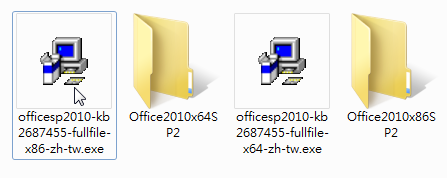
[@more@]2. 執行解壓縮動作(假設檔案是放在 f 磁碟機)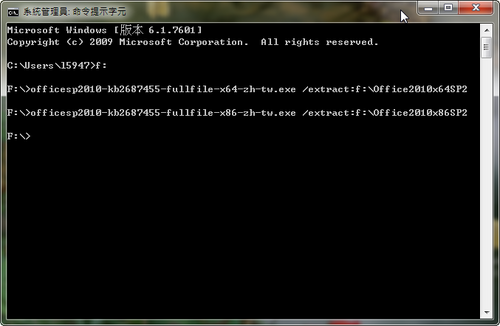
officesp2010-kb2687455-fullfile-x64-zh-tw.exe /extract:f:Office2010x64SP2
officesp2010-kb2687455-fullfile-x86-zh-tw.exe /extract:f:Office2010x86SP2
visiosp2010-kb2687468-fullfile-x64-zh-tw.exe /extract:f:Visio2010x64SP2
visiosp2010-kb2687468-fullfile-x86-zh-tw.exe /extract:f:Visio2010x86SP2
3. 將資料夾中的檔案複製到原先光碟中的 Updates 目錄之下即可!








