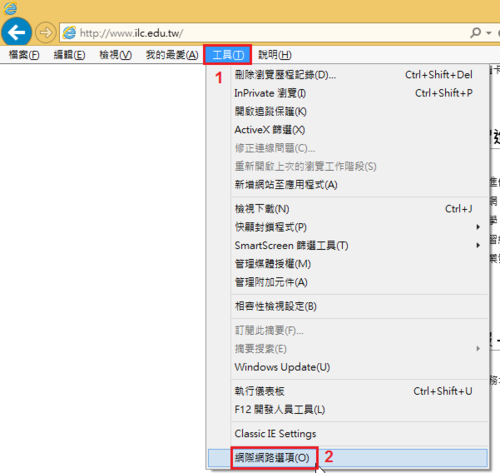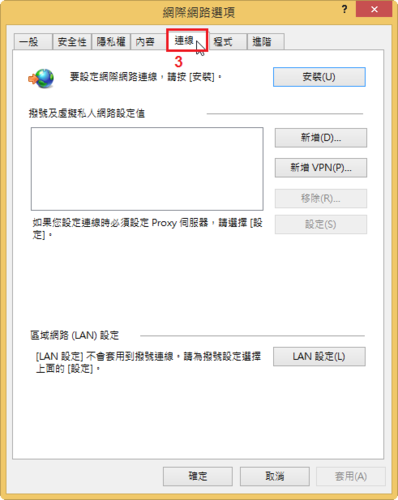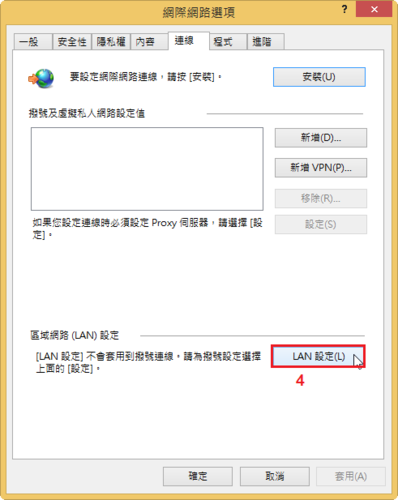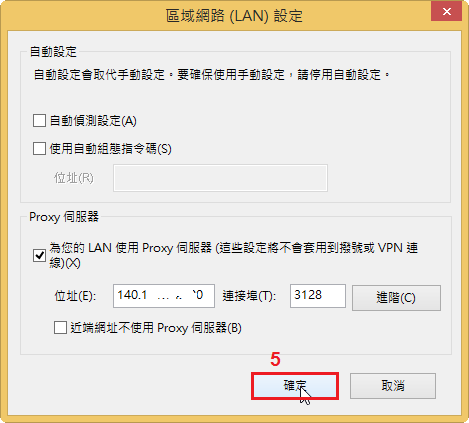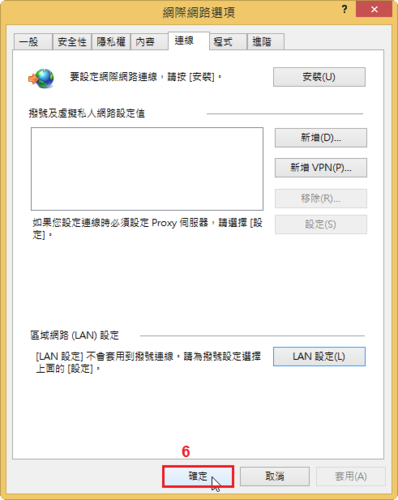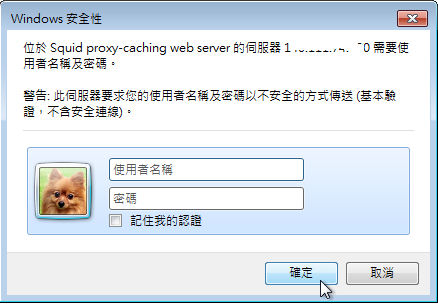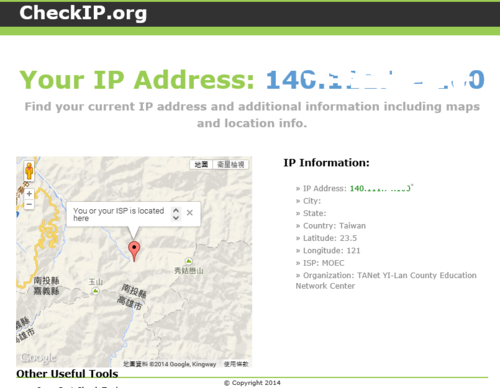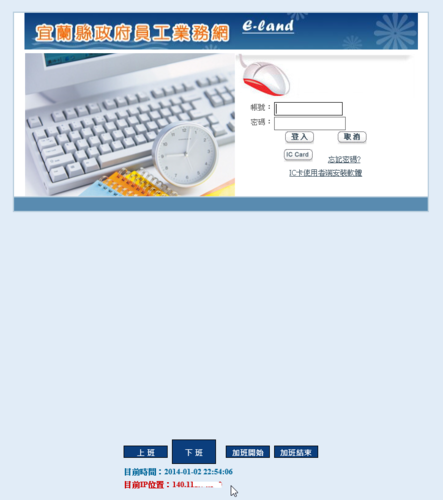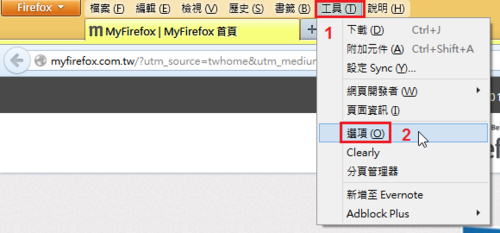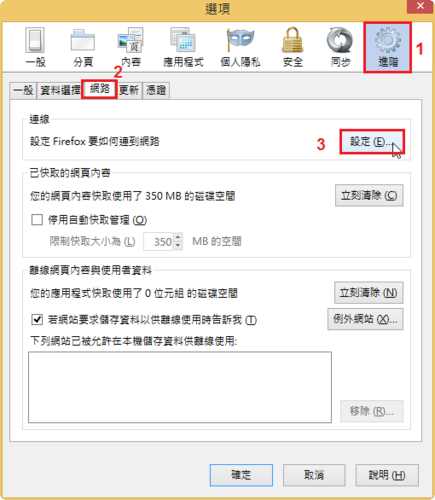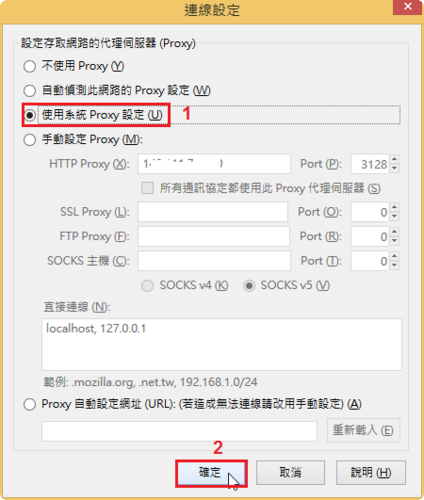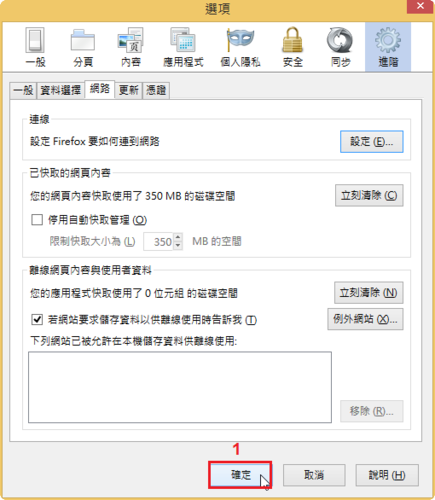安裝在 Proxy Server 上,給 Proxy Server 使用,為了加快 DNS 查詢的速度,把查詢過的 DNS 記錄快取起來。
參考網站:
CentOS Cache-only DNS伺服器安裝設定[1]:::iThome Download-你要的軟體在這裡:::
1. 安裝套件
# yum install bind bind-chroot bind-utils
2. 修改設定檔 /etc/named.conf
# cp /etc/named.conf /etc/named.conf.$(date +%F)
# egrep -v ‘^$|//’ /etc/named.conf
options {
# listen-on port 53 { 127.0.0.1; };
# listen-on-v6 port 53 { ::1; };
directory “/var/named”;
dump-file “/var/named/data/cache_dump.db”;
statistics-file “/var/named/data/named_stats.txt”;
memstatistics-file “/var/named/data/named_mem_stats.txt”;
allow-query { localhost; };
/*
– If you are building an AUTHORITATIVE DNS server, do NOT enable recursion.
– If you are building a RECURSIVE (caching) DNS server, you need to enable
recursion.
– If your recursive DNS server has a public IP address, you MUST enable access
control to limit queries to your legitimate users. Failing to do so will
cause your server to become part of large scale DNS amplification
attacks. Implementing BCP38 within your network would greatly
reduce such attack surface
*/
recursion yes;
dnssec-enable yes;
dnssec-validation yes;
/* Path to ISC DLV key */
bindkeys-file “/etc/named.iscdlv.key”;
forward only;
forwarders {
168.95.1.1;
8.8.8.8;
};
managed-keys-directory “/var/named/dynamic”;
pid-file “/run/named/named.pid”;
session-keyfile “/run/named/session.key”;
};
logging {
channel default_debug {
file “data/named.run”;
severity dynamic;
};
};
zone “.” IN {
type hint;
file “named.ca”;
};
include “/etc/named.rfc1912.zones”;
include “/etc/named.root.key”;[@more@]3. 設定開機時啟動
# systemctl enable named.service
Created symlink from /etc/systemd/system/multi-user.target.wants/named.service to /usr/lib/systemd/system/named.service.
# systemctl start named.service
4. 修改 /etc/resolv.conf
# echo “nameserver 127.0.0.1” > /etc/resolv.conf
5. 進行 DNS 查詢
# host www.ilc.edu.tw 127.0.0.1
Using domain server:
Name: 127.0.0.1
Address: 127.0.0.1#53
Aliases:
www.ilc.edu.tw has address 140.111.66.96
www.ilc.edu.tw has IPv6 address 2001:288:a201::66:96
再一次查詢的速度會比前一次本查詢過的,快一些!