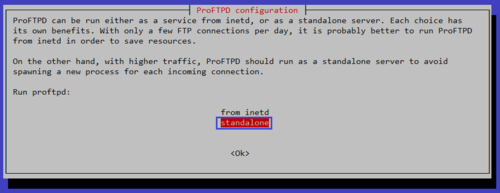參考網站:
Linux . 無限: 在 CentOS7/RHEL7 上架設 Proftpd Server
1. 安裝 EPEL 套件庫
# yum install epel-release
# yum update
2. 安裝 Proftpd Server 相關套件
# yum install proftpd proftpd-ldap proftpd-mysql proftpd-utils
3. 防火牆設定
# firewall-cmd –permanent –add-service=ftp
# firewall-cmd –reload
或
# iptables -A INPUT -p tcp –syn -m state –state NEW –dport 21 -j ACCEPT
[@more@]
4.
# cp /etc/proftpd.conf /etc/proftpd.conf.$(date +%F)
# yum install openssl
# openssl req -x509 -newkey rsa:1024 -keyout /etc/proftpd.d/proftpd.key -out /etc/proftpd.d/proftpd.crt -nodes -days 3650
Generating a 1024 bit RSA private key
……….++++++
……++++++
writing new private key to ‘/etc/proftpd.d/proftpd.key’
—–
You are about to be asked to enter information that will be incorporated
into your certificate request.
What you are about to enter is what is called a Distinguished Name or a DN.
There are quite a few fields but you can leave some blank
For some fields there will be a default value,
If you enter ‘.’, the field will be left blank.
—–
Country Name (2 letter code) [TW]:
State or Province Name (full name) [Yilan]:
Locality Name (eg, city) [TouCheng]:
Organization Name (eg, company) [Elementary School]:
Organizational Unit Name (eg, section) [Proxy Server]:FTP Server
Common Name (eg, your name or your server’s hostname) []:
Email Address []:
4. 啟動 Proftpd Serve,並設定開機時啟動
# systemctl start proftpd.service
# systemctl enable proftpd.service