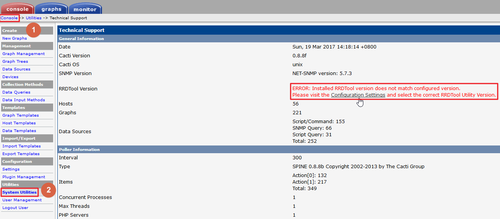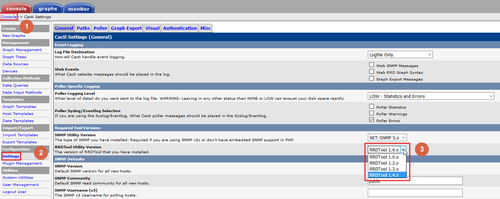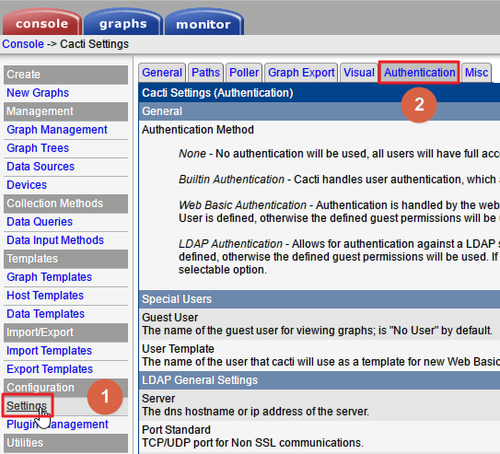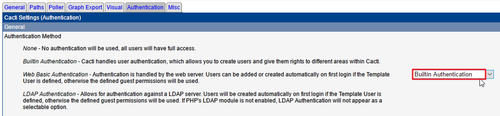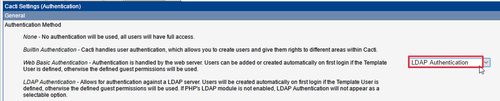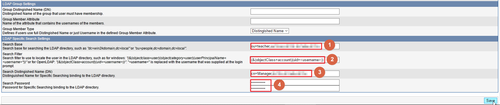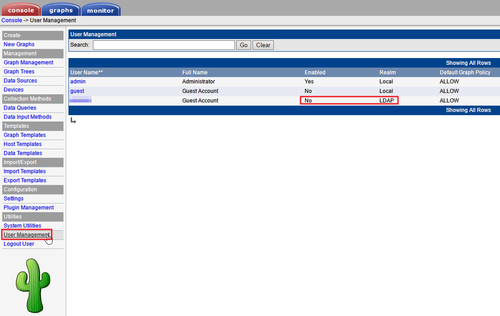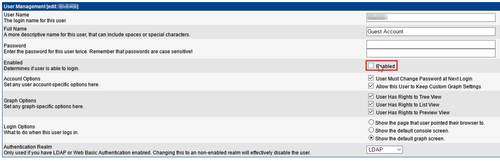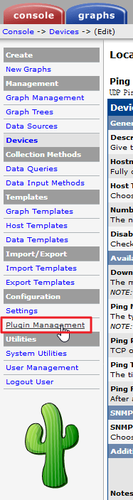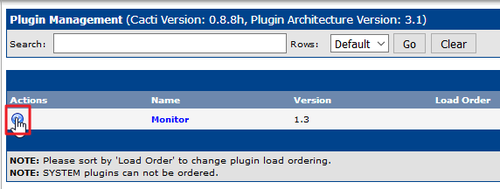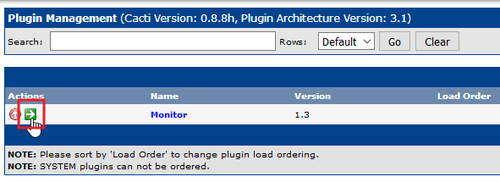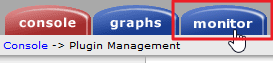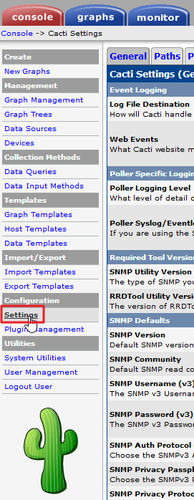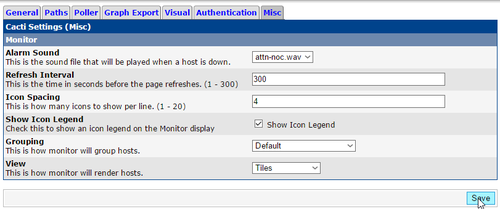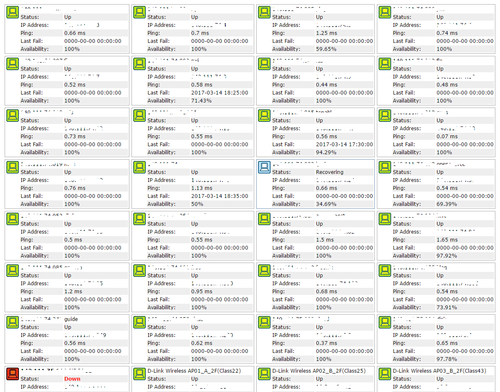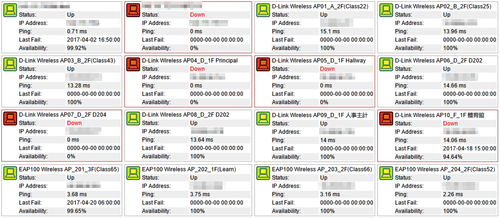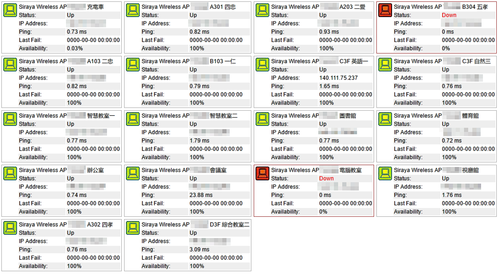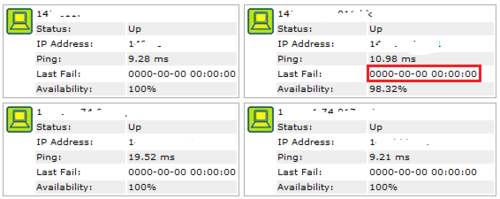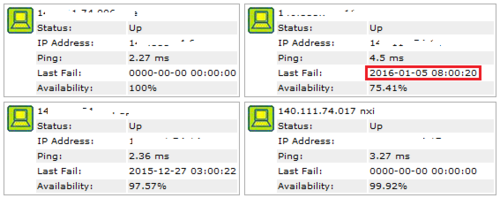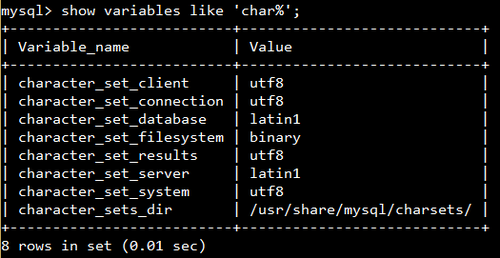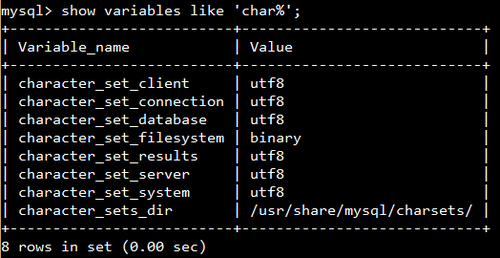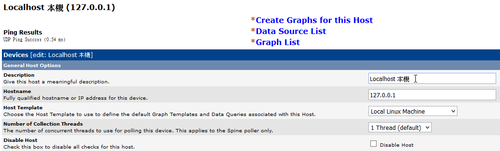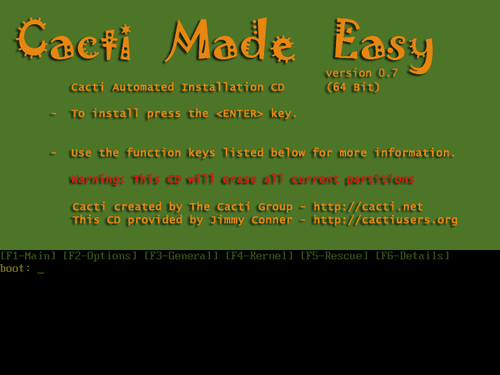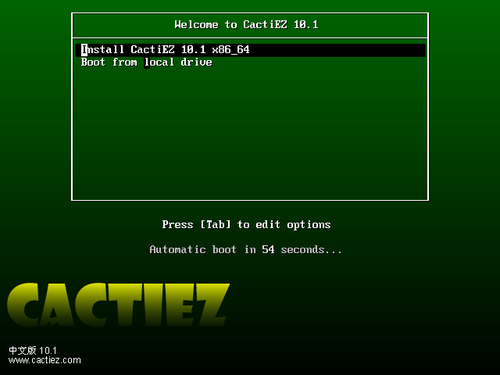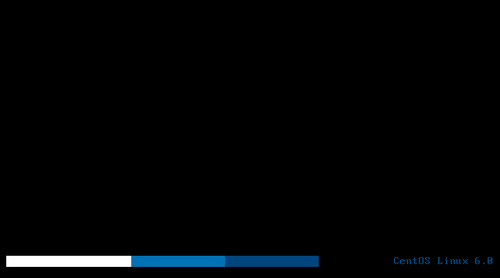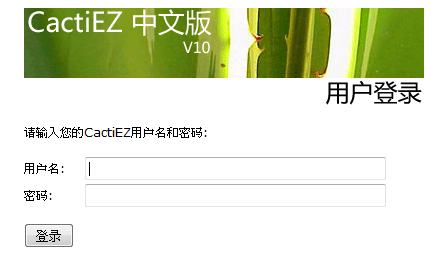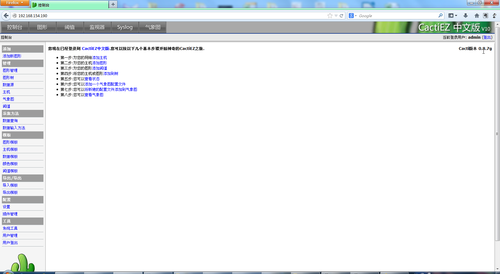在 CentOS 7.x 上安裝 Cacti 1.0.x 版時, 會出現一堆紅色的提示訊息
雖然按 Next 還是可以跳過,但還是花了一些時間,把它們通通都去除了![@more@]解決方式:
1. 安裝 MariaDB SQL 10.x 版,可以參考 頭城國小資訊組 | 安裝 MariaDB SQL Sever 10.x。
2. 備份原設定檔
# cp /etc/my.cnf.d/client.cnf /etc/my.cnf.d/client.cnf.$(date +%F)
# cp /etc/my.cnf.d/server.cnf /etc/my.cnf.d/server.cnf.$(date +%F)
# cp /etc/my.cnf.d/mysql-clients.cnf cp /etc/my.cnf.d/mysql-clients.cnf.$(date +%F)
3. 參考了以下的網頁:
Optimize my.cnf with MariaDB | cPanel Forums
How to improve InnoDB performance by 55%
其實也不懂,反正只是把上面提示的值加大而已!
# sed -i ‘/[client]/adefault-character-set=utf8mb4’ /etc/my.cnf.d/client.cnf
# sed -i ‘/[mysqld]/acollation-server=utf8mb4_unicode_ci’ /etc/my.cnf.d/server.cnf
# sed -i ‘/[mysqld]/acharacter-set-server=utf8mb4’ /etc/my.cnf.d/server.cnf
# sed -i ‘/[mysqld]/amax_heap_table_size=128M’ /etc/my.cnf.d/server.cnf
# sed -i ‘/[mysqld]/amax_allowed_packet=32M’ /etc/my.cnf.d/server.cnf
# sed -i ‘/[mysqld]/atmp_table_size=128M’ /etc/my.cnf.d/server.cnf
# sed -i ‘/[mysqld]/ajoin_buffer_size=128M’ /etc/my.cnf.d/server.cnf
# sed -i ‘/[mysqld]/ainnodb_buffer_pool_size = 512M’ /etc/my.cnf.d/server.cnf
# sed -i ‘/innodb_lock_wait_timeout/askip-innodb_doublewrite’ /etc/my.cnf.d/mysql-clients.cnf
# sed -i ‘/innodb_lock_wait_timeout/ainnodb_read_io_threads=64’ /etc/my.cnf.d/mysql-clients.cnf
# sed -i ‘/innodb_lock_wait_timeout/ainnodb_write_io_threads=32’ /etc/my.cnf.d/mysql-clients.cnf
# sed -i ‘/innodb_lock_wait_timeout/ainnodb_additional_mem_pool_size=96M’ /etc/my.cnf.d/mysql-clients.cnf
# sed -i ‘/innodb_lock_wait_timeout/asinnodb_flush_log_at_timeout=5’ /etc/my.cnf.d/mysql-clients.cnf
4. 重新啟動 MariaDB SQL Server
# systemctl restart mariadb