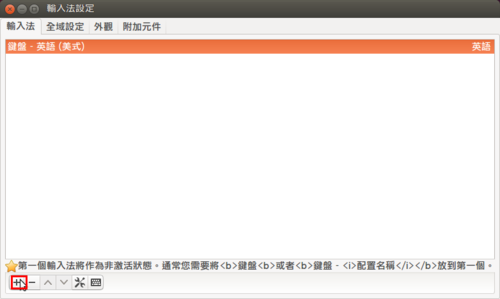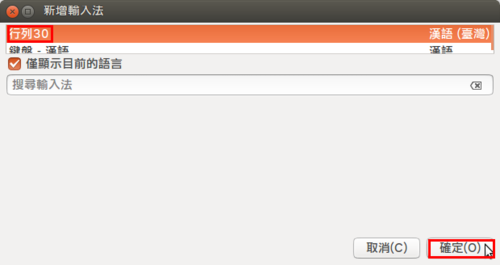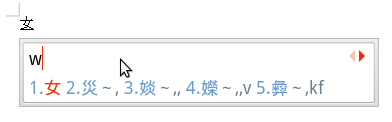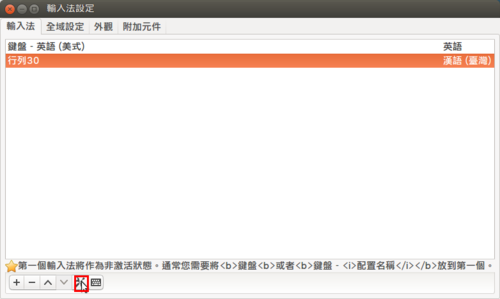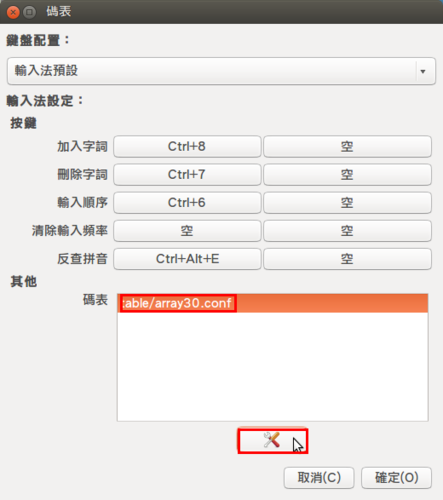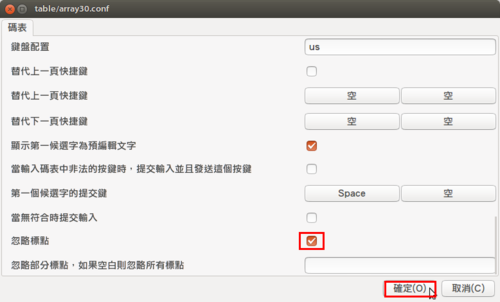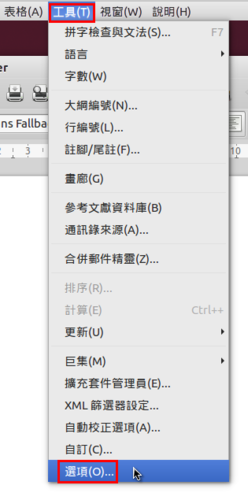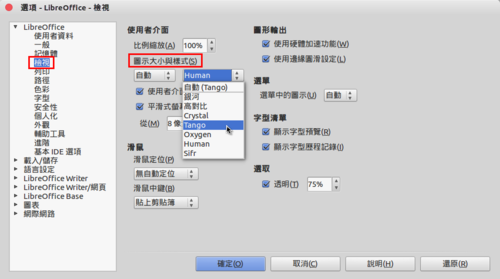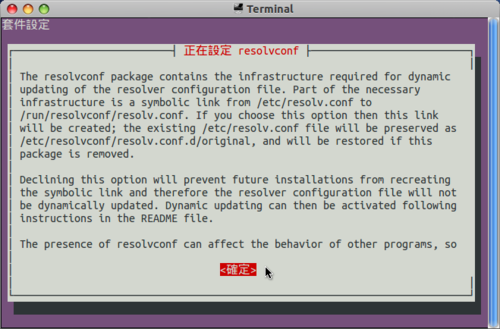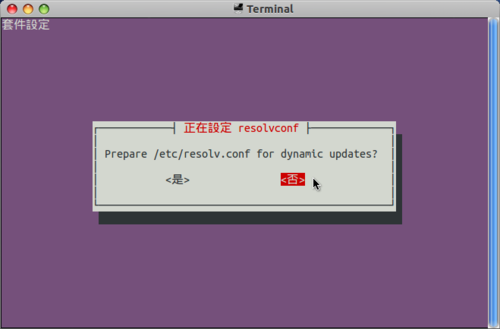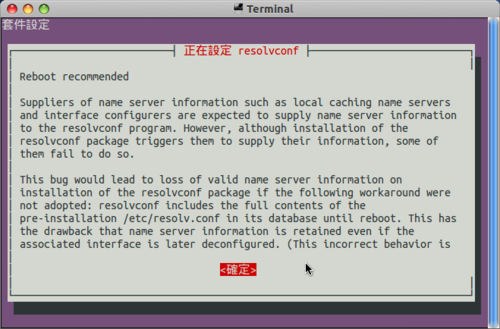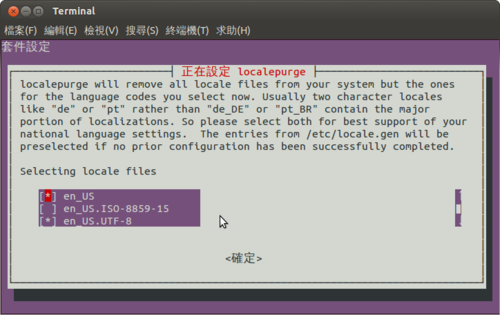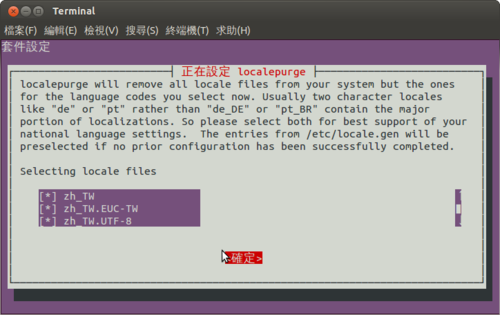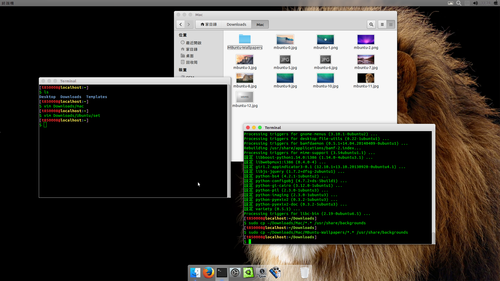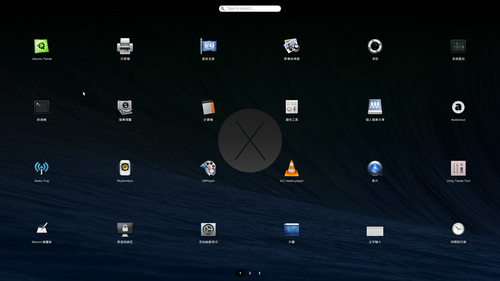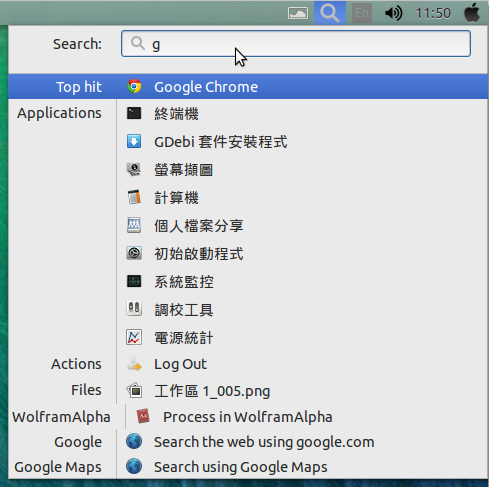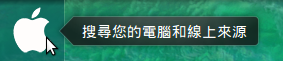有一台舊的 Ubuntu 10.04 Server LTS,因為支援期只到 2015-04,所以趁有時間來升級一下!
# do-release-upgrade
Checking for a new ubuntu release
Done Upgrade tool signature
Done Upgrade tool
Done downloading
authenticate ‘precise.tar.gz’ against ‘precise.tar.gz.gpg’
extracting ‘precise.tar.gz’
[@more@]正在讀取快取
正在檢查套件管理員
繼續執行於 SSH 中?
此連線階段似乎是在 ssh 下執行。目前不建議在 ssh
連線下進行升級,因為若發生失敗將會較難以修復。
若您繼續,一個額外的 ssh 背景程序將會啟動在 ‘1022’
連接埠。
您想要繼續嗎?
繼續 [yN] y
啟動後備 sshd 中
為在失敗時更易進行修復,一個後備 sshd
將在‘1022’埠被啟動。如果使用中的 ssh
有任何問題,您仍可以連接後備的 sshd 。
若您有執行防火牆,您可能需要暫時開啟此連接埠。由於此動作存在潛在危險,系統不會自動執行。您可以這樣開啟連接埠:
「iptables -I INPUT -p tcp –dport 1022 -j ACCEPT」
若要繼續請按 [ENTER]
Reading package lists… Done
Building dependency tree
Reading state information… Done
Building data structures… Done
WARNING: Failed to read mirror file
Hit http://tw.archive.ubuntu.com lucid Release.gpg
Hit http://tw.archive.ubuntu.com lucid-updates Release.gpg
Hit http://tw.archive.ubuntu.com lucid Release
Hit http://tw.archive.ubuntu.com lucid-updates Release
Hit http://tw.archive.ubuntu.com lucid/main Packages
Hit http://tw.archive.ubuntu.com lucid/restricted Packages
正在計算所有的更動
正在計算所有的更動
要開始升級嗎?
2 個已安裝套件不再受 Canonical
支援。您仍可以取得來自社群的支援。
即將移除 11 個套件。 即將安裝 176 個新套件。
即將升級 423 個套件。
要下載共309 M。 依照您的連線速率,此下載將要約 1
分鐘 的時間。
安裝升級可能會花上幾個鐘頭。一旦下載完成,程序便無法取消。
繼續 [yN] 詳情 [d]y
中間一大段過程………
系統升級完成。
需要重新開機
需要重新開機才能完成升級。
如果您選擇「y」系統將會重新開機。
繼續 [yN]y
重新開機後,已經升級到 12.04.
Welcome to Ubuntu 12.04.5 LTS (GNU/Linux 3.2.0-74-generic-pae i686)
* Documentation: https://help.ubuntu.com/
System information as of Fri Jan 9 14:54:20 CST 2015
System load: 0.41 Processes: 77
Usage of /: 8.0% of 72.05GB Users logged in: 0
Memory usage: 17% IP address for eth0: 192.168.1.22
Swap usage: 0%
Graph this data and manage this system at:
https://landscape.canonical.com/
New release ‘trusty‘ available.
Run ‘do-release-upgrade‘ to upgrade to it.
還可以繼續升級到 14.04,不過暫且就先到這裡!
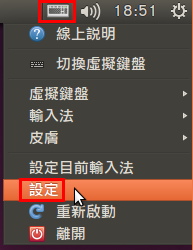 [@more@]5. 選擇要安裝的輸入法,然後按 確定(O)
[@more@]5. 選擇要安裝的輸入法,然後按 確定(O)