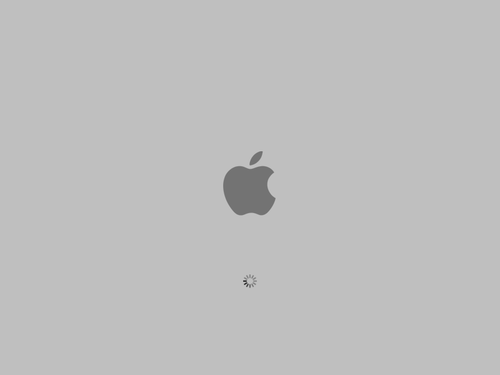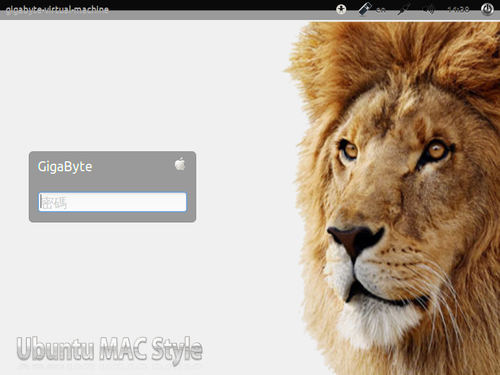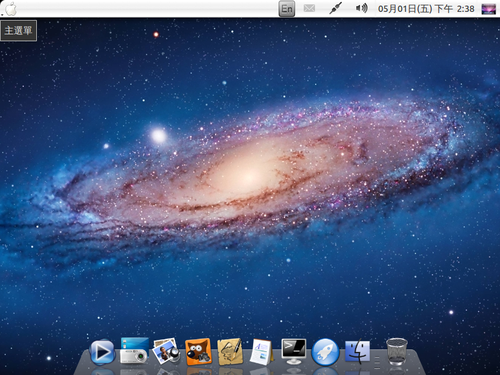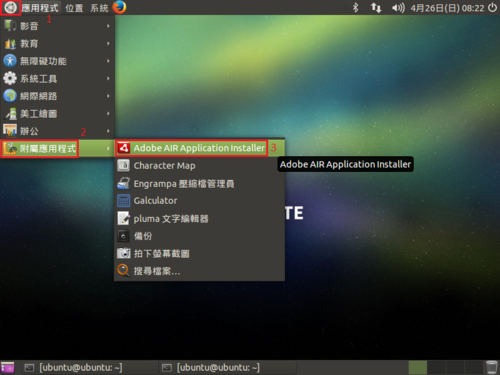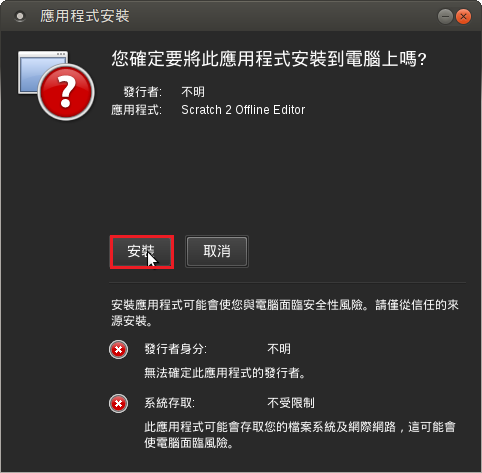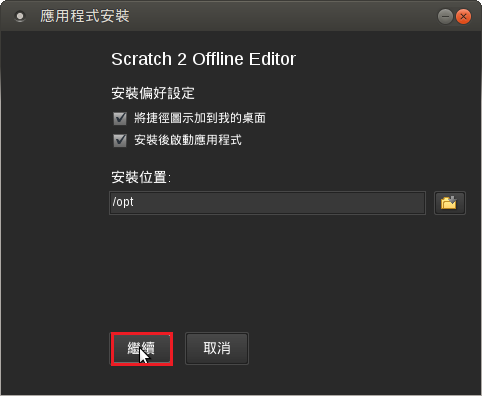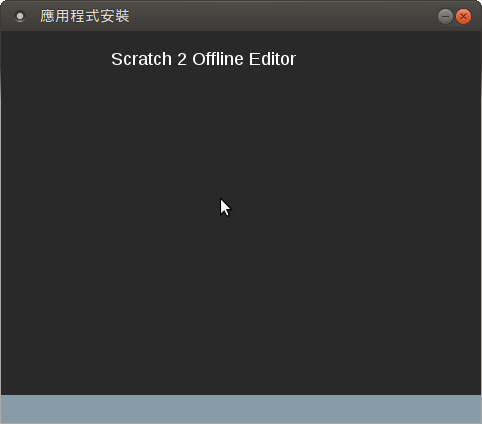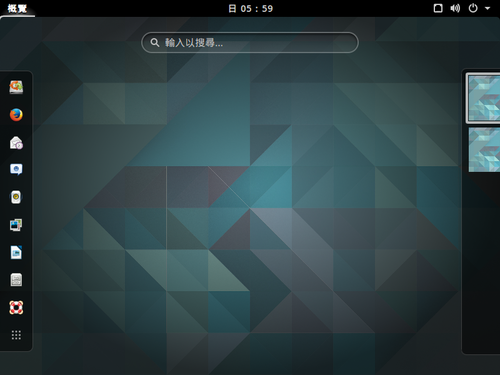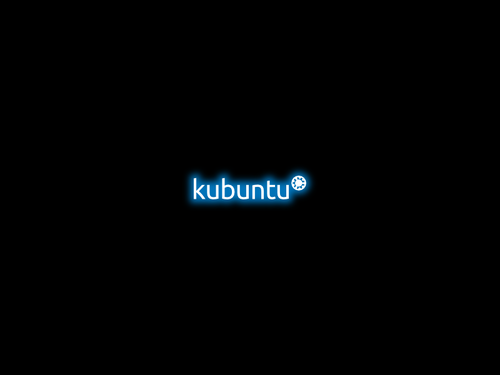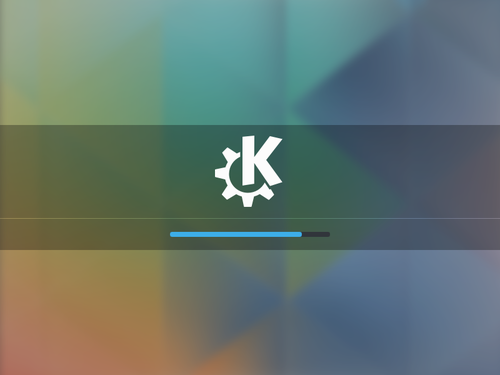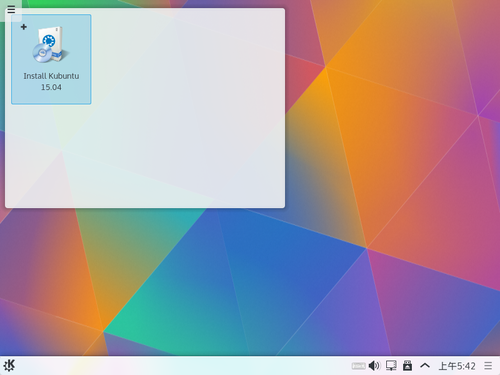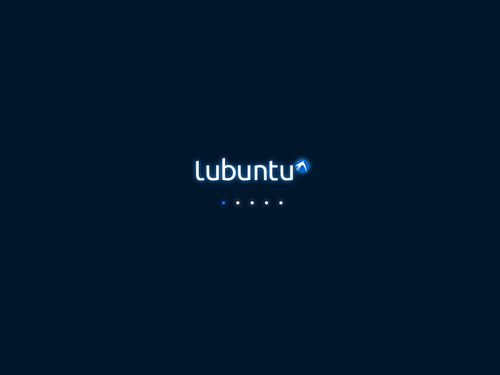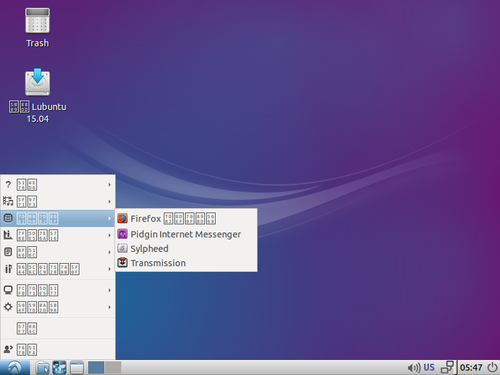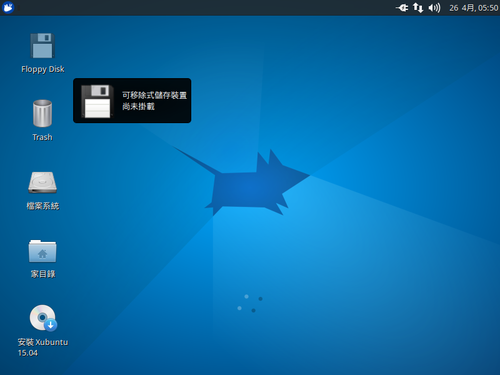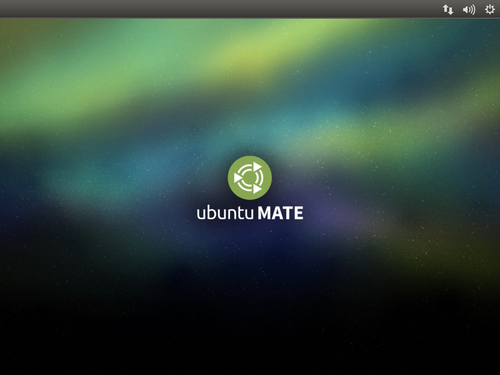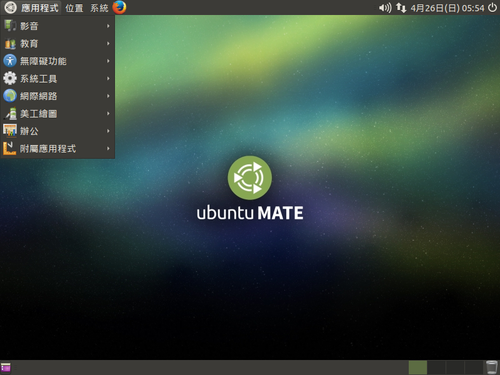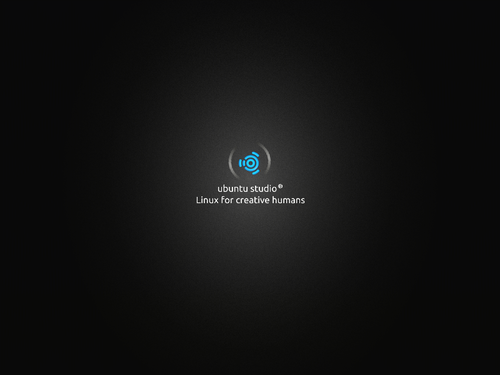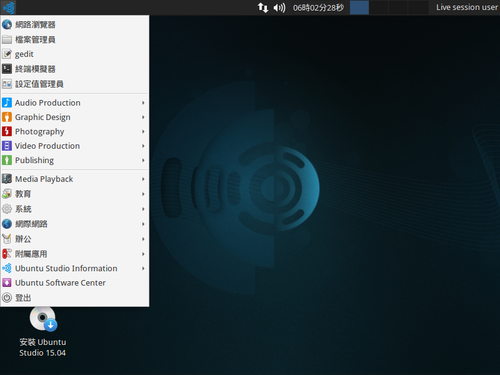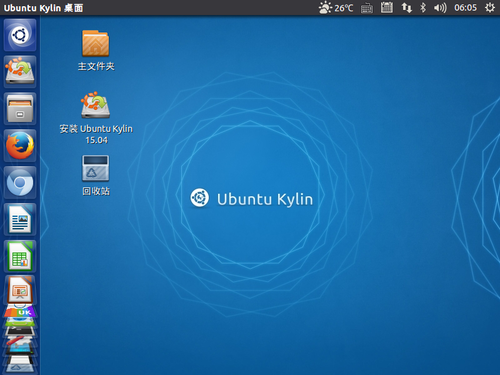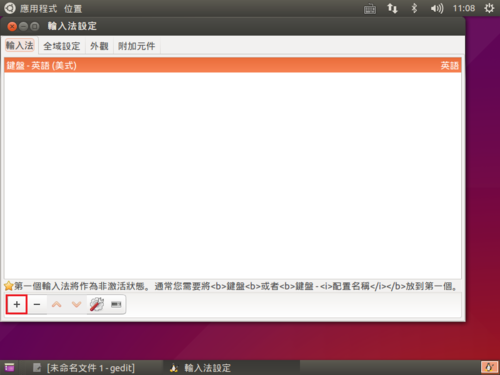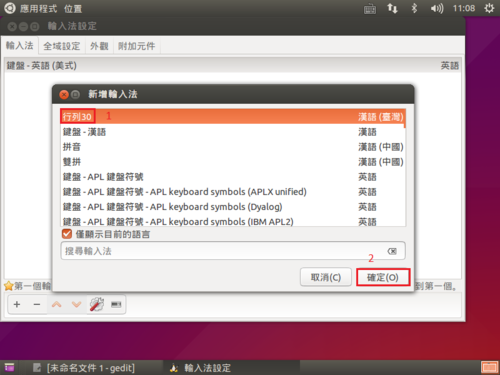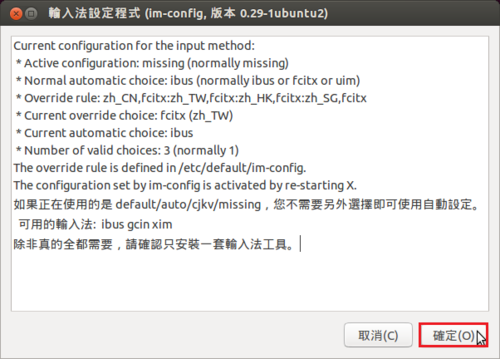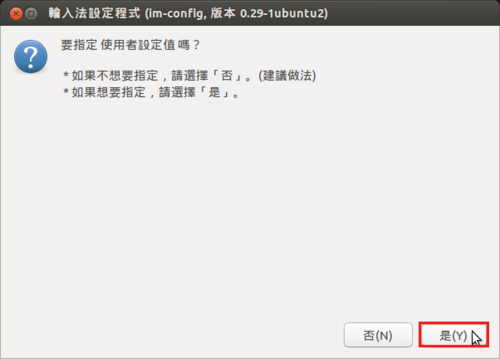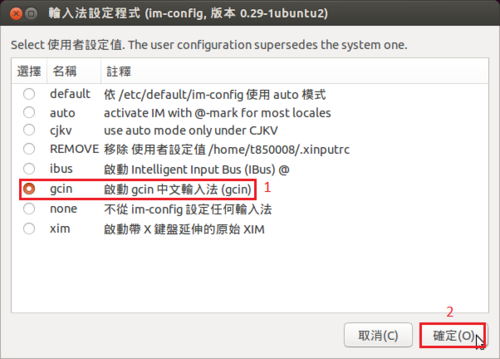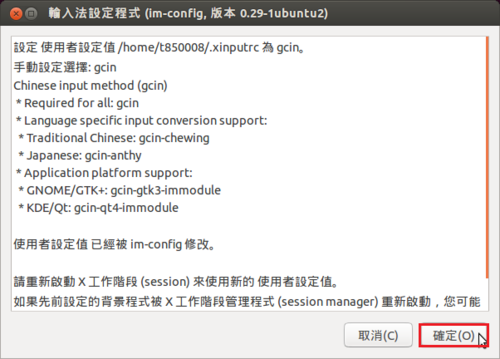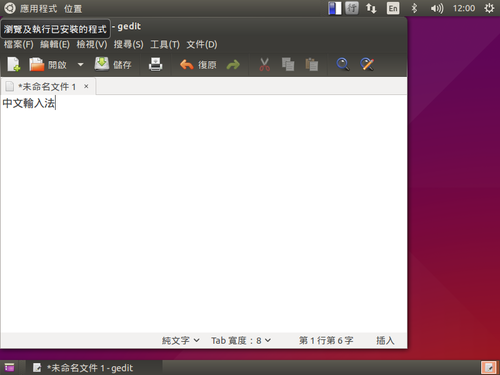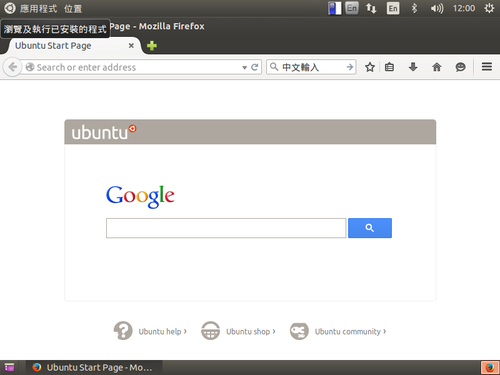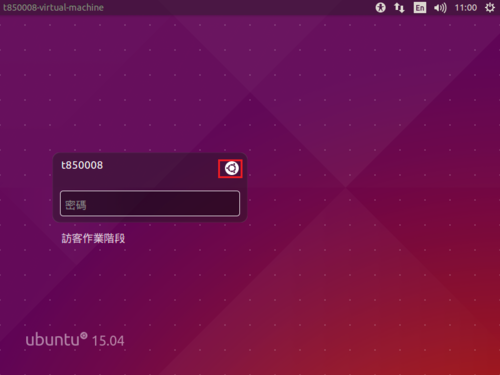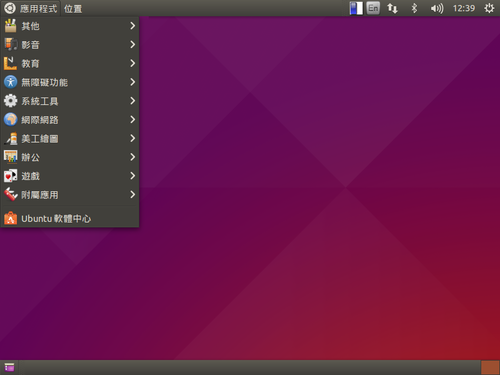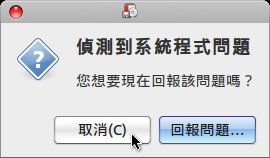詳細請參考:
[三週年] Ubuntu MAC Style 三代 (12.04LTS) 2015-04 隆重更新! [論壇 – Ubuntu@TW LiveCD] | Ubuntu 正體中文站
在 Ubuntu Linux x64 上安裝 Scratch 2 – 失敗篇
因為之前在 Ubuntu Linux 安裝 Adobe Air / Scratch 2 時,都是在 x86 平台上安裝,特地在 Ubuntu MATE 14.04-2 x64 平台試試!
加入 i386 平台
$ sudo dpkg –add-architecture i386
$ dpkg –print-architecture
amd64
$ dpkg –print-foreign-architectures
i386
進行套件庫更新及安裝套件
$ sudo apt-get update
$ sudo apt-get install lib32bz2-1.0 lib32ncurses5 lib32tinfo5 lib32z1 libc6-i386
$ sudo dpkg -i adobeair_2.6.0.19170-franklin_amd64.deb[@more@]開始安裝 Scratch 2.x 及解決錯誤訊息
$ sudo /etc/alternatives/airappinstaller ./Scratch-435.air
/etc/alternatives/airappinstaller: error while loading shared libraries: libstdc++.so.6: cannot open shared object file: No such file or directory
$ sudo apt-get install libstdc++6:i386
$ sudo /etc/alternatives/airappinstaller ./Scratch-435.air
Error loading the runtime (libgtk-x11-2.0.so.0: cannot open shared object file: No such file or directory)
$ sudo apt-get install libgtk2.0-0:i386
$ sudo /etc/alternatives/airappinstaller ./Scratch-435.air
Error loading the runtime (libxml2.so.2: cannot open shared object file: No such file or directory)
$ sudo apt-get install libxml2:i386
$ sudo /etc/alternatives/airappinstaller ./Scratch-435.air
Error loading the runtime (libnss3.so: cannot open shared object file: No such file or directory)
$ sudo apt-get install libnss3:i386
$ /usr/bin/Adobe AIR Application Installer ./Scratch-435.air
Gtk-Message: Failed to load module “gail”
Gtk-Message: Failed to load module “atk-bridge”
Gtk-Message: Failed to load module “canberra-gtk-module”
unexpected error: ArgumentError: Absolute path of the air file needs to be specified.
$ sudo apt-get install libatk-adaptor:i386 libgail-common:i386
$ /usr/bin/Adobe AIR Application Installer ./Scratch-435.air
Gtk-Message: Failed to load module “canberra-gtk-module”
unexpected error: ArgumentError: Absolute path of the air file needs to be specified.
$ sudo apt-get install libcanberra-gtk-module:i386
出現
(Adobe AIR Application Installer:9911): Gtk-WARNING **: 無法在 module_path 中找出佈景主題引擎:‘murrine’
$ sudo apt-get install gtk2-engines-murrine:i386
取消 Ubuntu 15.04 的訪客作業階段
不需要 Ubuntu 15.04 的訪客作業階段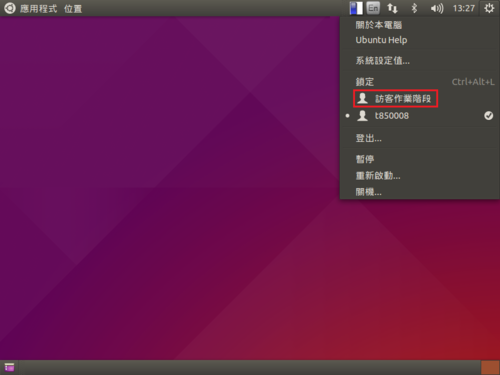 [@more@]解決方式:
[@more@]解決方式:
1. 備份原檔
$ sudo cp /usr/share/lightdm/lightdm.conf.d/50-ubuntu.conf /usr/share/lightdm/lightdm.conf.d/50-ubuntu.conf.$(date +%F)
2. 進行設定
$ sudo sed -i ‘$aallow-guest=false’ /usr/share/lightdm/lightdm.conf.d/50-ubuntu.conf
重新啟動電腦
或重新啟動 lightdm
$ sudo /etc/init.d/lightdm restart
[ ok ] Restarting lightdm (via systemctl): lightdm.service.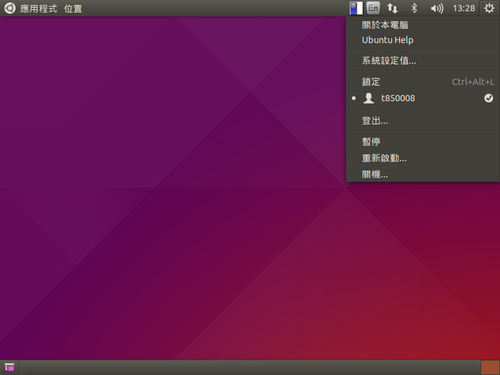
Ubuntu 15.04 Family
稍微理了一下 Ubuntu 15.04 下載網址:
Ubuntu 15.04
下載位址:http://releases.ubuntu.com/15.04/
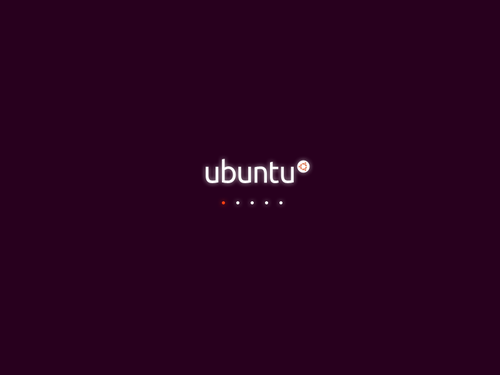
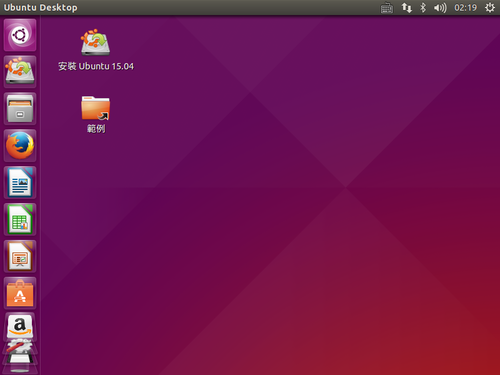 [@more@]
[@more@]
Ubuntu GNOME 15.04
下載位址:http://cdimage.ubuntu.com/ubuntu-gnome/releases/15.04/release/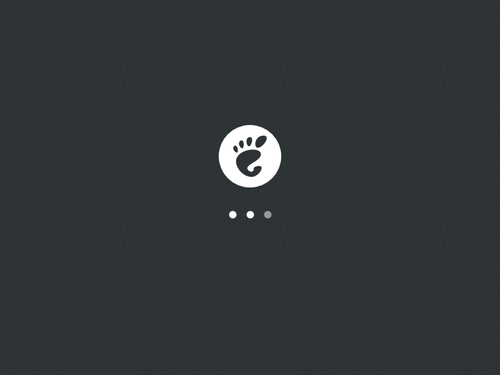
Kubuntu 15.04
下載位址:http://cdimage.ubuntu.com/kubuntu/releases/15.04/release/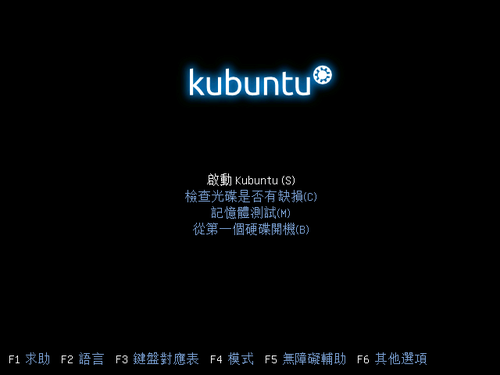
Lubuntu 15.04 LXDE
下載位址:http://cdimage.ubuntu.com/lubuntu/releases/15.04/release/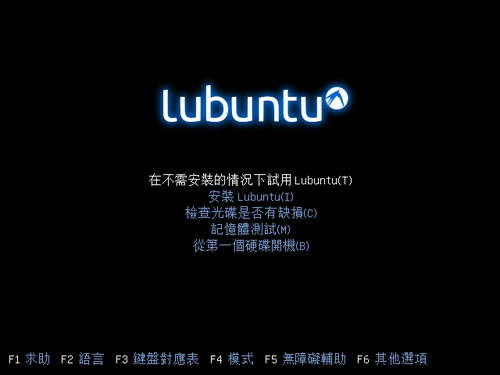
Xubuntu 15.04 XFCE
下載位址:http://cdimage.ubuntu.com/xubuntu/releases/15.04/release/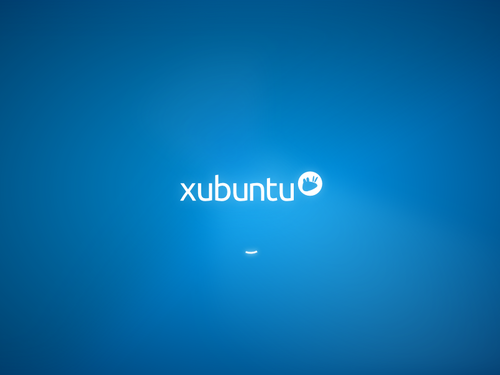
Ubuntu MATE 15.04
下載網址:https://ubuntu-mate.org/vivid/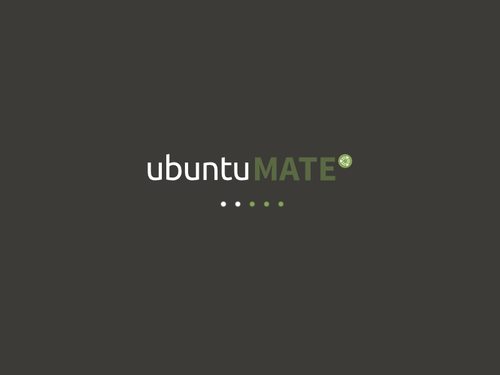
Ubuntu Studio 15.04
下載位址:https://ubuntustudio.org/download/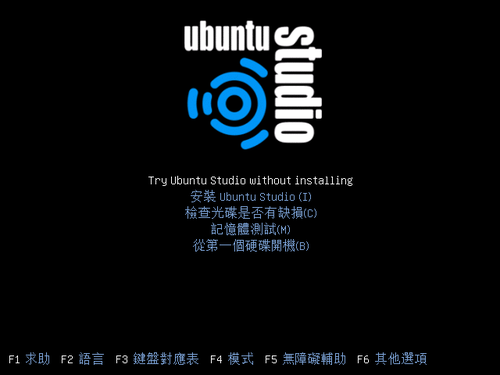
Ubuntu Kylin 15.04 for China
下載位址:http://www.ubuntukylin.com/downloads/

至於 Edubuntu 和 Mythbuntu 因為沒有 14.10 / 15.04 版,所以就不特別列出!
試用 Ubuntu 15.04 桌面版
預設桌面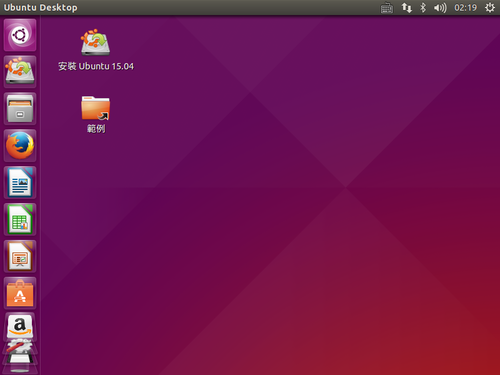 [@more@]預設安裝的中文輸入法架構是 fcitx 企鵝輸入法
[@more@]預設安裝的中文輸入法架構是 fcitx 企鵝輸入法
但內定並沒有安裝任何的輸入法,在這裡加裝行列30輸入法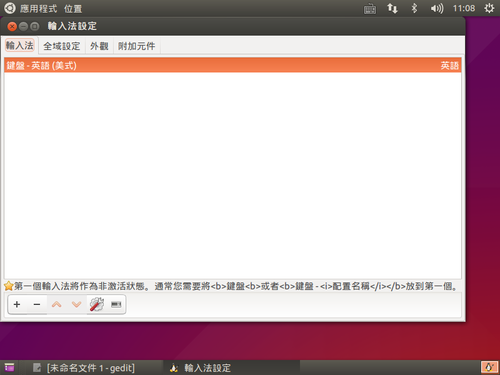
$ sudo apt-get install fcitx-table fcitx-table-array30
加裝輸入法之後,在 fcitx 企鵝輸入法並不會自動啟用
在 fcitx 輸入法圖示上按滑鼠右鍵,選擇 Configurefcitx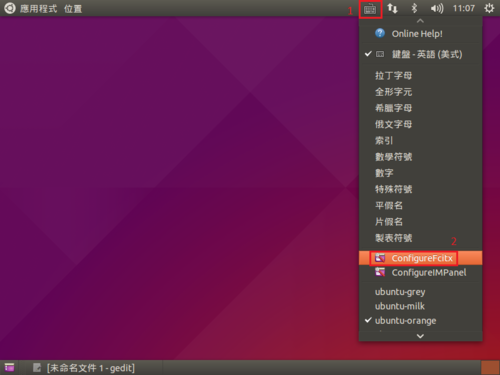
但又發生之前 行列輸入法在 fcitx 上的問題
頭城國小資訊組 | Ubuntu 14.04 上安裝 fcitx 小企鵝輸入法
移除 fcitx 輸入法架構
$ sudo apt-get remove –purge `sudo dpkg -l | awk ‘{print $2}’ | grep ^fcitx`
改安裝 gcin
$ sudo apt-get install gcin
更改輸入法架構為 gcin
執行 im-config 來進行設定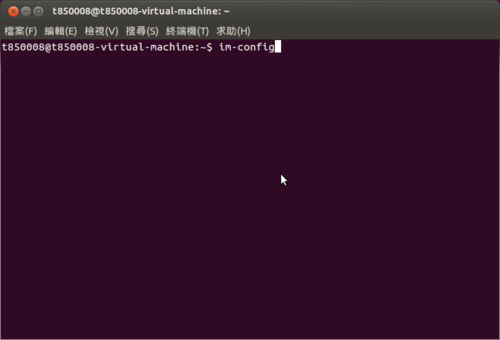
設定完成之後,登出再登入即可!
gcin 又無法出現圖示,解決方式:
頭城國小資訊組 | Ubuntu Desktop 14.10 – 解決 gcin 的圖示無法出現在工作列
切換回傳統介面
安裝 gnome-session-flashback 套件
$ sudo apt-get install gnome-session-flashback
選擇 GNOME Flashback(Compiz) 或 GNOME Flashback(Metacity) 即可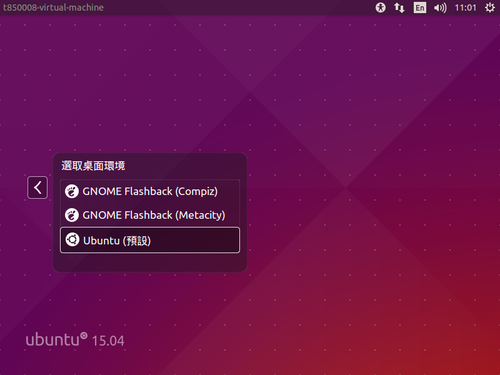
底下稍做調整
1. 移除遊戲
$ sudo apt-get remove –purge aisleriot gnome-mahjongg gnome-mines gnome-sudoku
2. 移除 Brasero 光碟燒錄程式
$ sudo apt-get remove –purge brasero-cdrkit brasero-common
3. 移除 掃描易
$ sudo apt-get remove –purge simple-scan
4. 移除 Thunderbird 郵件
$ sudo apt-get remove –purge thunderbird thunderbird-gnome-support thunderbird-locale-en thunderbird-locale-en-us thunderbird-locale-zh-hant thunderbird-locale-zh-tw
5. 移除 Transmission
$ sudo apt-get remove –purge transmission-common transmission-gtk
6. 移除 掃描易
$ sudo apt-get remove –purge simple-scan
7. 移除 Empthy
$ sudo apt-get remove –purge empathy empathy-common
8. 移除 amazon
$ sudo apt-get remove –purge unity-webapps-service
9. 移除 Evolution
$ sudo apt-get remove –purge evolution
10. 移除無障礙功能
$ sudo apt-get remove –purge onboard onboard-data gnome-orca
11. 移除 Ubuntu 網頁瀏覽器
$ sudo apt-get remove –purge webbrowser-app
12. 清除用不到的套件
$ sudo apt-get autoremove
13. 安裝 Chromium 瀏覽器及 Flash Player
$ sudo apt-get install chromium-browser chromium-browser-l10n pepperflashplugin-nonfree
大概試用了一下,個人應該不會把系統移轉到 Ubuntu 15.04,因為它的支援期只有 9 個月,目前還是使用 14.04 LTS 版本,除非有什麼特別的因素。
以前 Ubuntu Linux 釋出新的版本都是一件很轟動的大事,甚至還有倒數,現在就比較冷清了,大家也應該麻痺了。
Ubuntu 15.04 釋出
Ubuntu 15.04 已於日前釋出,版本代號是 Vivid Vervet,有興趣的人可以下載下來試用看看。
更詳細的介紹可以參考:
Ubuntu 15.04 擁抱物聯網,支援無人機與機器人 | TechNews 科技新報
ubuntu 15.04釋出 [論壇 – Ubuntu 哈啦] | Ubuntu 正體中文站
Ubuntu 15.04 正式推出 – LinuxPilot | LinuxPilot
預設桌面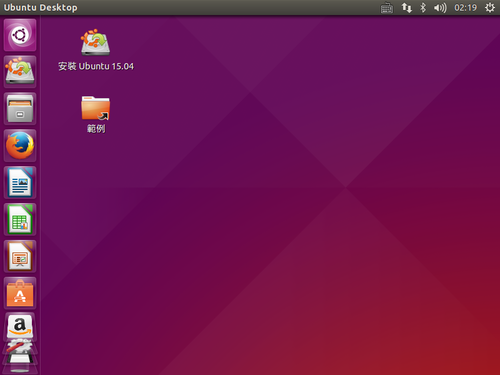 [@more@]下載:
[@more@]下載:
1. 官方網站:http://releases.ubuntu.com/15.04/
台灣 Mirror 站台:
桌面版本
x86
http://ftp.ubuntu-tw.org/mirror/ubuntu-releases/15.04/ubuntu-15.04-desktop-i386.iso
http://ftp.yzu.edu.tw/Linux/ubuntu-cdimage/ubuntu/15.04/ubuntu-15.04-desktop-i386.iso
http://tw.releases.ubuntu.com/15.04/ubuntu-15.04-desktop-i386.iso
http://free.nchc.org.tw/ubuntu-cd/15.04/ubuntu-15.04-desktop-i386.iso
http://ubuntu.stu.edu.tw/ubuntu-cd/15.04/ubuntu-15.04-desktop-i386.iso
http://shadow.ind.ntou.edu.tw/ubuntu-releases/15.04/ubuntu-15.04-desktop-i386.iso
x64
http://ftp.ubuntu-tw.org/mirror/ubuntu-releases/15.04/ubuntu-15.04-desktop-amd64.iso
http://ftp.yzu.edu.tw/Linux/ubuntu-cdimage/ubuntu/15.04/ubuntu-15.04-desktop-amd64.iso
http://tw.releases.ubuntu.com/15.04/ubuntu-15.04-desktop-amd64.iso
http://free.nchc.org.tw/ubuntu-cd/15.04/ubuntu-15.04-desktop-amd64.iso
http://ubuntu.stu.edu.tw/ubuntu-cd/15.04/ubuntu-15.04-desktop-amd64.iso
http://shadow.ind.ntou.edu.tw/ubuntu-releases/15.04/ubuntu-15.04-desktop-amd64.iso
伺服器版本
x86
http://ftp.ubuntu-tw.org/mirror/ubuntu-releases/15.04/ubuntu-15.04-server-i386.iso
http://ftp.yzu.edu.tw/Linux/ubuntu-cdimage/ubuntu/15.04/ubuntu-15.04-server-i386.iso
http://tw.releases.ubuntu.com/15.04/ubuntu-15.04-server-i386.iso
http://free.nchc.org.tw/ubuntu-cd/15.04/ubuntu-15.04-server-i386.iso
http://ubuntu.stu.edu.tw/ubuntu-cd/15.04/ubuntu-15.04-server-i386.iso
http://shadow.ind.ntou.edu.tw/ubuntu-releases/15.04/ubuntu-15.04-server-i386.iso
x64
http://ftp.ubuntu-tw.org/mirror/ubuntu-releases/15.04/ubuntu-15.04-server-amd64.iso
http://ftp.yzu.edu.tw/Linux/ubuntu-cdimage/ubuntu/15.04/ubuntu-15.04-server-amd64.iso
http://tw.releases.ubuntu.com/15.04/ubuntu-15.04-server-amd64.iso
http://free.nchc.org.tw/ubuntu-cd/15.04/ubuntu-15.04-server-amd64.iso
http://ubuntu.stu.edu.tw/ubuntu-cd/15.04/ubuntu-15.04-server-amd64.iso
http://shadow.ind.ntou.edu.tw/ubuntu-releases/15.04/ubuntu-15.04-server-amd64.iso
Wake-on-LAN Client on Linux
關於 Wake-on-LAN 網路喚醒的介紹,可以參考:網路喚醒 – 維基百科,自由的百科全書
在 Ubuntu 14.04 LTS Server 上安裝
$ sudo apt-get install wakeonlan
在 CentOS 6.x 上安裝
# yum install wol –enablerepo=epel
或
# yum install net-tools[@more@]使用方式:
在 Ubuntu 14.04 LTS Server
$ sudo wakeonlan 00:11:22:33:44:55
在 CentOS 6.x
# wol 00:11:22:33:44:55
或
# ether-wake -i eth1 00:11:22:33:44:55
關閉 Ubuntu Linux 的錯誤回報
設定 Ubuntu 14.04 LTS Server 上的 PXE Server
1. 安裝設定 PXE Server 所需套件
$ sudo apt-get install libcrypt-passwdmd5-perl mtools syslinux syslinux-common
2. 複製所需檔案到 /var/lib/tftpboot 目錄
$ sudo cp /usr/lib/syslinux/menu.c32 /var/lib/tftpboot
$ sudo cp /usr/lib/syslinux/vesamenu.c32 /var/lib/tftpboot
$ sudo cp /usr/lib/syslinux/pxelinux.0 /var/lib/tftpboot
$ sudo cp /usr/lib/syslinux/gpxelinux.0 /var/lib/tftpboot
$ sudo cp /usr/lib/syslinux/gpxelinuxk.0 /var/lib/tftpboot
$ sudo cp /usr/lib/syslinux/memdisk /var/lib/tftpboot
$ sudo cp /usr/lib/syslinux/mboot.c32 /var/lib/tftpboot
$ sudo cp /usr/lib/syslinux/chain.c32 /var/lib/tftpboot[@more@]3. 建立目錄 /var/lib/tftpboot/pxelinux.cfg
$ sudo mkdir /var/lib/tftpboot/pxelinux.cfg
4. 建立 PXE 功能表
$ sudo vim /var/lib/tftpboot/pxelinux.cfg/default
default menu.c32
prompt 0
timeout 300
ONTIMEOUT local
MENU TITLE Welcom to Tou-Cheng Elementary School PXE Server System
LABEL local
MENU LABEL Boot from local hard drive
LOCALBOOT 0
wq
LABEL Memory Test
MENU LABEL Memory Test – memtest86+
kernel memtest/memtest86+-5.01
LABEL SPFDisk
MENU LABEL SPFDisk
MENU PASSWD SPFDisk
kernel memdisk
append initrd=dos/spfdisk.img
LABEL FreeDOS 1.0
MENU LABEL FreeDOS 1.0
MENU PASSWD FreeDOS
kernel memdisk
append initrd=dos/fdboot.img
LABEL Clonezilla Live 2.3.2-22-i686-pae
MENU LABEL Clonezilla Live 2.3.2-22-i686-pae
MENU PASSWD Clonezilla
kernel Linux/clonezilla-live-2.3.2-22-i686-pae/live/vmlinuz
append initrd=Linux/clonezilla-live-2.3.2-22-i686-pae/live/initrd.img boot=live config noswap nolocales edd=on nomodeset ocs_live_run=”ocs-live-general” ocs_live_extra_param=”” ocs_live_keymap=”NONE” ocs_live_batch=”no” ocs_lang=”zh_TW.UTF-8″ vga=788 nosplash fetch=tftp://192.168.5.254/Linux/clonezilla-live-2.3.2-22-i686-pae/live/filesystem.squashfs
Ubuntu 14.04 LTS Server 安裝 PXE Server
參考網頁:
Install And Configure PXE Server On Ubuntu 14.04 LTS | Unixmen
Ubuntu 14.10 PXE server installation
Setting up a ‘PXE Network Boot Server’ for Multiple Linux Distribution Installations in RHEL/CentOS 7
Adding Ubuntu 14.10, Ubuntu 14.04 and Debian 7 to PXE Network Boot Environment Setup on RHEL/CentOS 7
1. 安裝所需套件
$ sudo apt-get install tftpd-hpa inetutils-inetd
2. 修改設定檔 /etc/default/tftpd-hpa
加入紅色的那二行設定
$ sudo vim /etc/default/tftpd-hpa
# /etc/default/tftpd-hpa
TFTP_USERNAME=”tftp”
TFTP_DIRECTORY=”/var/lib/tftpboot”
TFTP_ADDRESS=”[::]:69″
TFTP_OPTIONS=”–secure”
RUN_DAEMON=”yes”
OPTIONS=”-l -s /var/lib/tftpboot”[@more@]3. 修改設定檔 /etc/inetd.conf
$ sudo vim /etc/inetd.conf
tftp dgram udp wait root /usr/sbin/in.tftpd /usr/sbin/in.tftpd -s /var/lib/tftpboot
4. 啟動 TFTP Server
$ sudo service tftpd-hpa restart
tftpd-hpa stop/waiting
tftpd-hpa start/running, process 6790
5. 檢查是否有正常啟動
# netstat -lu | grep tftp
udp 0 0 0.0.0.69:tftp *:*
6. 修改 isc-dhcp-sever 設定
$ sudo vim /etc/dhcp/dhcpd.conf
加入下面的設定
allow booting;
allow bootp;
option option-128 code 128 = string;
option option-129 code 129 = text;
next-server 192.168.5.254;
filename “pxelinux.0”;
7. 重新啟動 DHCP Server
$ sudo service isc-dhcp-server restart
isc-dhcp-server stop/waiting
isc-dhcp-server start/running, process 6815