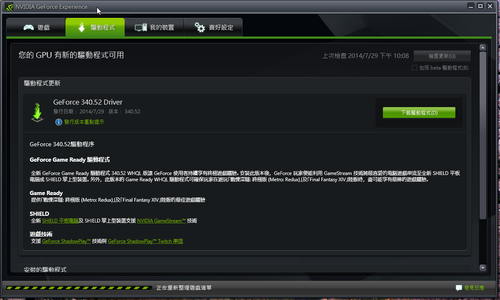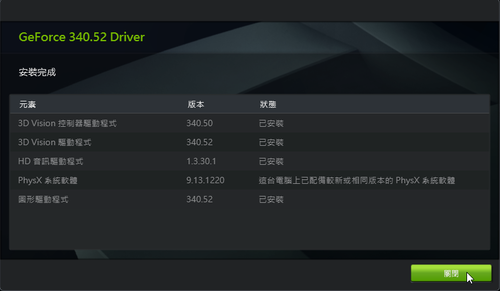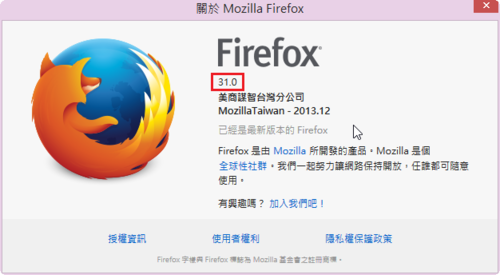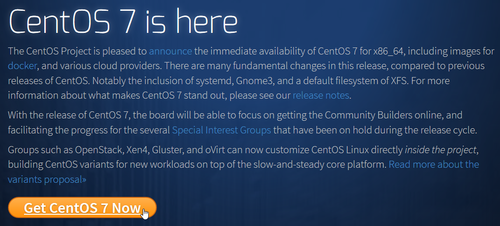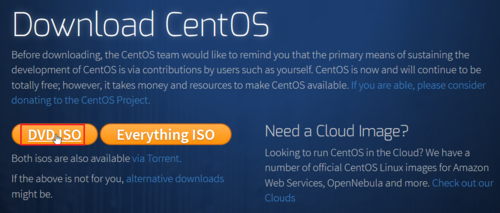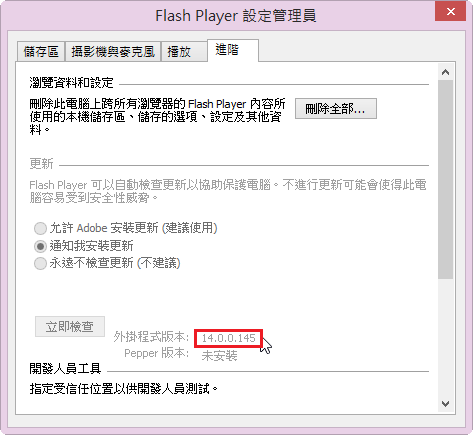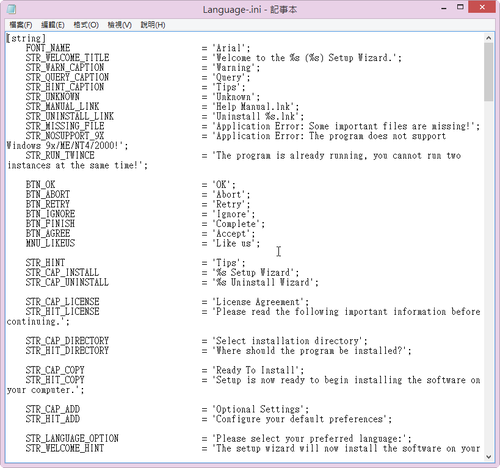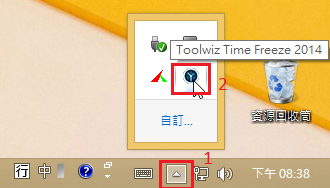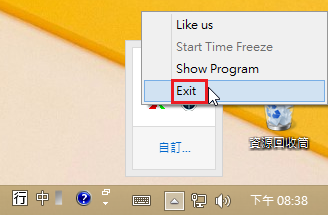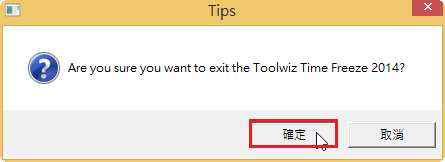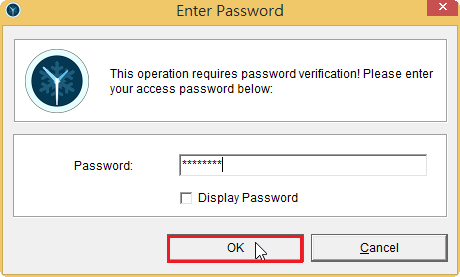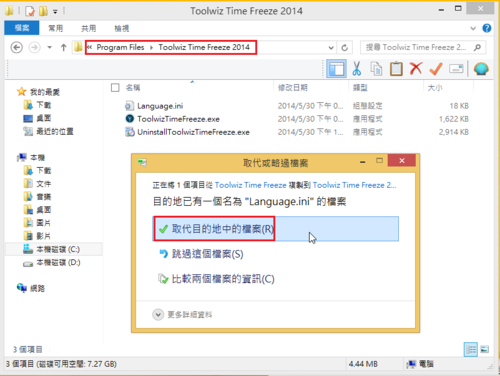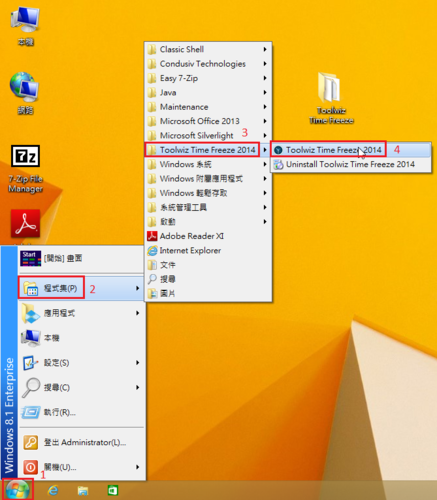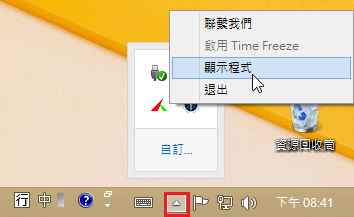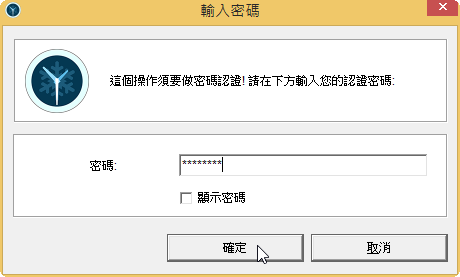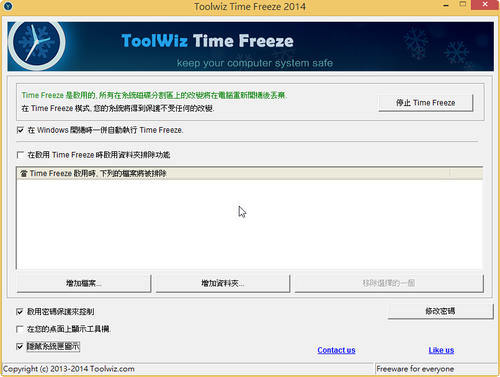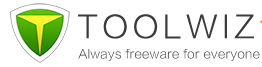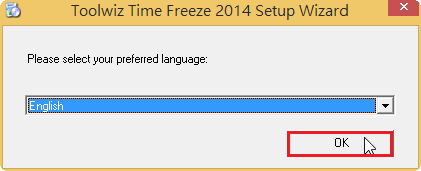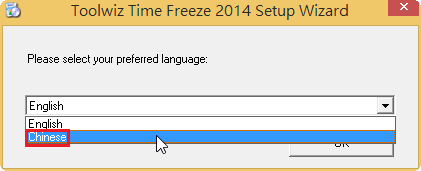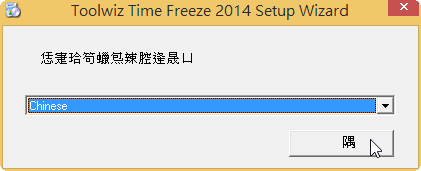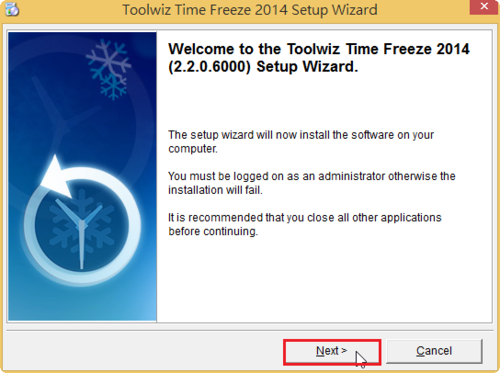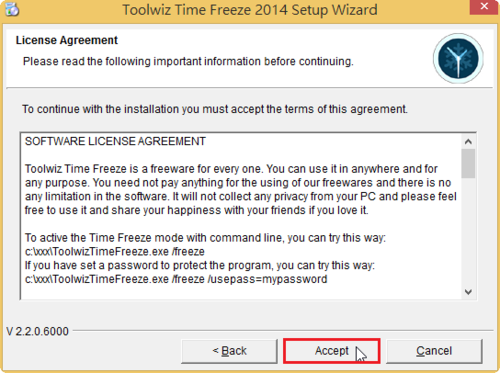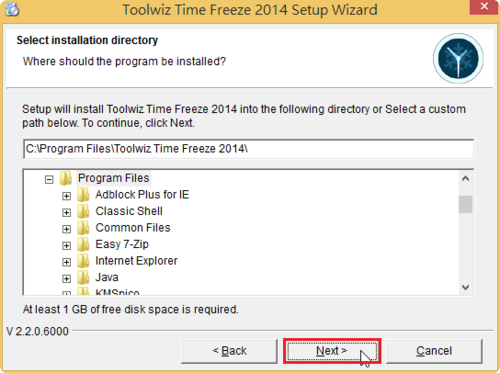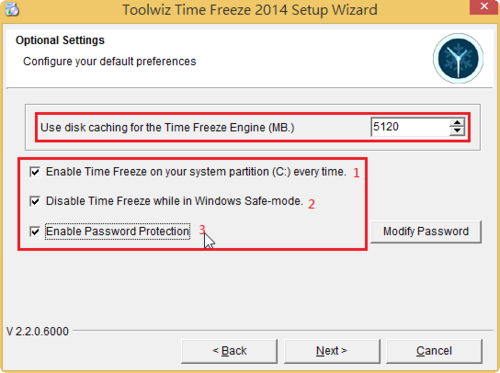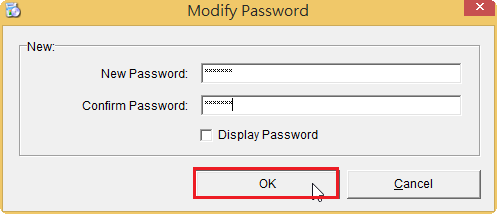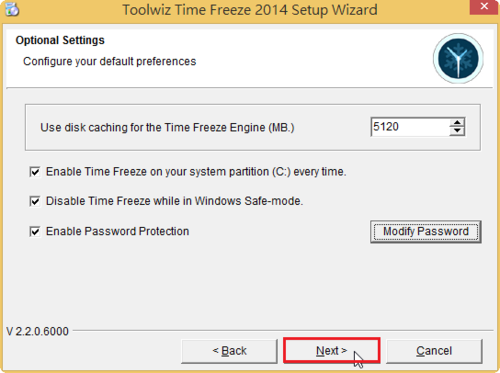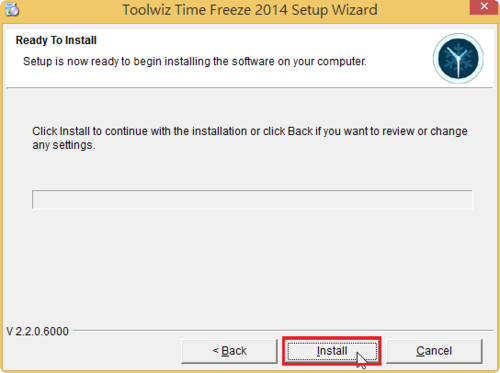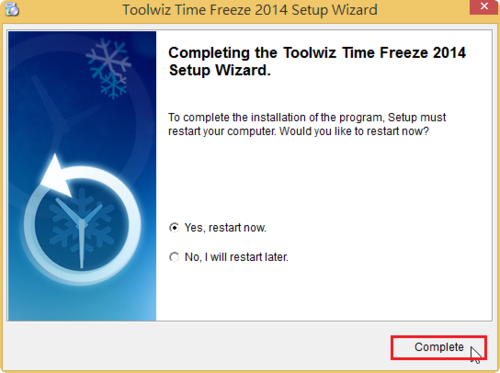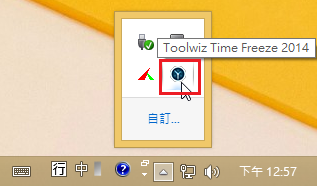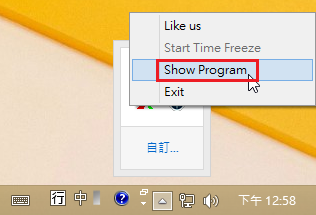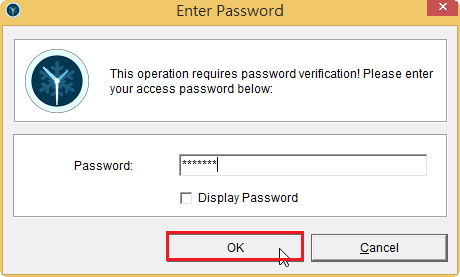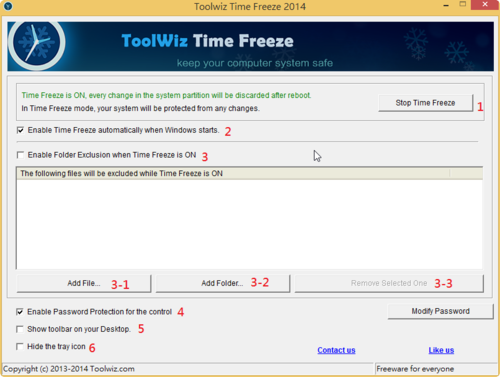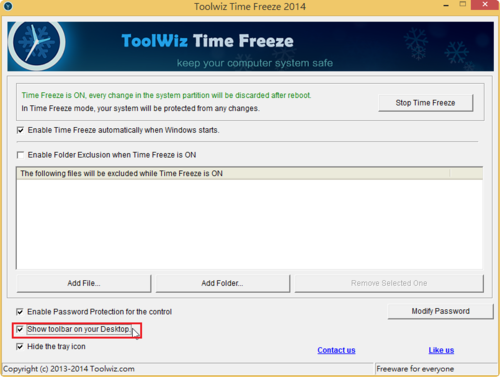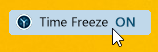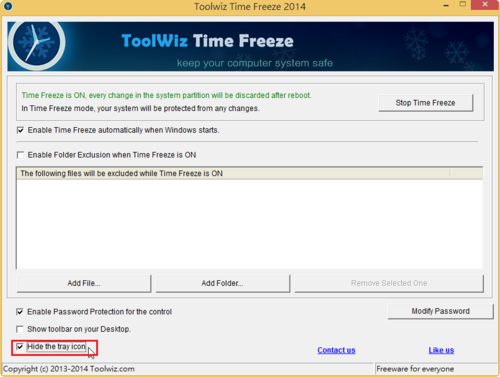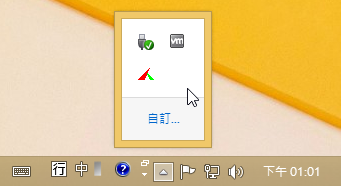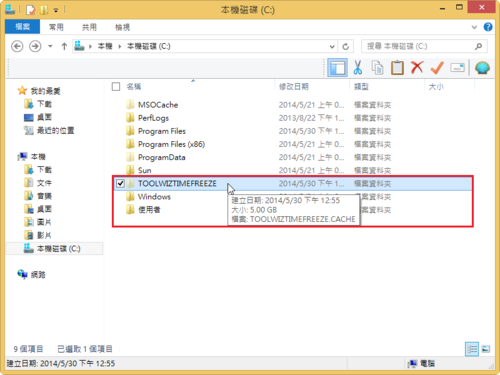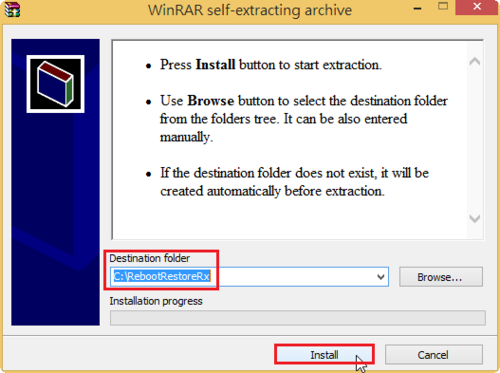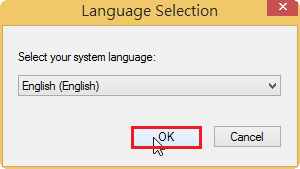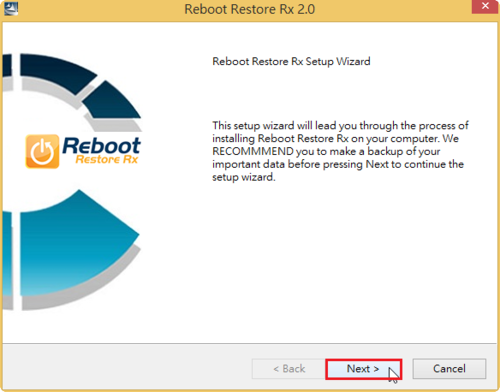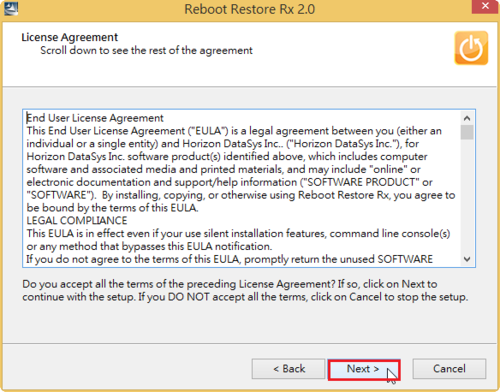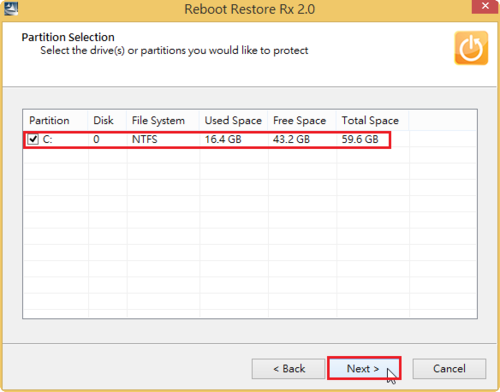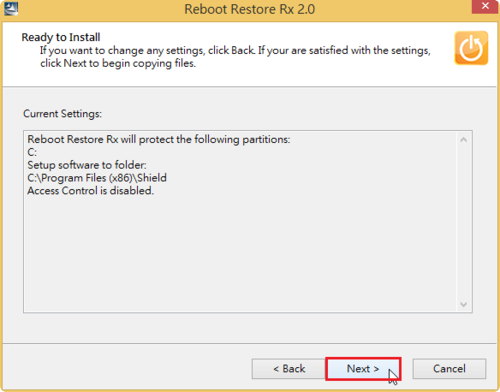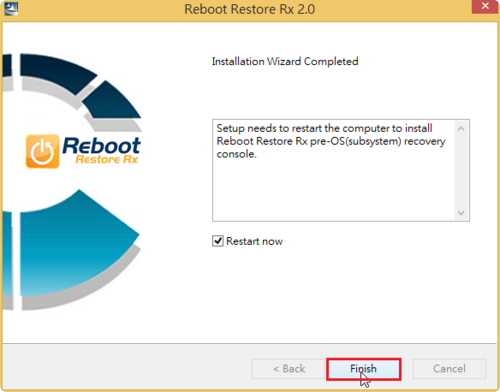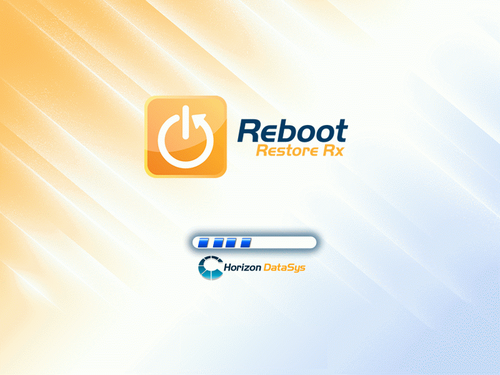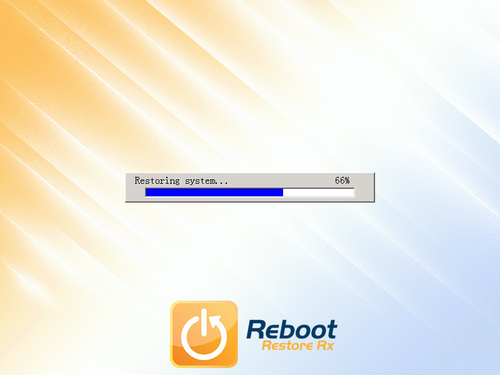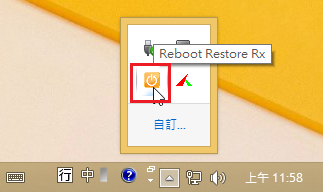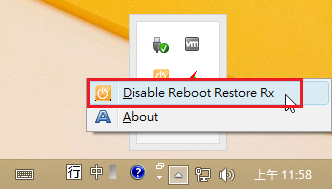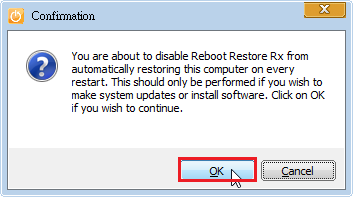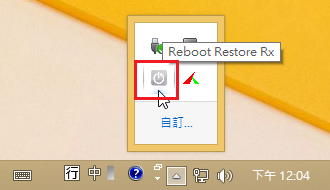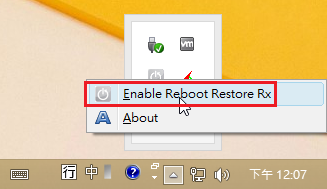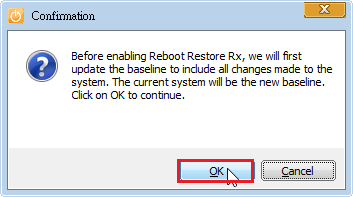32Bit:
http://tw.download.nvidia.com/Windows/340.52/340.52-desktop-win8-win7-winvista-32bit-international-whql.exe
64Bit:
http://tw.download.nvidia.com/Windows/340.52/340.52-desktop-win8-win7-winvista-64bit-international-whql.exe
NoteBook
32Bit:
http://tw.download.nvidia.com/Windows/340.52/340.52-notebook-win8-win7-32bit-international-whql.exe
64Bit:
http://tw.download.nvidia.com/Windows/340.52/340.52-notebook-win8-win7-64bit-international-whql.exe