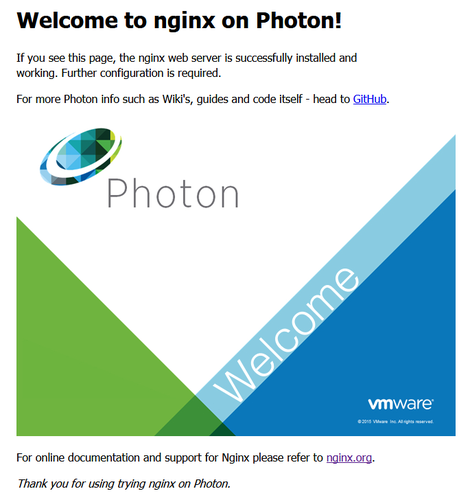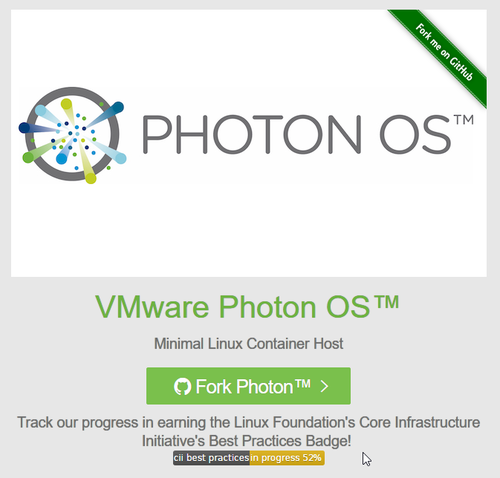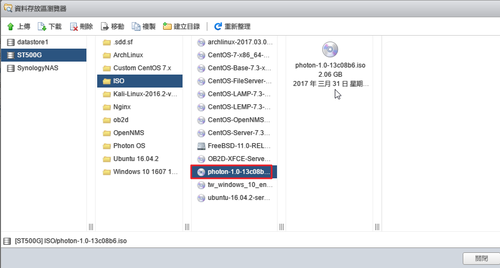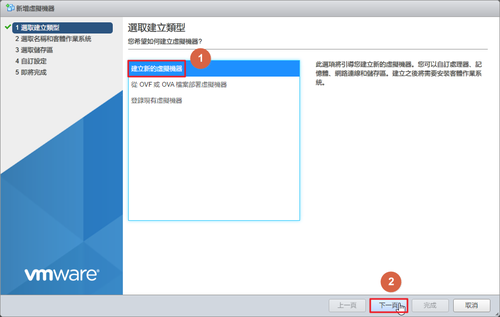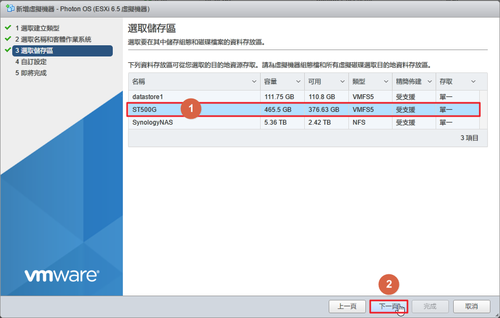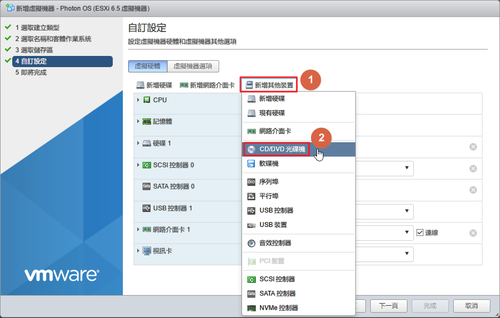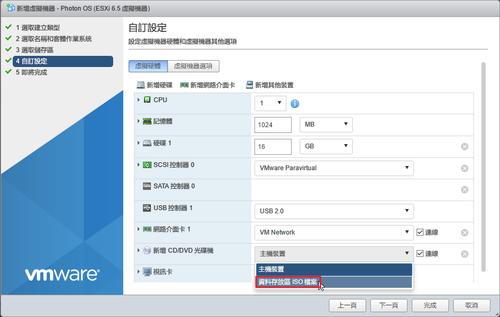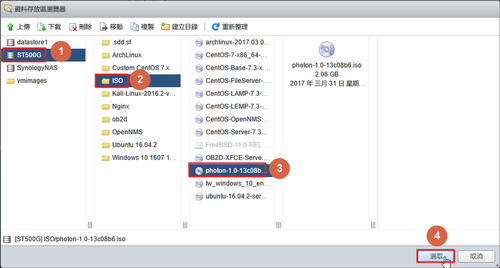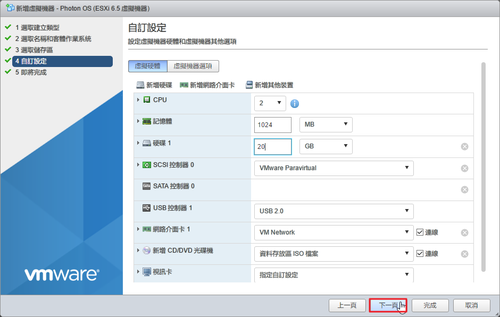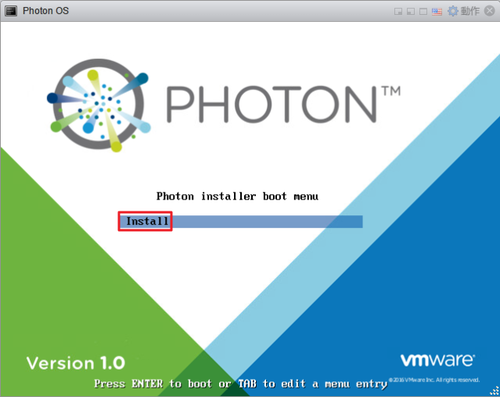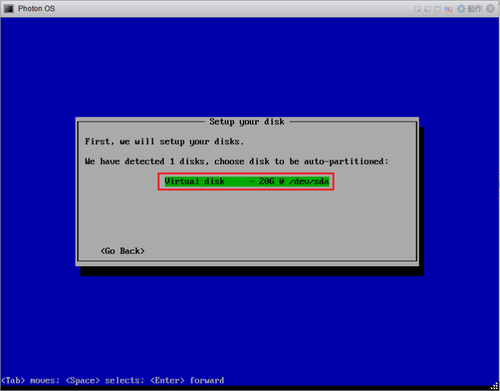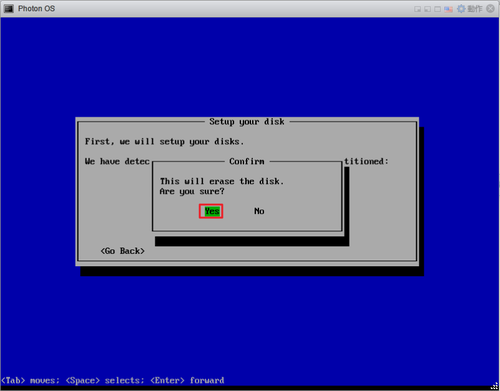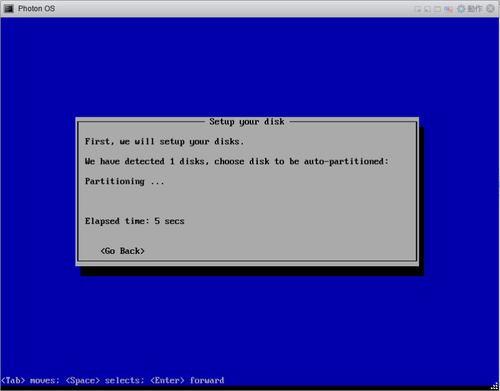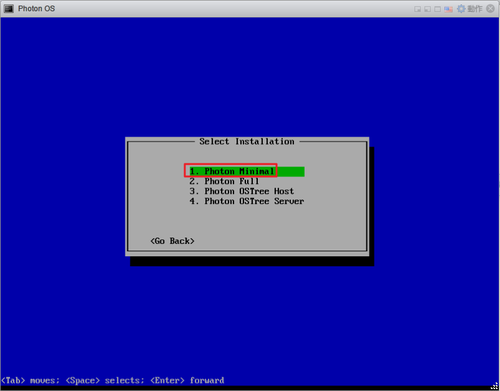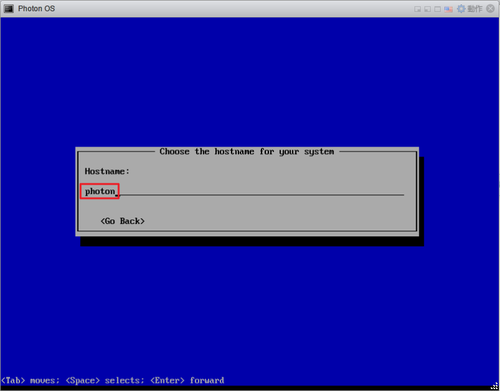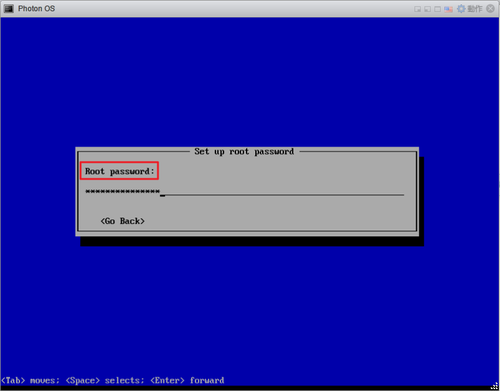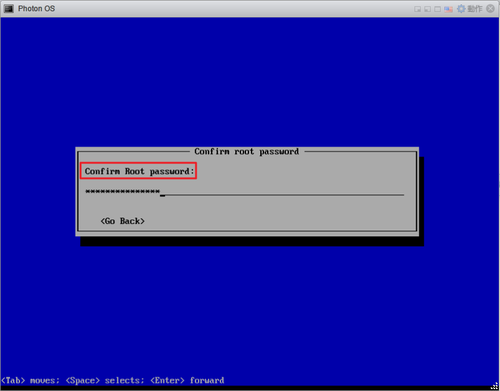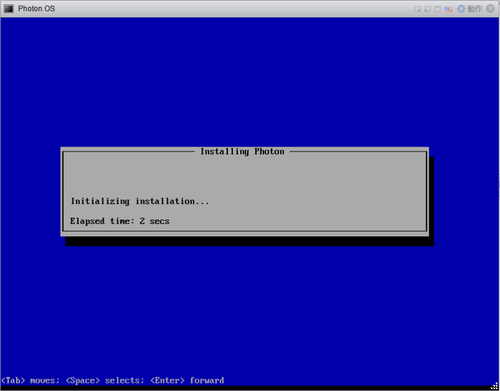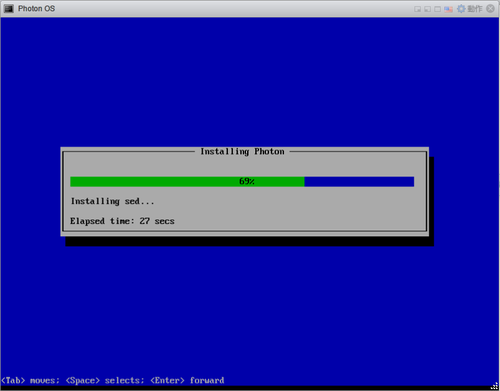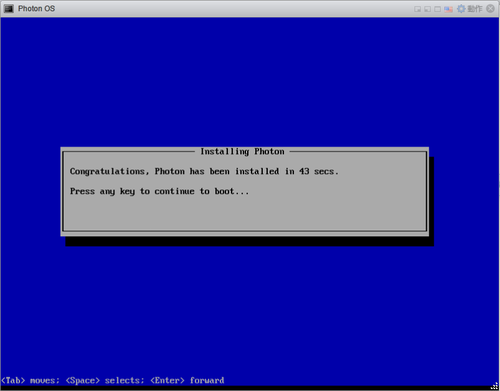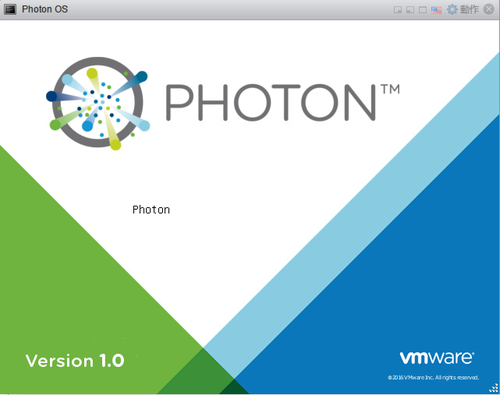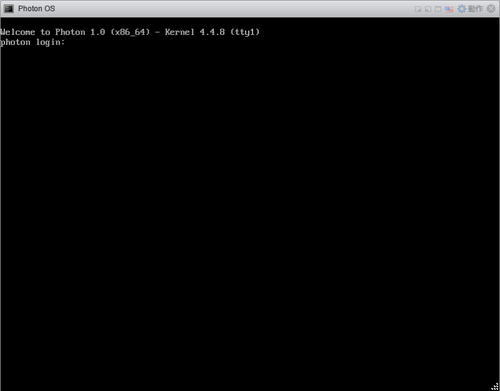在 Photon OS 中是採用與 yum 相類似的套件管理程式 tdnf。
# which tdnf
/usr/bin/tdnf
列出比較常用的參數用法:
移除套件
# tdnf erase package
# tdnf remove package
# tdnf remove nano
Removing:
nano x86_64 2.5.2-2.ph1 1.81 M
Total installed size: 1.81 M
Is this ok [y/N]:
安裝套件
# tdnf install package
# tdnf install nano
Installing:
nano x86_64 2.5.2-2.ph1 1.81 M
Total installed size: 1.81 M
Is this ok [y/N]:y
Downloading:
nano 737468 100%
Testing transaction
Running transaction
Complete![@more@]檢查可以更新的套件
# tdnf check-update
清除 Cache
# tdnf clean all
尋找套件
# tdnf search package
顯示套件相關資訊
# tdnf info package
更新已安裝的程式
# tdnf distro-sync
更多的用法:
# tdnf
You need to give some command
usage: tdnf [options] COMMAND
options [-c [config file]]
[–debugsolver]
[–rpmverbosity [debug level name]] [-v] [-y] [–assumeno]
[–version] [–installroot [path]]
[–nogpgcheck]
[–releasever RELEASEVER] [–setopt SETOPTS]
[–refresh] [-4] [-6] [-h]
List of Main Commands
check-local Checks local rpm folder for problems
check-update Check for available package upgrades
clean Remove cached data
distro-sync Synchronize installed packages to the latest available versions
downgrade downgrade a package
erase Remove a package or packages from your system
help Display a helpful usage message
info Display details about a package or group of packages
install Install a package or packages on your system
list List a package or groups of packages
makecache Generate the metadata cache
provides Find what package provides the given value
remove Remove a package or packages from your system
reinstall reinstall a package
repolist Display the configured software repositories
search Search package details for the given string
updateinfo Display advisories about packages
upgrade Upgrade a package or packages on your system
upgrade-to Upgrade a package on your system to the specified version