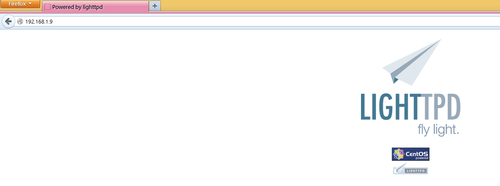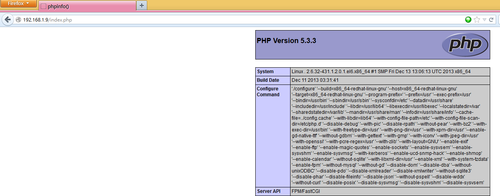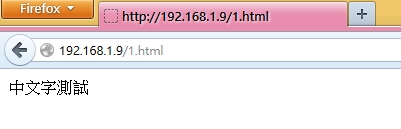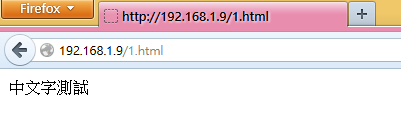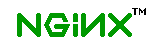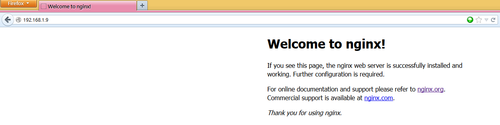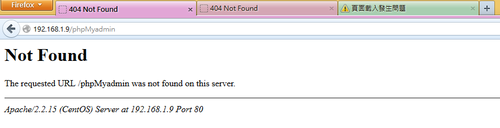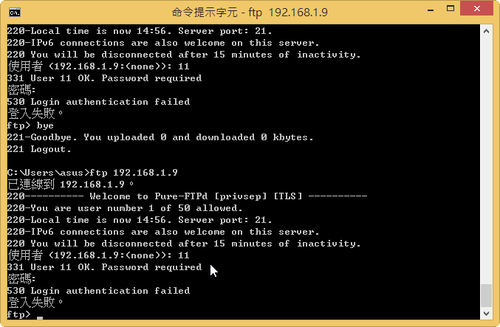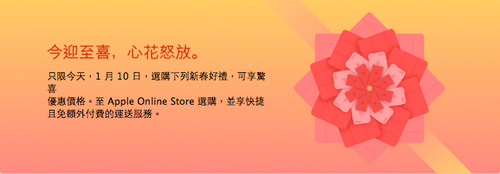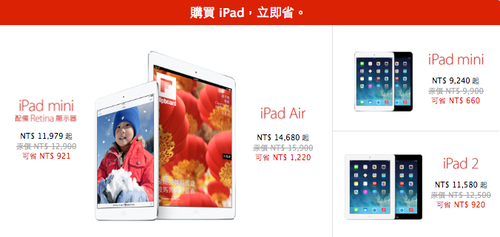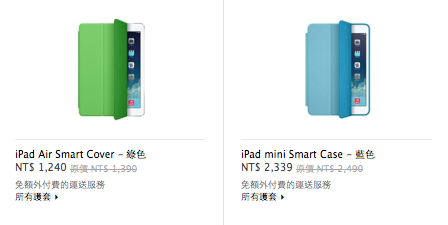修改 /etc/pure-ftpd/pure-ftpd.conf 設定檔
# vim /etc/pure-ftpd/pure-ftpd.conf
# PureDB user database (see README.Virtual-Users)
PureDB /etc/pure-ftpd/pureftpd.pdb
# Automatically create home directories if they are missing
CreateHomeDir yes
重新啟動 Pure-FTPd FTP Server
# /etc/init.d/pure-ftpd restart
Stopping pure-ftpd: [ OK ]
Starting pure-ftpd: [ OK ]
[@more@]
新增虛擬群組及使用者
# groupadd virtualgrp
# useradd -d /home/virtualuser -g virtualgrp -s /sbin/nologin virtualuser
新增 s0990001 使用者,並設定 s0990001 使用者的密碼
# /usr/bin/pure-pw useradd s0990001 -u virtualuser -d /home/virtualuser/s0990001
Password:
Enter it again:
密碼檔位置
# ls -l /etc/pure-ftpd/pureftpd.passwd
-rw——-. 1 root root 95 Jan 1 23:41 /etc/pure-ftpd/pureftpd.passwd
建立認證資料庫
建立認證資料庫 /etc/pure-ftpd/pureftpd.pdb
# /usr/bin/pure-pw mkdb
上面二個步驟,也可以用下面的指令一行完成
# /usr/bin/pure-pw useradd s0990001 -u virtualuser -d /home/virtualuser/s0990001 -m
如果系統沒有自動建立使用者的家目錄,必須要手動建立
# mkdir /home/virtualuser/s0990001
# chown -R virtualuser:virtualgrp /home/virtualuser/s0990001
如果系統有使用 SELinux,要記得把家目錄的功能打開
# setsebool -P ftp_home_dir 1
# setsebool -P allow_ftpd_full_access=1
# 修改 s0990001 這一個使用者,下載最大頻寬 50kb,只能在 0800-1600 連線,ip 連線範圍 192.168.250.0/24,140.111.74.0/24
# /usr/bin/pure-pw usermod s0990001 -t 50 -z 0800-1600 -r 192.168.250.0/24,140.111.74.0/24 -m
也可以在建立使用者時就先限定
# /usr/bin/pure-pw useradd s0990001 -u virtualuser -d /home/virtualuser/s0990001 -t 50 -z 0800-1600 -r 192.168.250.0/24,140.111.74.0/24 -m
# 顯示 s0990001 使用者的狀況
# /usr/bin/pure-pw show s0990001
# 修改 s0990001 使用者的密碼
# /usr/bin/pure-pw passwd s0990001 -m
# 刪除 s0990001 使用者
# /usr/bin/pure-pw userdel s0990001 -m
# 列出所有的虛擬帳號使用者
# /usr/bin/pure-pw list
更詳細的 pure-pw 用法
# /usr/bin/pure-pw –help
Usage :
pure-pw useradd <login> [-f <passwd file>] -u <uid> [-g <gid>]
-D/-d <home directory> [-c <gecos>]
[-t <download bandwidth>] [-T <upload bandwidth>]
[-n <max number of files>] [-N <max Mbytes>]
[-q <upload ratio>] [-Q <download ratio>]
[-r <allow client ip>/<mask>] [-R <deny client ip>/<mask>]
[-i <allow local ip>/<mask>] [-I <deny local ip>/<mask>]
[-y <max number of concurrent sessions>]
[-z <hhmm>-<hhmm>] [-m]
pure-pw usermod <login> -f <passwd file> -u <uid> [-g <gid>]
-D/-d <home directory> -[c <gecos>]
[-t <download bandwidth>] [-T <upload bandwidth>]
[-n <max number of files>] [-N <max Mbytes>]
[-q <upload ratio>] [-Q <download ratio>]
[-r <allow client ip>/<mask>] [-R <deny client ip>/<mask>]
[-i <allow local ip>/<mask>] [-I <deny local ip>/<mask>]
[-y <max number of concurrent sessions>]
[-z <hhmm>-<hhmm>] [-m]
pure-pw userdel <login> [-f <passwd file>] [-m]
pure-pw passwd <login> [-f <passwd file>] [-m]
pure-pw show <login> [-f <passwd file>]
pure-pw mkdb [<puredb database file> [-f <passwd file>]]
pure-pw list [-f <passwd file>]
-d <home directory> : chroot user (recommended)
-D <home directory> : don’t chroot user
-<option> ” : set this option to unlimited
-m : also update the /etc/pure-ftpd/pureftpd.pdb database
For a 1:10 ratio, use -q 1 -Q 10
To allow access only between 9 am and 6 pm, use -z 0900-1800
參數說明:
-t :限制下載頻寬
-T :限制上傳頻寬
-q :限制上傳比率
-Q :限制下載比率
-r :限定能連線的 IP 範圍(遠端)
-R :限制不能連線的 IP 範圍(遠端)
-n :限定最多的檔案數
-N :限制檔案的大小
-z :限制連線的時間
-i :限制本地端的 IP 可以連線範圍
-I :限制本地端的 IP 不可以連線的範圍