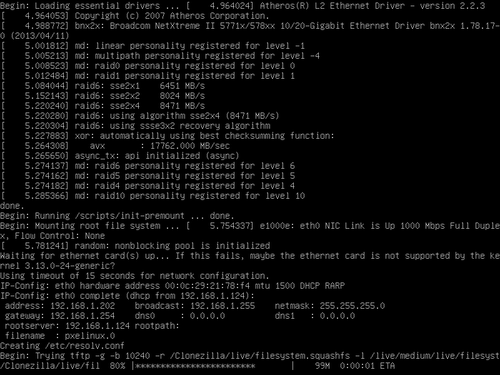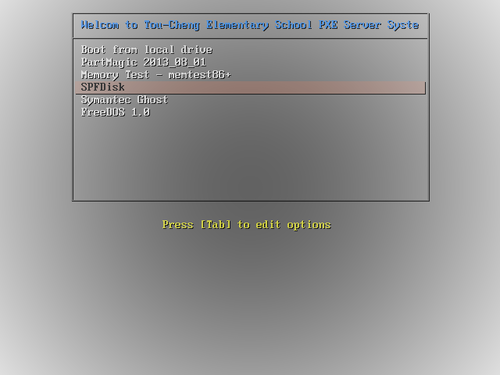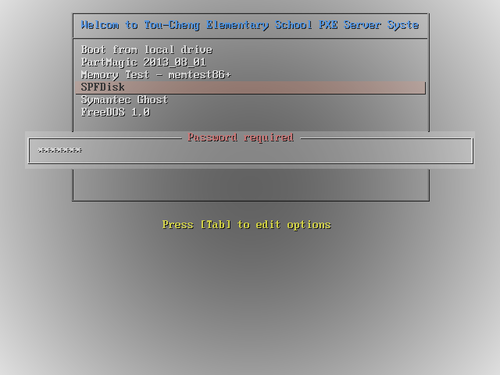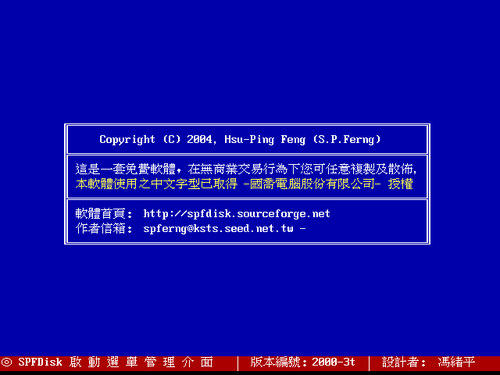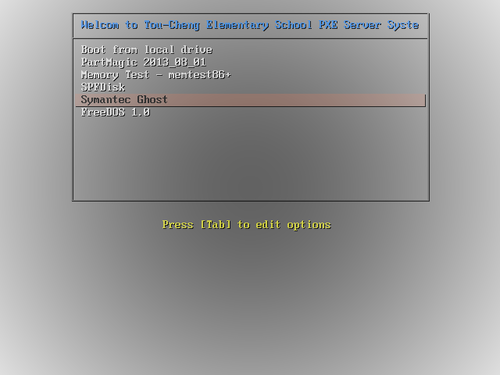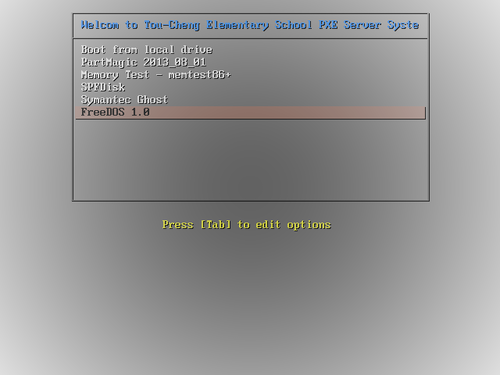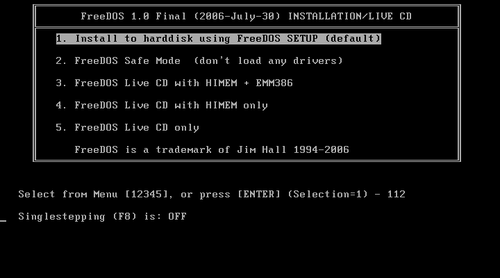在安裝 Linux 時,大部分人在安裝資料庫時都會安裝 MySQL Server,而比較少安裝 PostgreSQL Server,在 Oracle 購買 MySQL 之後,有些使用者對於 Oracle 保持不信任的態度,轉而支持由 MySQL 公司原創辦人 Michael Widenius 先生另外開發了一個新的資料庫系統,就叫做 MariaDB,並且與原先的 MySQL 保持絕佳的相容性。
MariaDB 官方網站: https://mariadb.com/ https://mariadb.org/en/
[@more@]在 CentOS 6.x 下安裝方式:
1. 最好的方式是在安裝時,不安裝 MySQL 資料庫,否則移除相關套件時,會遇到一些問題,我是採用比較乾淨的方式來安裝
2. 依照官方網站上的 安裝說明 ,建立套件儲存庫,有 5.5 和 10.0 二個版本可以選擇
# vim /etc/yum.repos.d/mariadb.repo
#MariaDB 5.5 CentOS repository list - created 2014-01-10 13:53 UTChttp://mariadb.org/mariadb/repositories/
#
[mariadb]
name = MariaDB
baseurl = http://yum.mariadb.org/5.5/centos6-amd64
gpgkey = https://yum.mariadb.org/RPM-GPG-KEY-MariaDB
gpgcheck=1#MariaDB 10.0 CentOS repository list - created 2014-01-10 13:54 UTChttp://mariadb.org/mariadb/repositories/
#
[mariadb]
name = MariaDB
baseurl = http://yum.mariadb.org/10.0/centos6-amd64
gpgkey = https://yum.mariadb.org/RPM-GPG-KEY-MariaDB
gpgcheck=1
更新套件庫
# yum update
安裝 MariaDB
# yum -y install MariaDB-server MariaDB-client
啟動 MariaDB
# service mysql start
開機後啟動
# chkconfig –level 3 mysql on
安裝完成的設定
# /usr/bin/mysql_secure_installation
/usr/bin/mysql_secure_installation: line 379: find_mysql_client:命令找不到
NOTE: RUNNING ALL PARTS OF THIS SCRIPT IS RECOMMENDED FOR ALL MariaDB
SERVERS IN PRODUCTION USE! PLEASE READ EACH STEP CAREFULLY!
In order to log into MariaDB to secure it, we’ll need the current
password for the root user. If you’ve just installed MariaDB, and
you haven’t set the root password yet, the password will be blank,
so you should just press enter here.
Enter current password for root (enter for none):
OK, successfully used password, moving on…
Setting the root password ensures that nobody can log into the MariaDB
root user without the proper authorisation.
Set root password? [Y/n]
New password:
Re-enter new password:
Password updated successfully!
Reloading privilege tables..
… Success!
By default, a MariaDB installation has an anonymous user, allowing anyone
to log into MariaDB without having to have a user account created for
them. This is intended only for testing, and to make the installation
go a bit smoother. You should remove them before moving into a
production environment.
Remove anonymous users? [Y/n]
… Success!
Normally, root should only be allowed to connect from ‘localhost’. This
ensures that someone cannot guess at the root password from the network.
Disallow root login remotely? [Y/n]
… Success!
By default, MariaDB comes with a database named ‘test’ that anyone can
access. This is also intended only for testing, and should be removed
before moving into a production environment.
Remove test database and access to it? [Y/n]
– Dropping test database…
… Success!
– Removing privileges on test database…
… Success!
Reloading the privilege tables will ensure that all changes made so far
will take effect immediately.
Reload privilege tables now? [Y/n]
… Success!
Cleaning up…
All done! If you’ve completed all of the above steps, your MariaDB
installation should now be secure.
Thanks for using MariaDB!