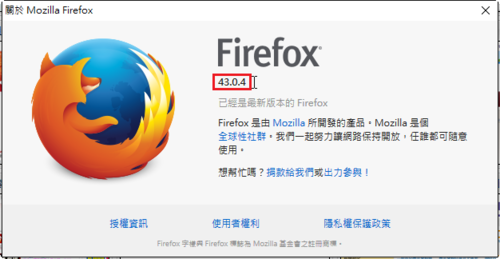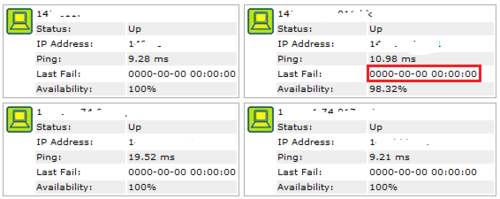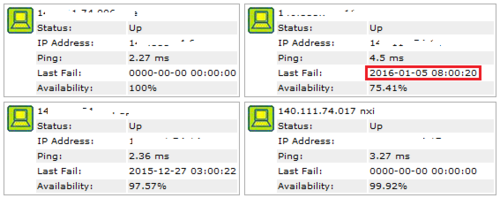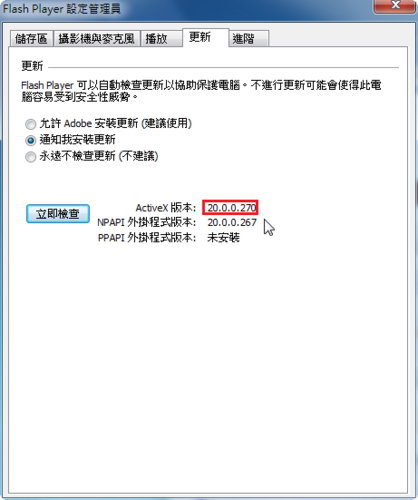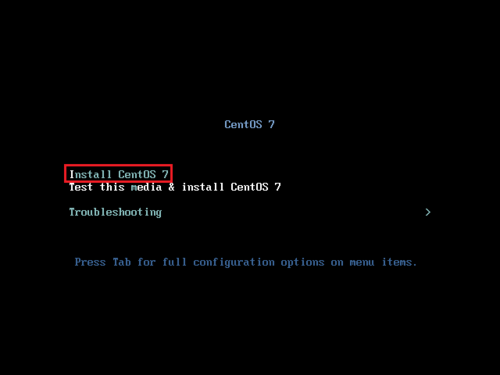在 Cubie Truck CentOS 7.x arm 啟用 autofs 服務時出現下面的錯誤訊息:
# grep auto /var/log/messages
automount[9370]: lookup_read_master: lookup(nisplus): couldn’t locate nis+ table auto.master
檢查 autofs 執行狀態
# systemctl status autofs
● autofs.service – Automounts filesystems on demand
Loaded: loaded (/usr/lib/systemd/system/autofs.service; enabled; vendor preset: disabled)
Active: active (running) since Fri 2016-01-08 17:25:19 CST; 6s ago
Process: 9662 ExecStart=/usr/sbin/automount $OPTIONS –pid-file /run/autofs.pid (code=exited, status=0/SUCCESS)
Main PID: 9664 (automount)
CGroup: /system.slice/autofs.service
mq9664 /usr/sbin/automount –pid-file /run/autofs.pid
Jan 08 17:25:19 bk systemd[1]: Starting Automounts filesystems on demand…
Jan 08 17:25:19 bk automount[9664]: lookup_read_master: lookup(nisplus): couldn’t locate nis+ table auto.master
Jan 08 17:25:19 bk systemd[1]: Started Automounts filesystems on demand.[@more@]解決方式:
參考文章:Linux : automount: lookup_read_master: couldn’t locate nis+ table auto.master | ITechLounge.net
1. 備份原檔
# cp /etc/auto.master /etc/auto.master.$(date +%F)
2. 將 /etc/auto.master 中的 +auto.master 前面的 + 移除
# sed -i ‘s/+auto.master/auto.master/’ /etc/auto.master
3. 重新啟動 autofs 服務
# systemctl restart autofs