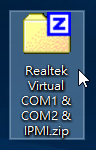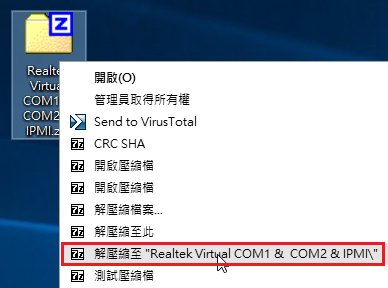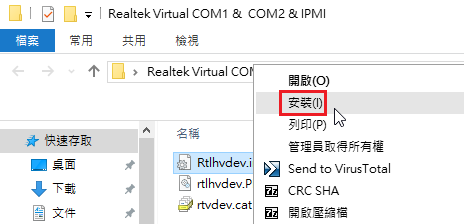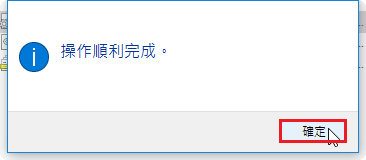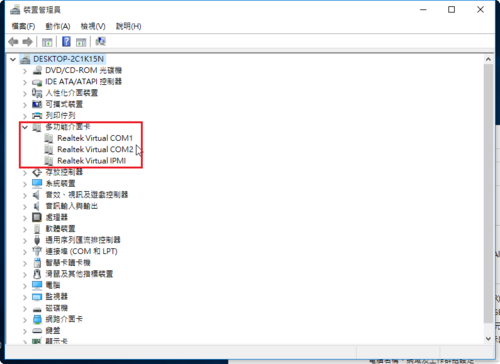使用 Nagios 3 偵測 HTTP Server 時,有時候會出現如下圖的警告訊息
HTTP WARNING: HTTP/1.1 403 Forbidden – 366 bytes in 0.005 second response time

出現這種問題的原因,可能是系統有提供 HTTP Server,但在網站中並有預設的首頁,就是在根目錄中沒有預設的網頁。
解決的方式,利用這個訊息在網路上搜尋了一下,提到的解決方式都是在個別的 Server 的根目錄中,建立 index.html 的檔案,不過我覺得,這種方法只適用在台數不多的 Server 情況下,如果台數很多,要一台一台的修改,也是也累人的一件事。[@more@]我的想法是最好能在 Nagios 3 Server 上直接解決,不用動到其它的 Server
解決方式:
OS:Debian 8.2
1. 新增一個 check_http_n 的檢查命令,與原先的 check_http 做分隔
# vim /etc/nagios3/commands.cfg
在檔案的最後面加上
# ‘check_http_n’ command definition
define command{
command_name check_http_n
command_line $USER1$/check_http -e HTTP/1.1 -I $HOSTADDRESS$ $ARG1$
}
2. 重新修改 /etc/nagios3/conf.d 目錄下的各個 Server 檢查檔,把原本的 check_http 改成 check_http_n
# sed -i ‘s/check_http/check_http_n/’ /etc/nagios3/conf.d/*.cfg
3. 重新啟動 Nagios 3 Server
# systemctl restart nagios3
4. 之後就不會再出現警告的訊息了!

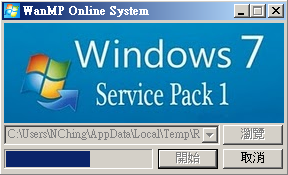

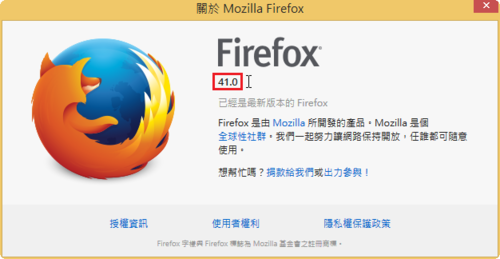
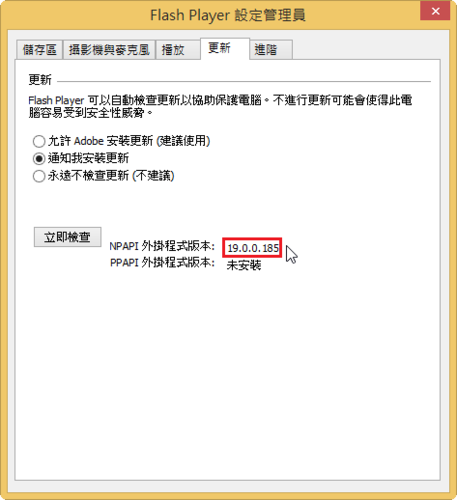
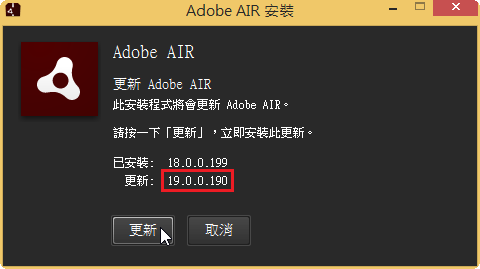



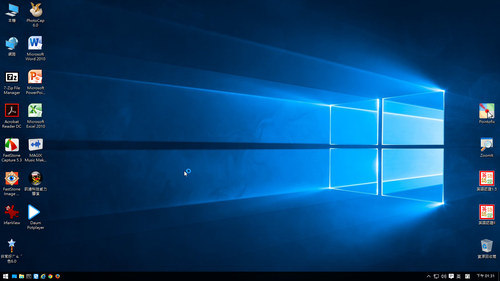
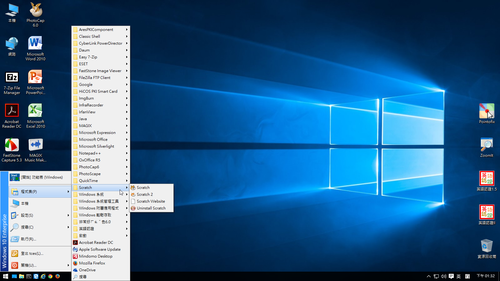
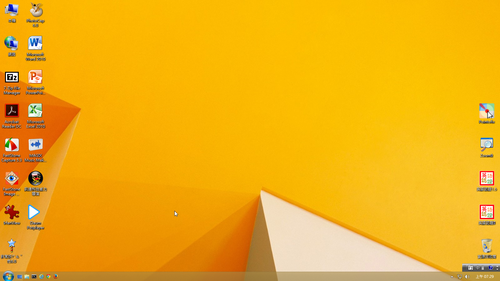
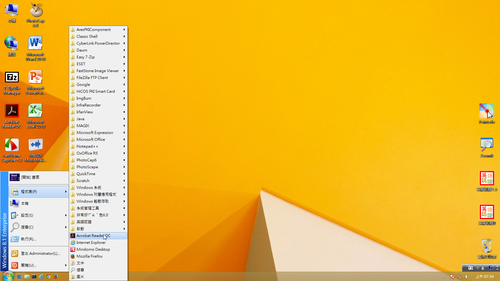


 [@more@]
[@more@]