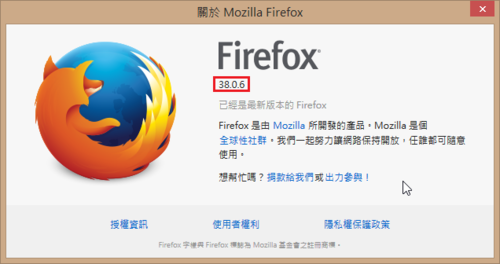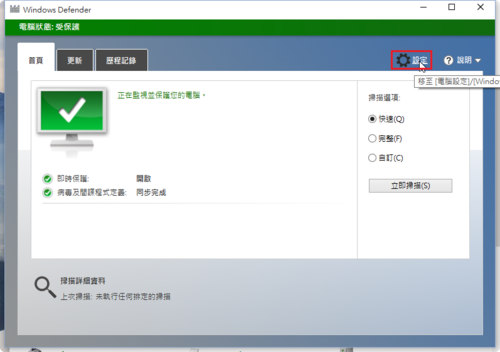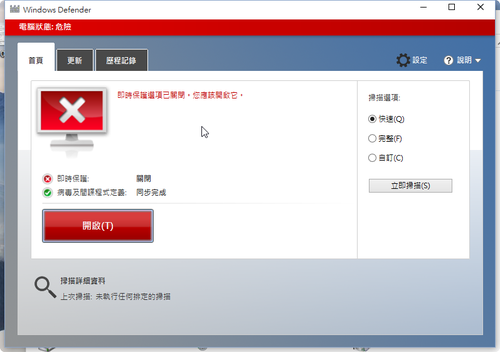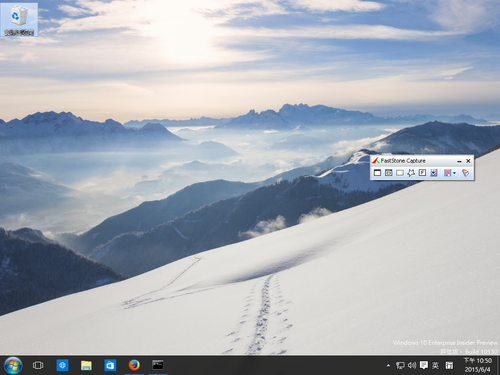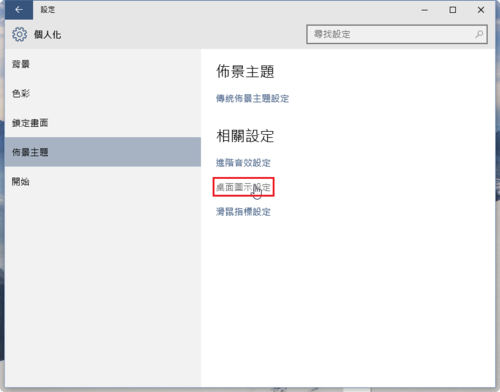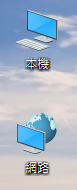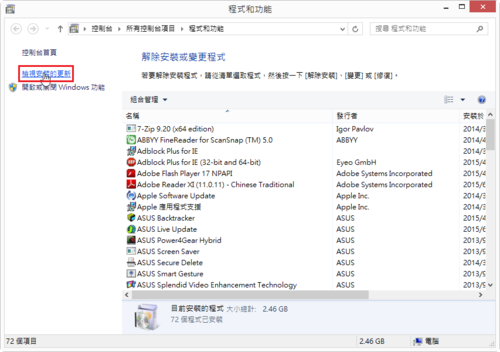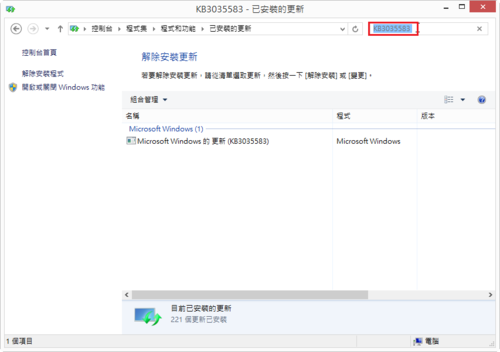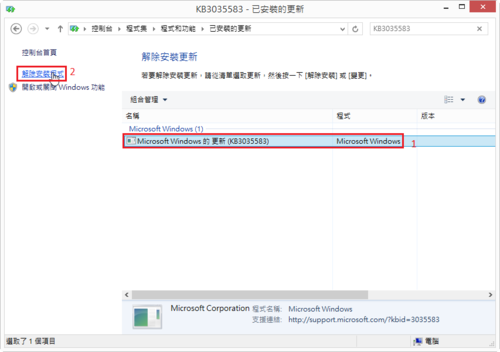下載網址:https://scratch.mit.edu/scratch2download/
Windows 版本
Mac 版本
Linux 版本
清理 Windows 7
因為 Windows 7 無法使用 頭城國小資訊組 | 在 Windows 8.1 清理 WinSxS 資料夾 這種方式來清理
會出現錯誤訊息 [@more@]
[@more@]
所以參考 Win7無人值守光碟製作補完說明 @ 無病呻吟 :: 隨意窩 Xuite日誌,改用 Windows Update Clean Tool
Windows Update Clean Tool 下載網址:請按 這裡
在 Windows 8.1 清理 WinSxS 資料夾
在做 Windows Update 更新時,都會在 WinSxS 資料夾留下一份備份檔,隨著更新次數增加,也累積了非常多的備份檔,但 Windows 內附的磁碟清理並沒有辦理清理這些備份檔案,這時候可以利用 dism 指令來做清理的動作。
本文參考網頁:清理 WinSxS 資料夾
1. 以系統管理員身份執行命令提示字元 [@more@]2. 清理之前,可用空間是 92.4GB
[@more@]2. 清理之前,可用空間是 92.4GB
3. 執行下面的指令
Dism /online /Cleanup-Image /StartComponentCleanup /ResetBase
Adobe AIR 18.0.0.144
Adobe AIR 更新版本到 18.0.0.144,在安裝 Scratch 2.0 和 Mindomo Desktop 時會用到。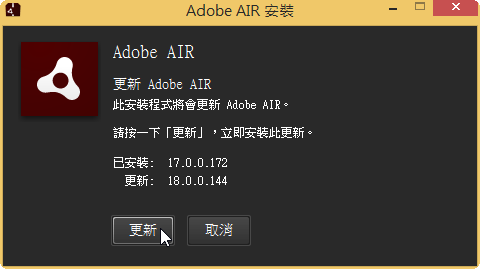
下載網址:
http://airdownload.adobe.com/air/win/download/18.0/AdobeAIRInstaller.exe
Adobe Flash Player 18.0.0.160
Adobe Flash Player 18.0.0.160
檢查安裝版本:https://www.adobe.com/tw/software/flash/about/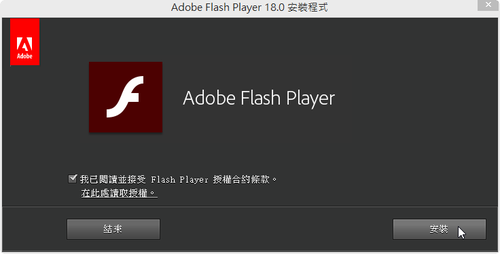
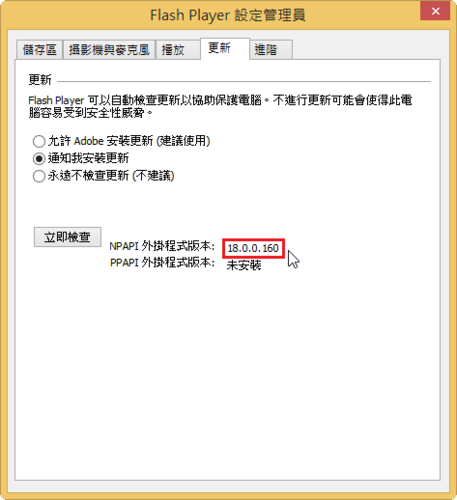 [@more@]Windows 平台
[@more@]Windows 平台
Internet Explorer:
http://fpdownload.macromedia.com/get/flashplayer/current/licensing/win/install_flash_player_18_active_x.exe
Windows 8 / 8.1 / Server 2012 / Server 2012 R2 要從 Windows Update 更新
或
x86
https://www.microsoft.com/zh-TW/download/details.aspx?id=47459
x64
https://www.microsoft.com/zh-TW/download/details.aspx?id=47433
All Other Browsers(Firefox,Safari & Opera):
http://fpdownload.macromedia.com/get/flashplayer/current/licensing/win/install_flash_player_18_plugin.exe
Mac 平台:
http://fpdownload.adobe.com/get/flashplayer/pdc/18.0.0.160/install_flash_player_osx.dmg
Firefox 38.0.6 版
關閉 Windows 10 的 Windows Defender
Windows Defender 是 Windows 作業統剛安裝好時,系統內附的一個簡單防毒軟體,一般的人大都還會安裝第三方的防毒軟體,所以都會把 Windows Defender 關閉。
本篇文章參考網頁:Disable or enable Windows Defender in Windows 10
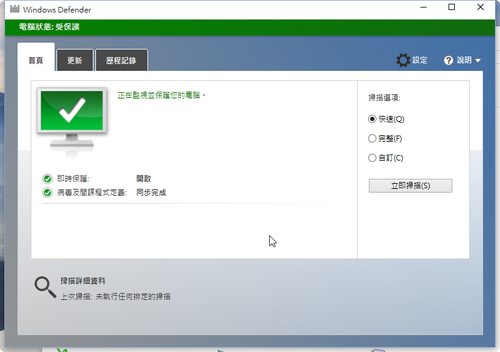 [@more@]1. 開啟控制台,執行 Windows Defender
[@more@]1. 開啟控制台,執行 Windows Defender
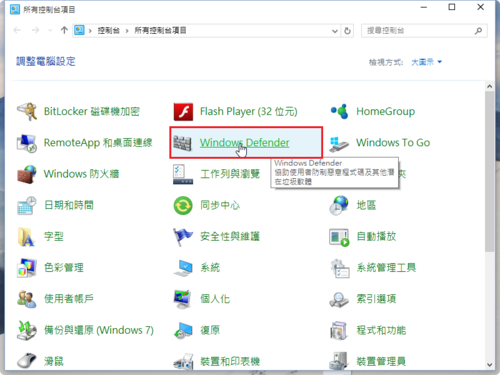
3. 關閉 即時保護 和 Cloud-base Protection
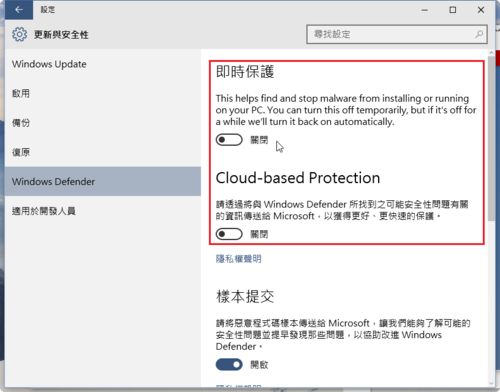
5. 但重新啟動電腦後,Windows Defender 又會自動開啟
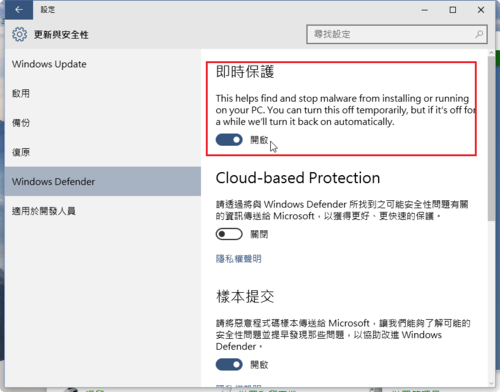
6. 解決方式,使用登錄檔來處理,以 x64 版本為例
關閉 Windows Defender 登錄檔:下載
Windows Registry Editor Version 5.00
[HKEY_LOCAL_MACHINESOFTWAREPoliciesMicrosoftWindows Defender]
“DisableAntiSpyware”=dword:00000001
[HKEY_LOCAL_MACHINESOFTWAREPoliciesMicrosoftWindows DefenderReal-Time Protection]
“DisableBehaviorMonitoring”=dword:00000001
“DisableOnAccessProtection”=dword:00000001
“DisableScanOnRealtimeEnable”=dword:00000001
開啟 Windows Defender 登錄檔:下載
Windows Registry Editor Version 5.00
[-HKEY_LOCAL_MACHINESOFTWAREPoliciesMicrosoftWindows Defender]
增加 Windows 10 桌面上的圖示
移除 取得 Windows 10 系統列 圖示
即使已經預約取得 Windows 10,可是系統列上還是一直出現 取得 Windows 10 的圖示。如果覺得很礙眼的話,可以把它移除。
參考網頁:Windows 7 移除 取得 Windows 10 系統列 圖示 – 小興的旅遊日記
方法一:直接刪除檔案
以系統管理員身份執行命令提示字元(cmd)
1. 結束正在執行中的程式
taskkill /f /im GWX.exe
taskkill /f /im GWXUX.exe(這一行應該不用)
2. 切換目錄到 c:WindowsSystem32
cd/d C:WindowsSystem32
3. 更改權限
takeown /f GWX
cacls GWX /e /g everyone:f
4. 移除 GWX 目錄
rd/q/s GWX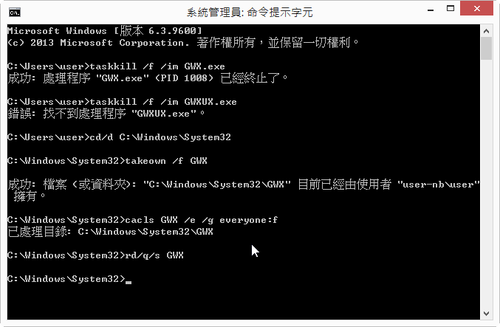 [@more@]
[@more@]
方法二:移除掉 KB3035583 更新程式
1. 執行控制台的【程式和功能】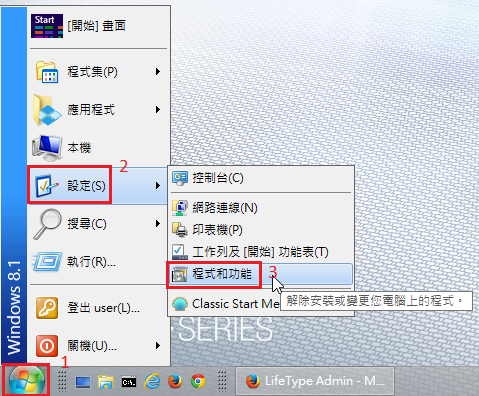
5. 到 Windows Update 隱藏 KB3035583 更新