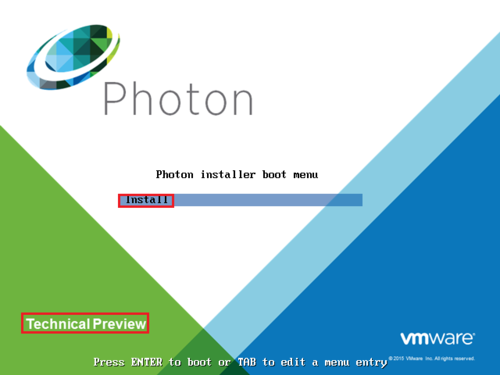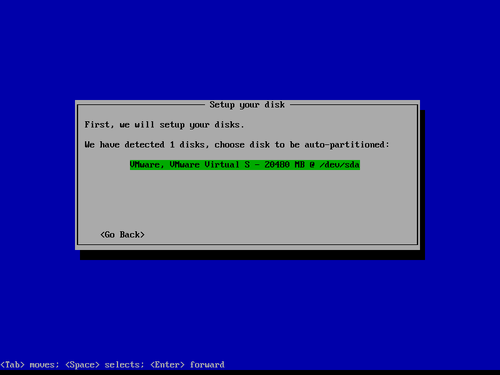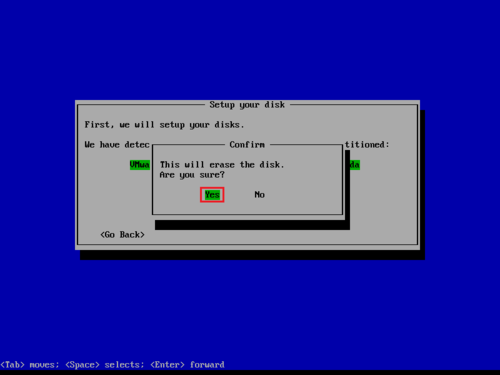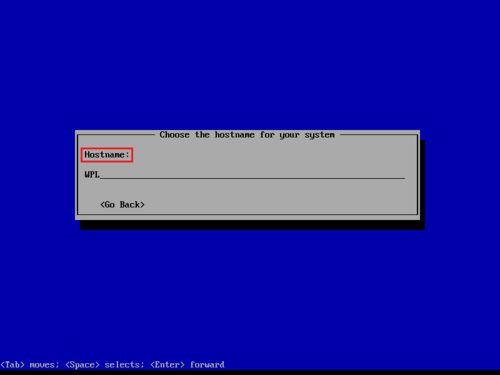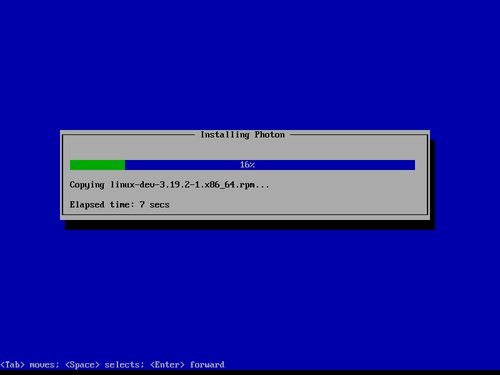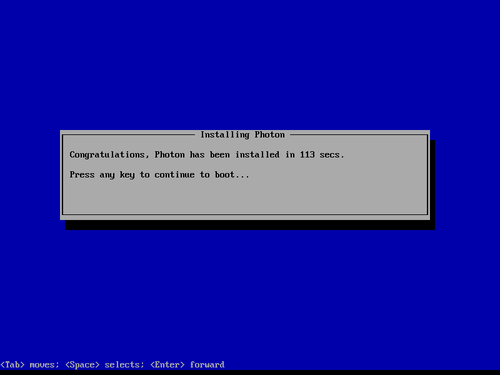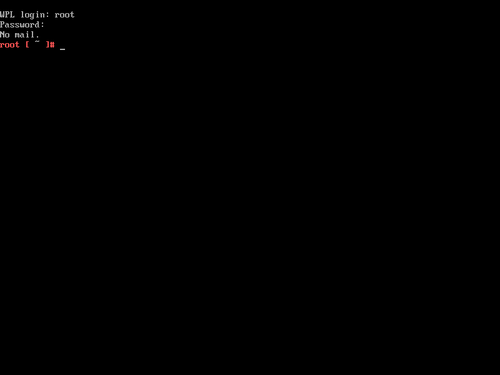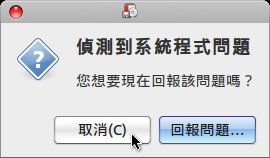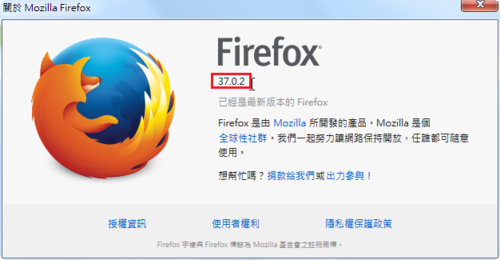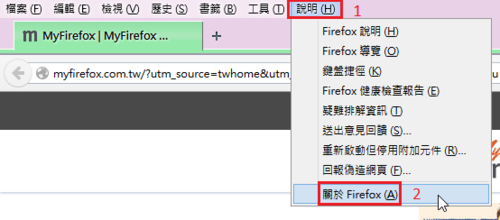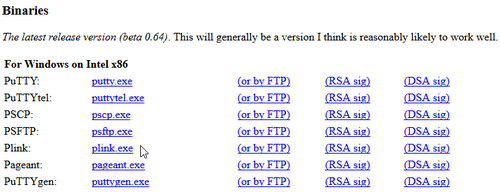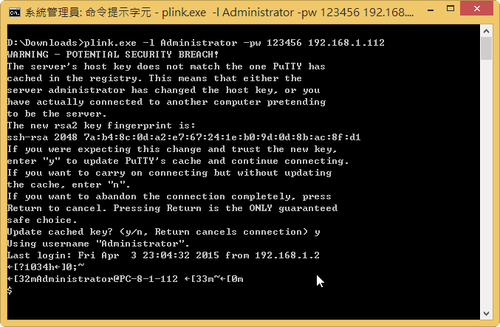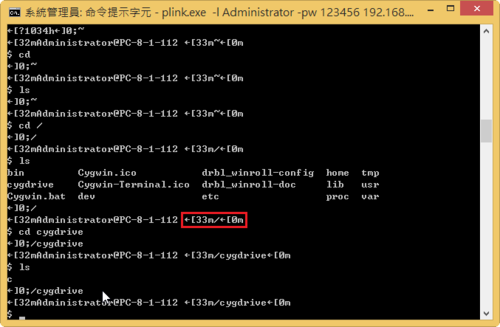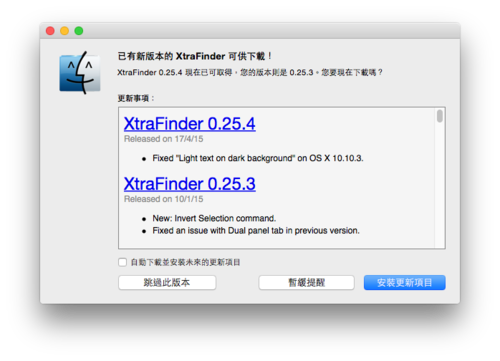參考網頁:How to install the fast and lightweight DNS Server MaraDNS on CentOS 7
MaraDNS tutorial
http://maradns.samiam.org/tutorial/man.csv2.html
建置 authoritative DNS server
1. 修改 /etc/mararc 設定檔
# egrep -v ‘^#|^$’ /etc/mararc
# 設定 MaraDNS 為 authoritative DNS server
csv2 = {}
# 管理的網域
csv2[“example.net.”] = “db.example.net”
# MaraDNS Server IP
ipv4_bind_addresses = “127.0.0.1”
# 設定檔的位置
chroot_dir = “/etc/maradns”[@more@]2. 建立網域設定檔 /etc/maradns/db.example.net
# cat /etc/maradns/db.example.net
example.net. +14400 soa ns1.example.net. dns@example.net. 2012010117 14400 3600 604800 14400 ~
example.net. +14400 ns ns1.example.net. ~
example.net. +14400 ns ns2.example.net. ~
ns1.example.net. +14400 a 127.0.0.1 ~
ns2.example.net. +14400 a 127.0.0.1 ~
example.net. +14400 a 127.0.0.1 ~
www.example.net. +14400 a 127.0.0.1 ~
example.net. +14400 mx 10 mail.example.net. ~
mail.example.net. +14400 a 127.0.0.1 ~
ftp.% +14400 a 192.168.1.2 ~
2.1.168.192.in-addr.arpa. ptr ftp.% ~
ftp.% AAAA fd4d:6172:6144:4e53:ffe::f ~
disk.% +14400 a 192.168.1.3 ~
nas.% +14400 cname disk.% ~
3.1.168.192.in-addr.arpa. ptr disk.example.net. ~
3. 重新啟動 MaraDNS Server
# systemctl restart maradns
4. 進行測試
# host ftp.example.net 127.0.0.1
Using domain server:
Name: 127.0.0.1
Address: 127.0.0.1#53
Aliases:
ftp.example.net has address 192.168.1.2
ftp.example.net has IPv6 address fd4d:6172:6144:4e53:ffe::f
# host nas.example.net 127.0.0.1
Using domain server:
Name: 127.0.0.1
Address: 127.0.0.1#53
Aliases:
nas.example.net is an alias for disk.example.net.
disk.example.net has address 192.168.1.3
# host 192.168.1.3 127.0.0.1
Using domain server:
Name: 127.0.0.1
Address: 127.0.0.1#53
Aliases:
3.1.168.192.in-addr.arpa domain name pointer disk.example.net.
# host 192.168.1.2 127.0.0.1
Using domain server:
Name: 127.0.0.1
Address: 127.0.0.1#53
Aliases:
2.1.168.192.in-addr.arpa domain name pointer ftp.example.net.