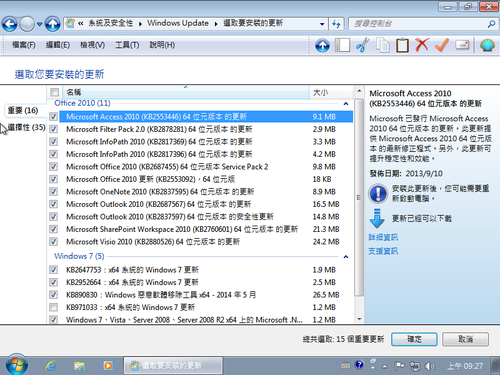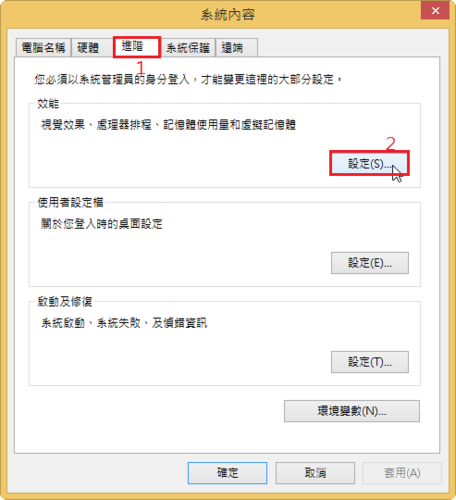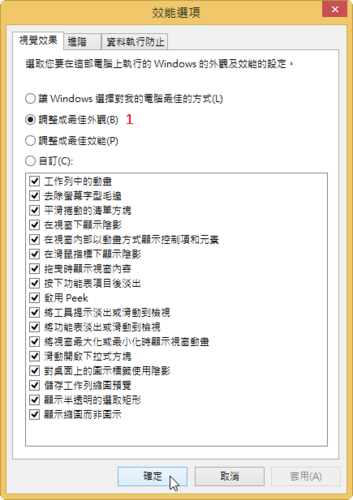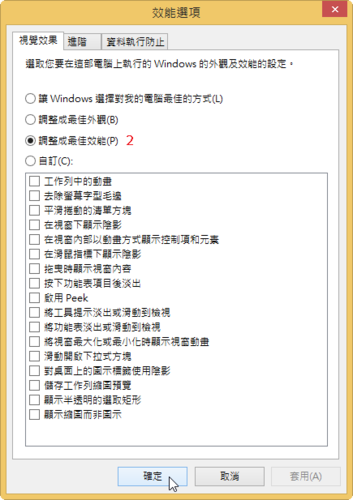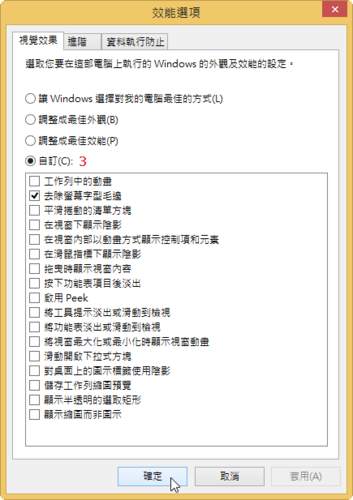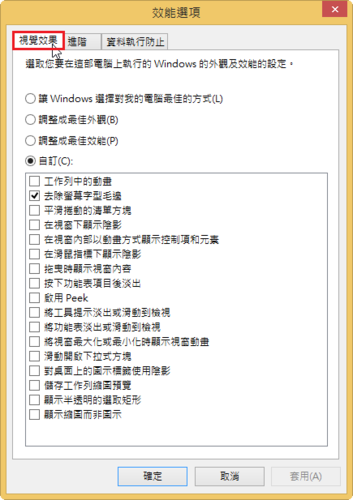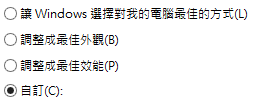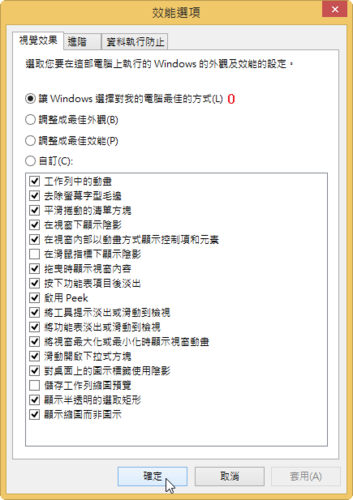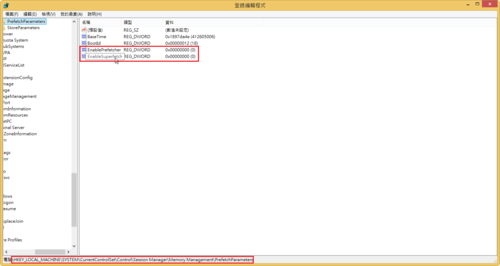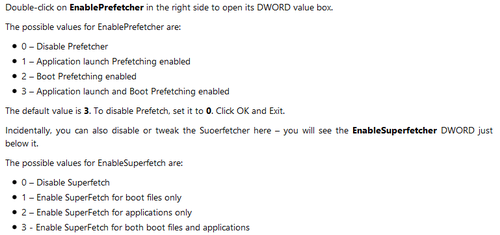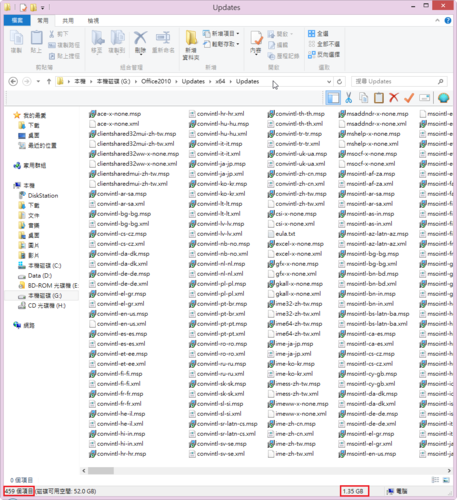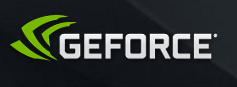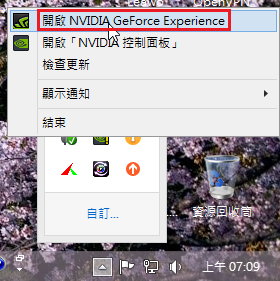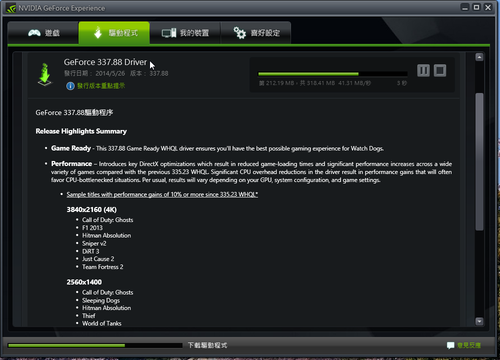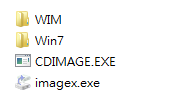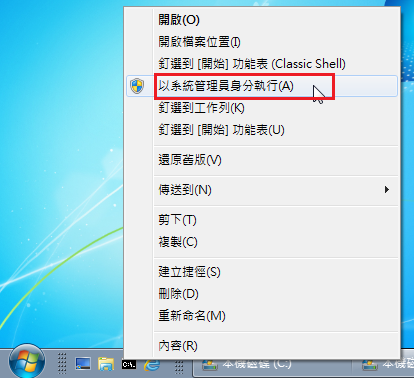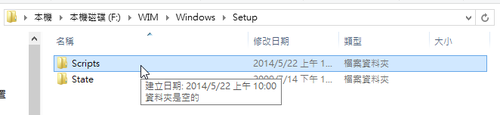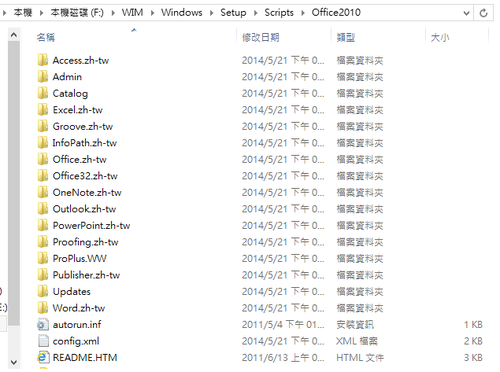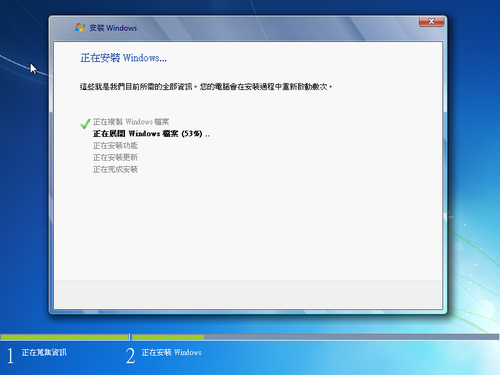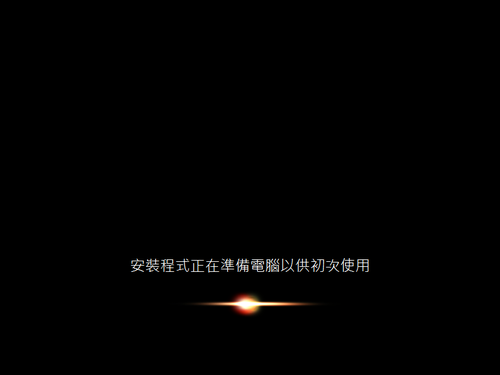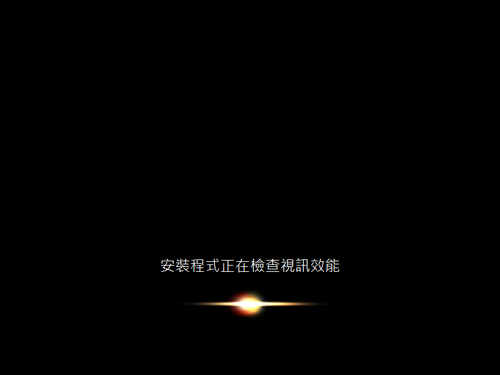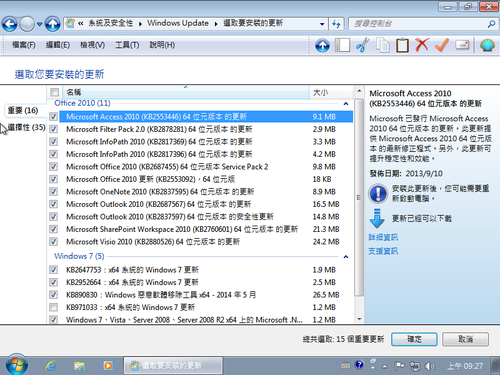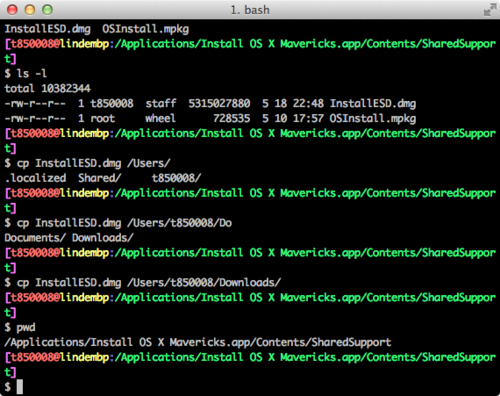一般安裝完 Windows 7 作業系統後,常常也會接著安裝 Office 軟體,所以這個整合主要是讓 Windows 7 SP1 安裝完後,也能接著安裝 Office 2010,整個一氣呵成。
之前一直沒有嘗試這樣做,最主要是自己偷懶,也覺得整個安裝的時間會拉長,且整合好的容量會超過光碟的大小,但現在幾乎都是使用 USB / 隨身硬碟 / 卡碟機 來安裝作業系統,所以也不存在這些問題了!
[@more@]底下以 Windows 7 SP1 Enterprise x86 及 Office 2010 SP2 x86 版為例
1. 首先將之前已經處理好的 Windows 7 SP1 光碟複製到硬碟 f:Win7
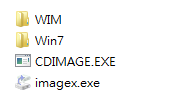
2. 建立要掛載的目錄 f:WIM
3. 以系統管理者身份執行 命令提示字元,並切換到 f:
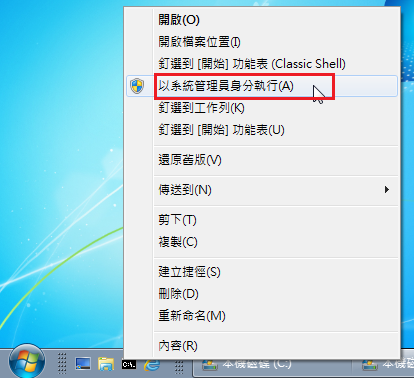
4. 掛載 install.wim 進行修改
DISM /Mount-Wim /WimFile:Win7sourcesinstall.wim /Index:1 /MountDir:WIM
5. 在 f:WIMWindowsSetup 的目錄下,建立 Scripts 目錄
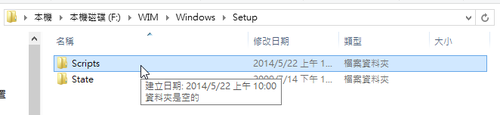
6. 將 Office 2010 複製到 f:WIMWindowsSetupScripts 目錄之下
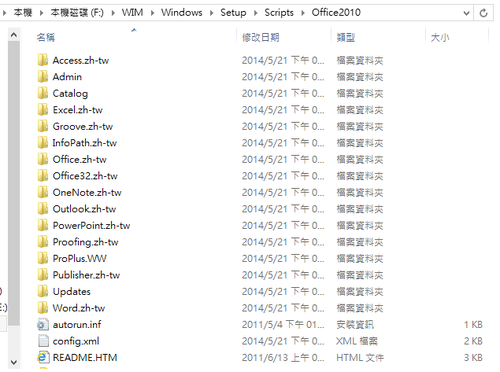
7. 修改 f:WIMWindowsSetupScripts 目錄之下的 SetupComplete.cmd 加入
start /wait %~dp0Office2010/setup.exe /config %~dp0Office2010/config.xml
RMDIR /Q /S %windir%SetupScripts >nul
exit
8. 完成寫入
DISM /Unmount-Wim /MountDir:WIM /commit
9. 更新 install.wim 資訊
imagex /info Win7sourcesinstall.wim 1 “Windows 7 企業版 SP1 x86” “Windows 7 企業版 SP1 x86 + Office 2010 x86”
10. 製作成 ISO 檔
cdimage -l”GSP1RMCULXFRER_TW_DVD” -t4/13/2011,12:18:10 -u2 -h -bWin7bootetfsboot.com -o -m “Win7” “tw_windows_7_Ent_IE11_Update_with_sp1_Office2010_x86_dvd_20140521.iso”
11. 安裝測試
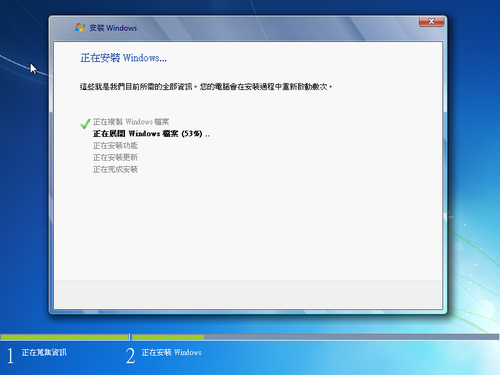
這個地方會停很久
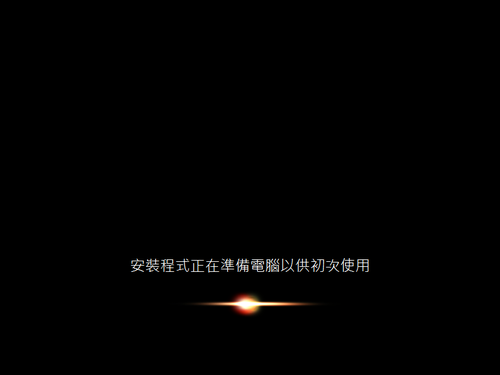
這個地方會停很久
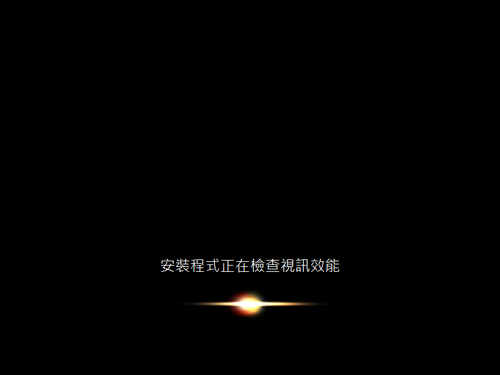
Office 2010 已安裝完成

剩下的更新檔